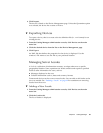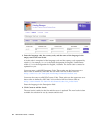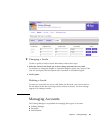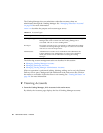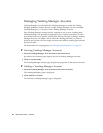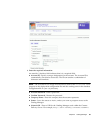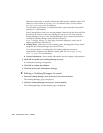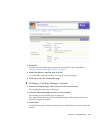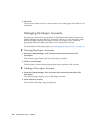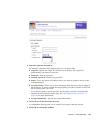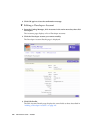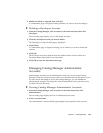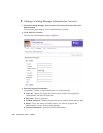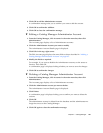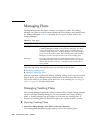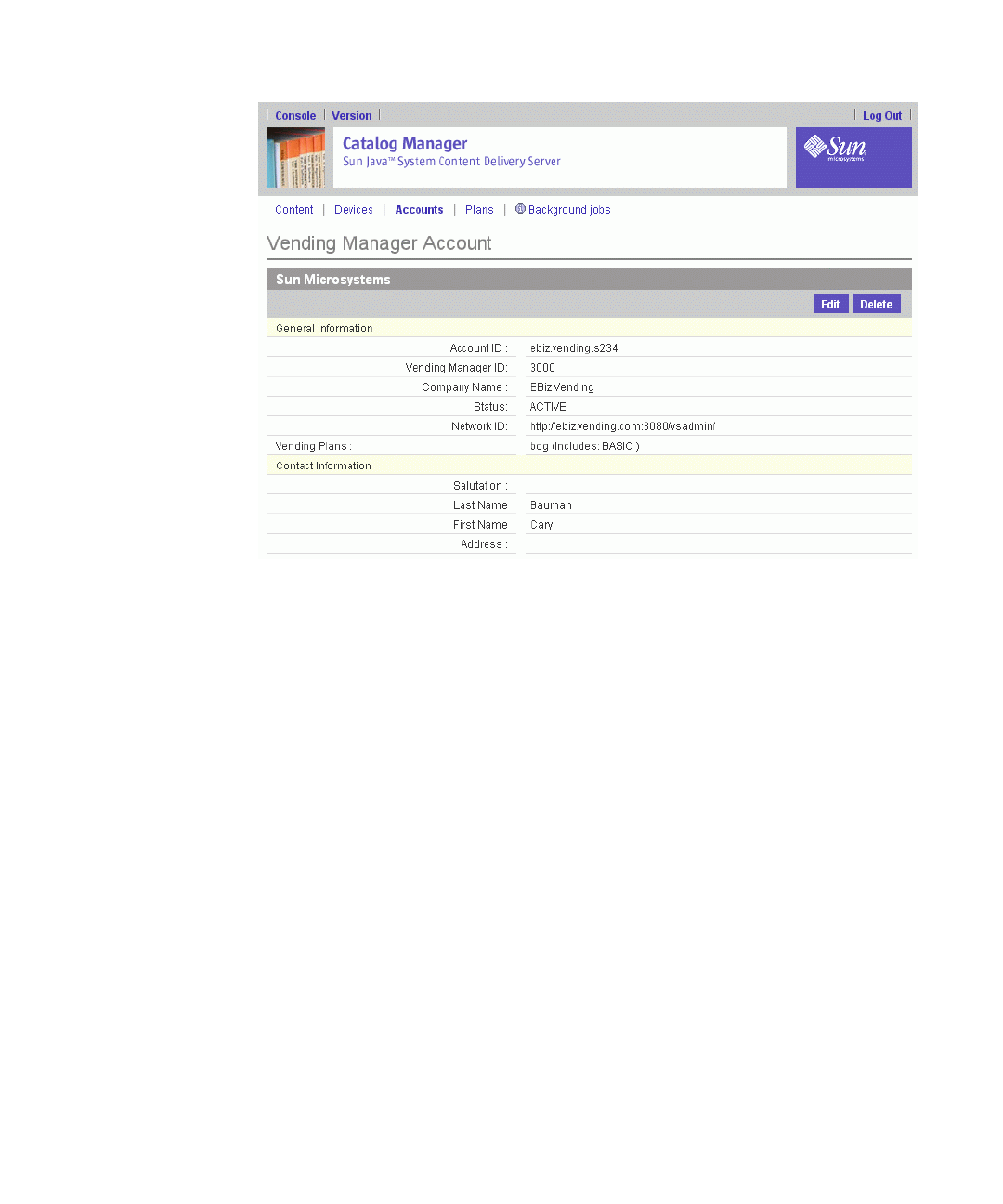
Chapter 2 Catalog Manager 101
3. Click Edit.
The Edit Account Details page displays the same fields as those described in
“Adding a Vending Manager Account” on page 97.
4. Modify the fields as required, then click OK.
A confirmation page asks whether you want to save the changes.
5. Click OK to close the Confirmation page.
▼ Deleting a Vending Manager Account
1. From the Catalog Manager, click Accounts in the main menu bar.
The Vending Manager page is displayed.
2. Click the Vending Manager account you want to delete.
The Vending Account Details page is displayed.
You cannot delete the account for a Vending Manager with stocked content. You
must first unstock all content.
3. Click Delete.
A Confirmation page is displayed asking you to confirm that you want to delete the
account.