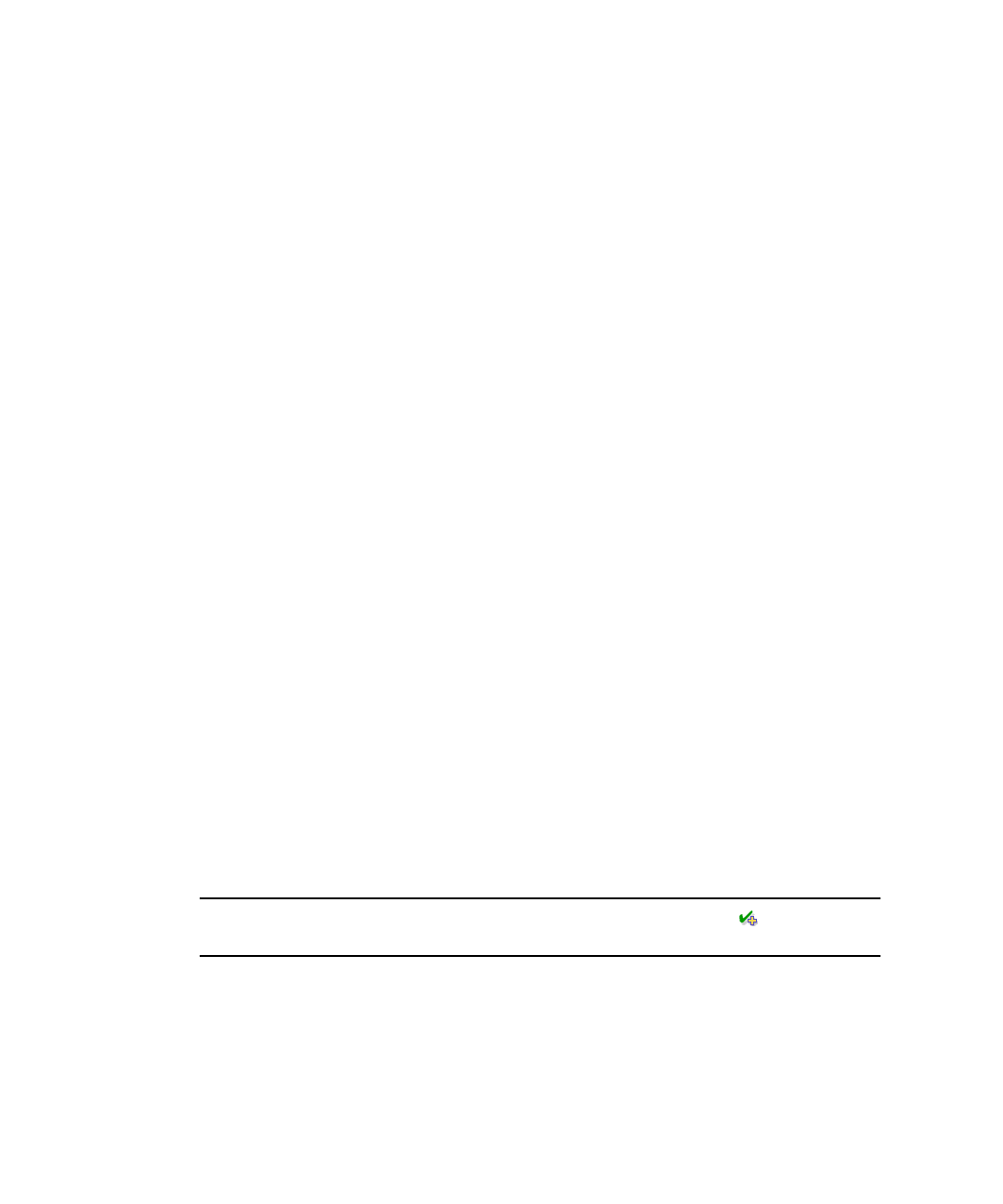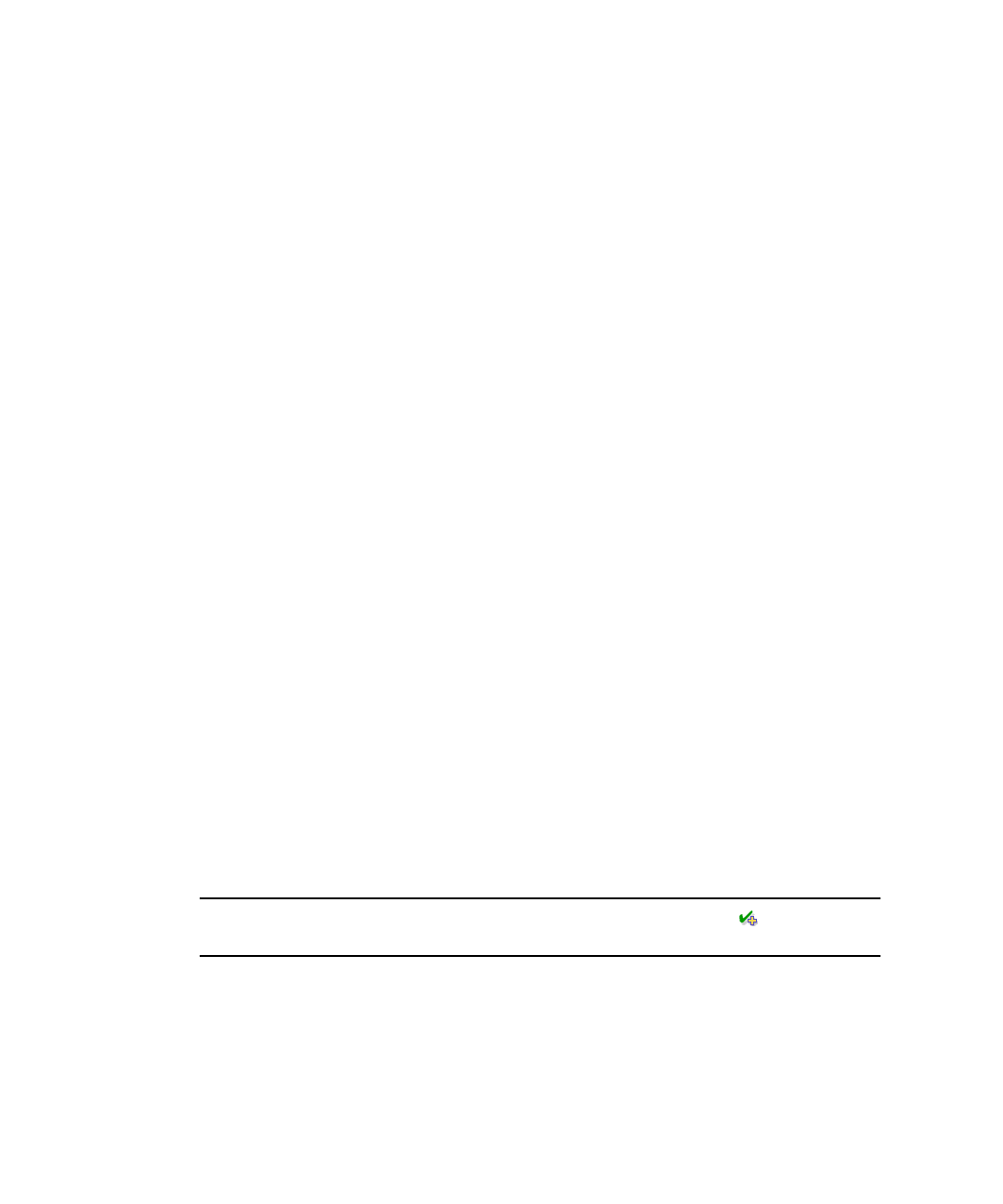
152 Administrator Guide • 2005Q4
■ Pending - Number of items that are pending is displayed in the header bar
above the columns.
■ Stopped - Number of items that are stocked, failed to stock, or not stocked
when the job was stopped is displayed in the header bar above the columns.
■ Content Tile - Name of the content item
■ Vending Categories - Categories containing the content item
■ Status - Current status of the content item. A content item can have one of the
following status types:
■ Stocked
■ Pending
■ Failed
The page is refreshed every 30 seconds. To refresh immediately, click Refresh.
To clear job items in this page, click Delete for any job item with a status of
Completed, Failed, or Stopped.
▼ Updating the Catalog for Stocked Content
If the item in a catalog is already stocked but the catalog property information has
been updated, you can update the properties of the stocked item. Even if you choose
not to update property information, the subscriber downloading the content always
receives the latest copy of the JAR.
To update the catalog, follow these steps:
1. From the Vending Manager administration console, click Content on the main
menu bar.
2. Click the Catalog tab if it is not the active tab.
The Content Management page displays a list of the main categories.
3. Click View by Title to find the content item you want to update.
You can also use the search feature to locate the content.
4. From the content list, click the title of the content that you want to update.
Tip – Updated content is identified by the updated status symbol in the status
column of the content list.
The View Content Properties page is displayed.
5. Click Update.
A confirmation page is displayed.