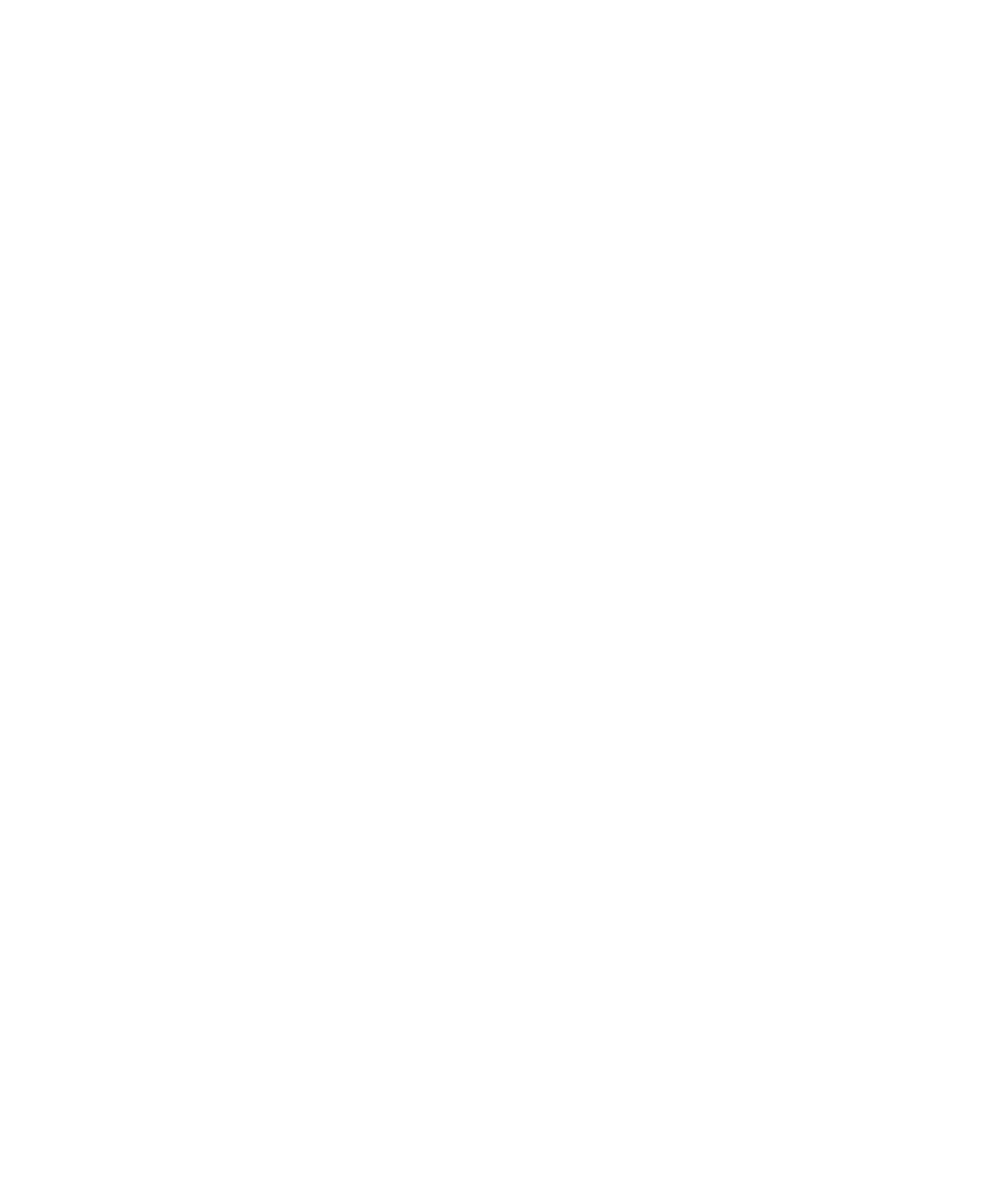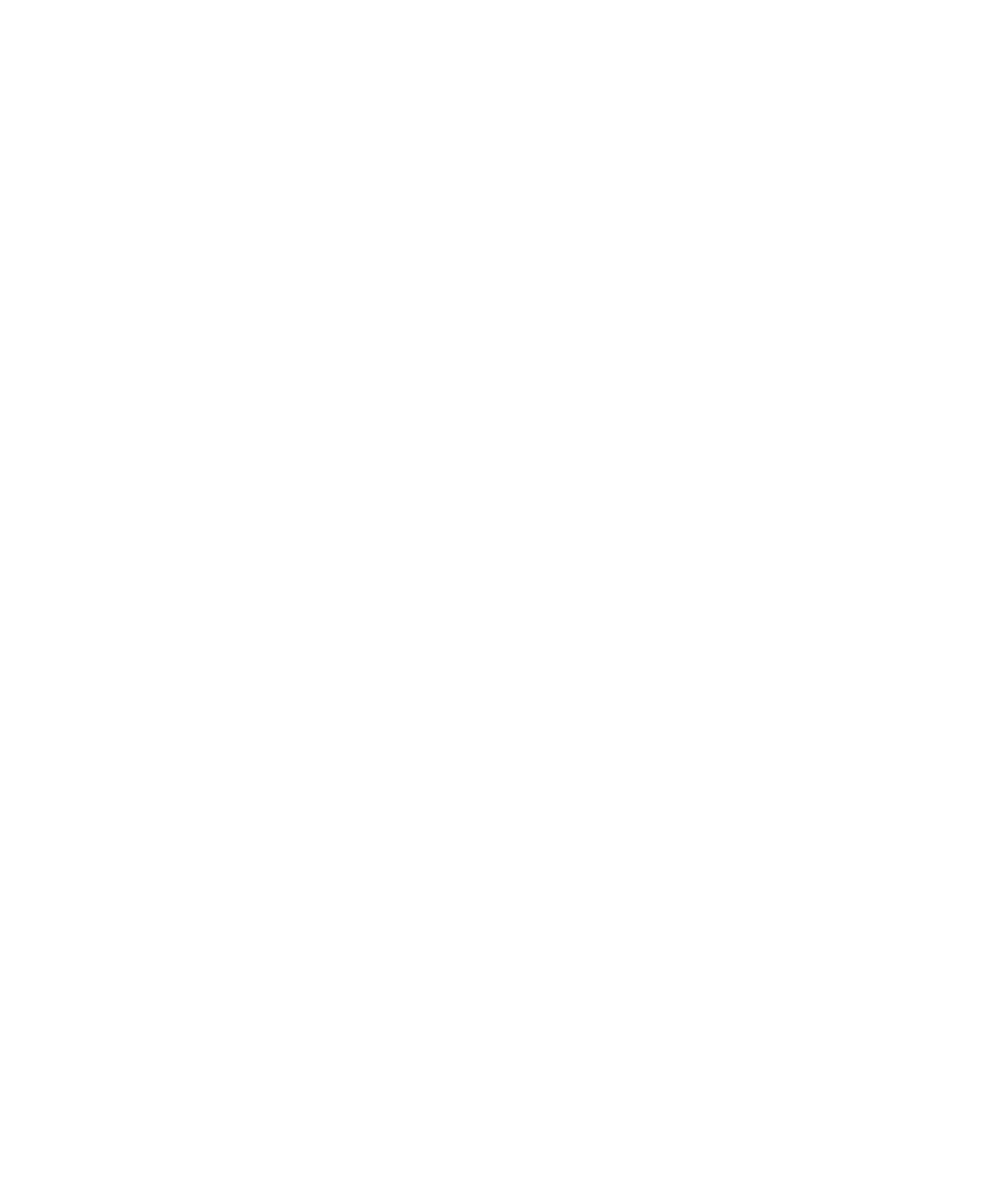
Chapter 2 Catalog Manager 57
To view the properties for an item, click the title of the item. The View Content
Properties page is displayed. If icons, documentation, or screen shots were
submitted with the content, click the View button for the item to see what was
submitted. If the item is a ring tone and a preview was submitted, you can click the
Listen button to hear the preview.
▼ Removing Content
You can either make content temporarily unavailable or remove content from the
catalog by changing its status.
1. From the Catalog Manager administration console, click Content on the main
menu bar.
2. Click the Published Content tab.
3. Navigate to the content you want to unpublish.
4. Select one or more content items.
5. Select Unpublished or Deleted from the Change Status To drop-down list.
■ Unpublished - Keeps the content item in the Catalog Manager database but
makes it unavailable to the Vending Manager and the subscriber. You can
republish the content item when desired. You can keep the pricing option the
same when you republish or change the pricing option of unpublished content if
desired, in effect, making it new content and then you can republish it.
Note that for unpublished content using OMA DRM 1.0, you can change the
purchase price but not the pricing model. You can change the pricing option of
content with any other DRM type, including No DRM.
■ Deleted - Removes the content item. The content item must be resubmitted by the
content provider to make it available to subscribers again. You delete a content
item when you no longer want to offer that content.
You might want to provide an explanation for removing the content item in the
message field.
6. Click OK.
▼ Viewing Published Editions
1. From the Catalog Manager administration console, click Content on the main
menu bar.
2. Click the Published Content tab.