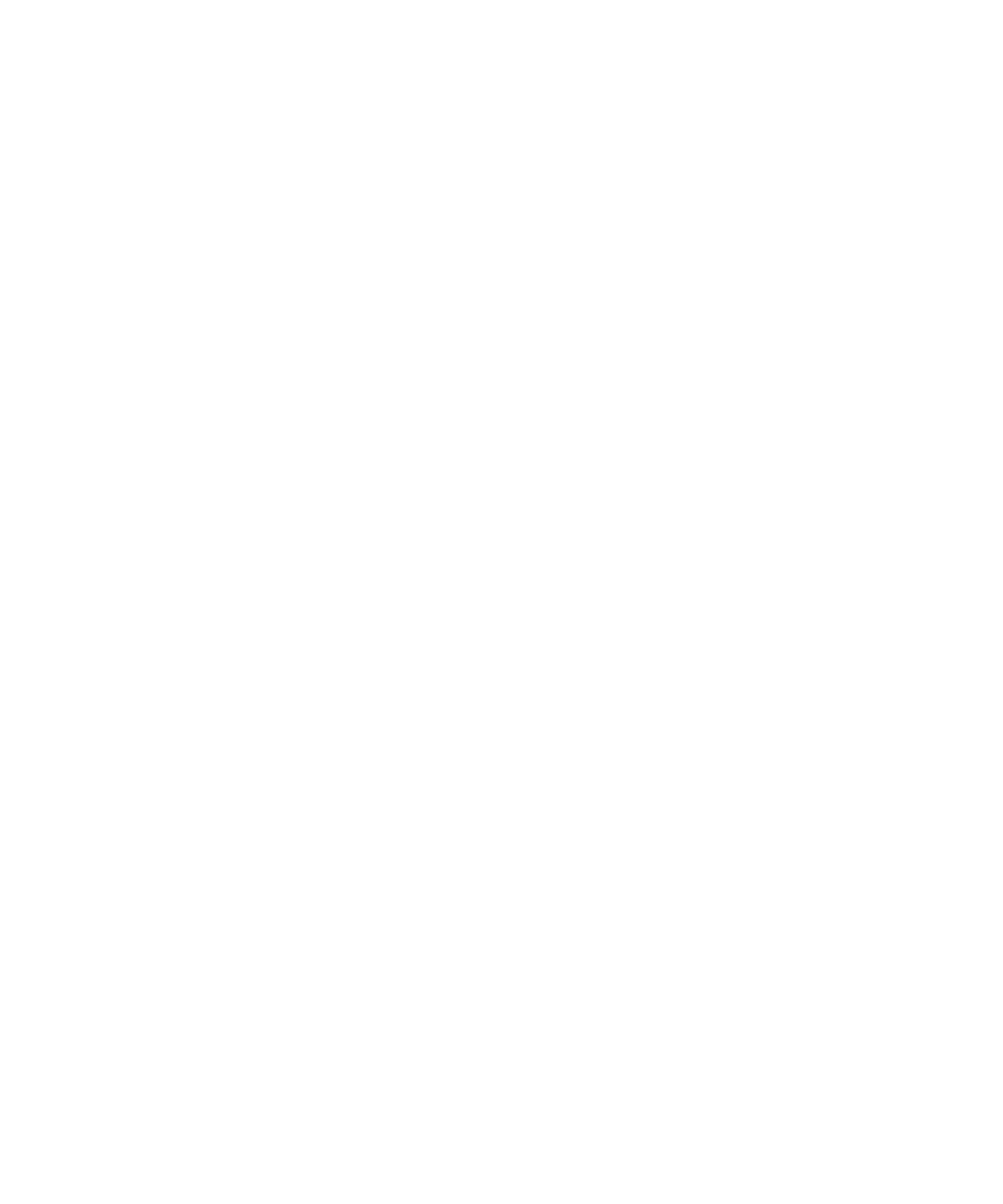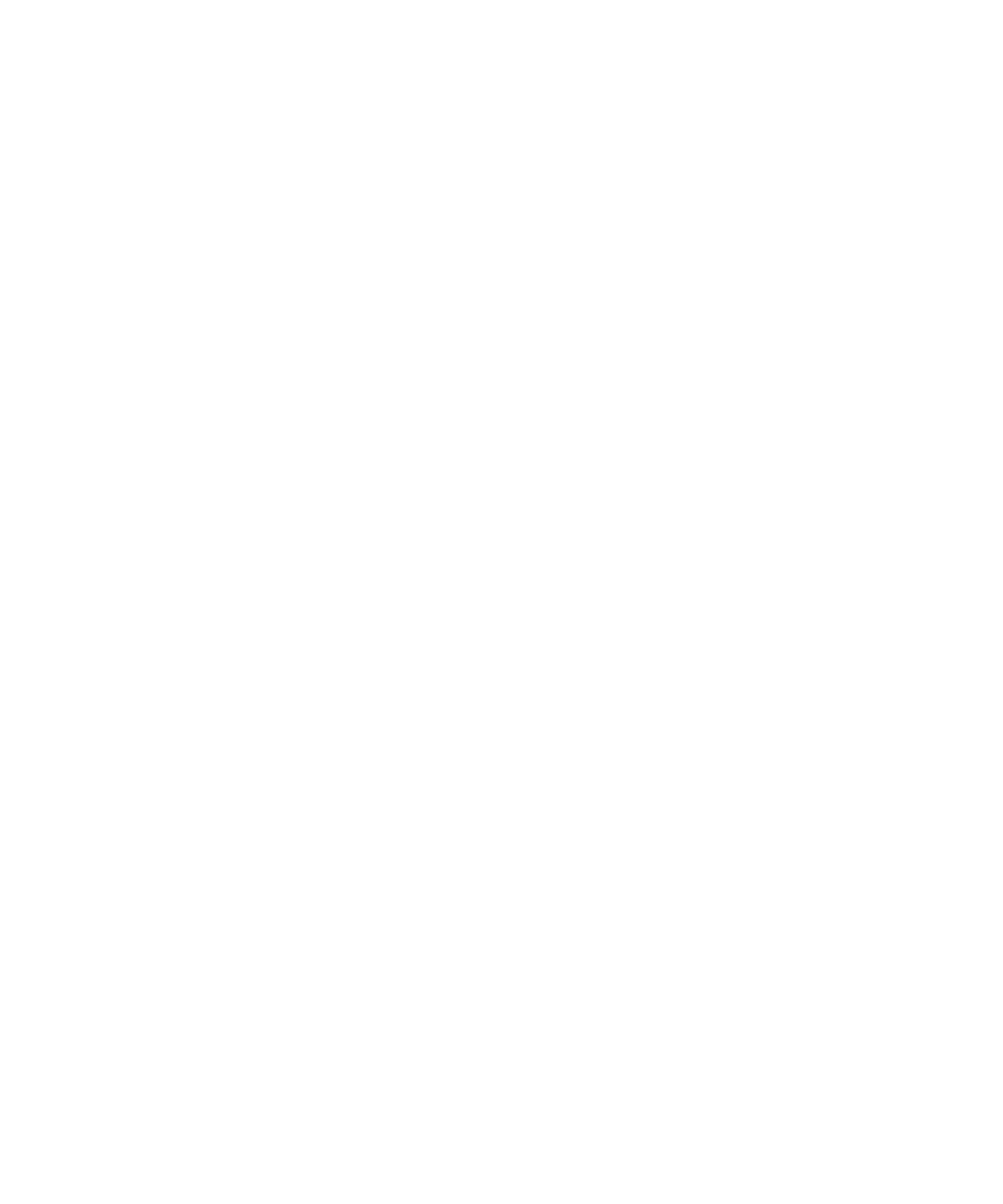
Chapter 3 Vending Manager 197
■ The subscriber plan to which the subscriber belongs.
■ The device a subscriber uses.
▼ Editing a Subscriber Segment
1. Open the Subscriber Segment List page.
See “Displaying Subscriber Segments” on page 195 for more information.
2. Click a subscriber segment name or description.
The Segment Details page is displayed.
3. Edit the fields in the Segment Details page.
See “Creating a Subscriber Segment” on page 195 for a description of the fields.
4. Click OK when you are finished.
Working with Campaign Templates
A template provides a consistent format for a campaign message. This section
explains how to create and use campaign templates.
▼ Displaying Available Campaign Templates
1. Click Campaigns in the Vending Manager administration console menu bar.
The Campaign List page is displayed.
2. Click the Templates tab in the Campaign List page.
The Campaign Templates page is displayed.
▼ Creating a Campaign Template
1. Open the Campaign Templates page.
2. Click New.
3. Edit the Template Details page:
■ Enter a name and a description for the template.
■ Enter blocks of XSL code to define the format of the campaign message in one of
the text boxes:
■ The Email Stylesheet
■ The Multimedia Message Service (MMS) Stylesheet
■ The Short Message Service (SMS) Stylesheet
■ Wireless Application Protocol (WAP) Stylesheet