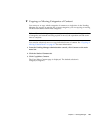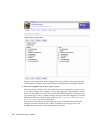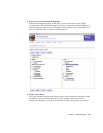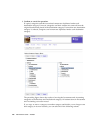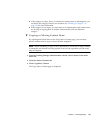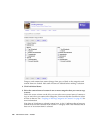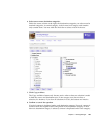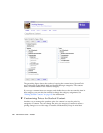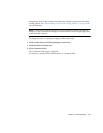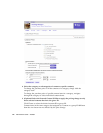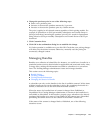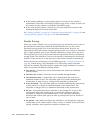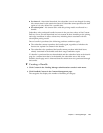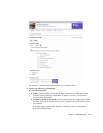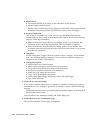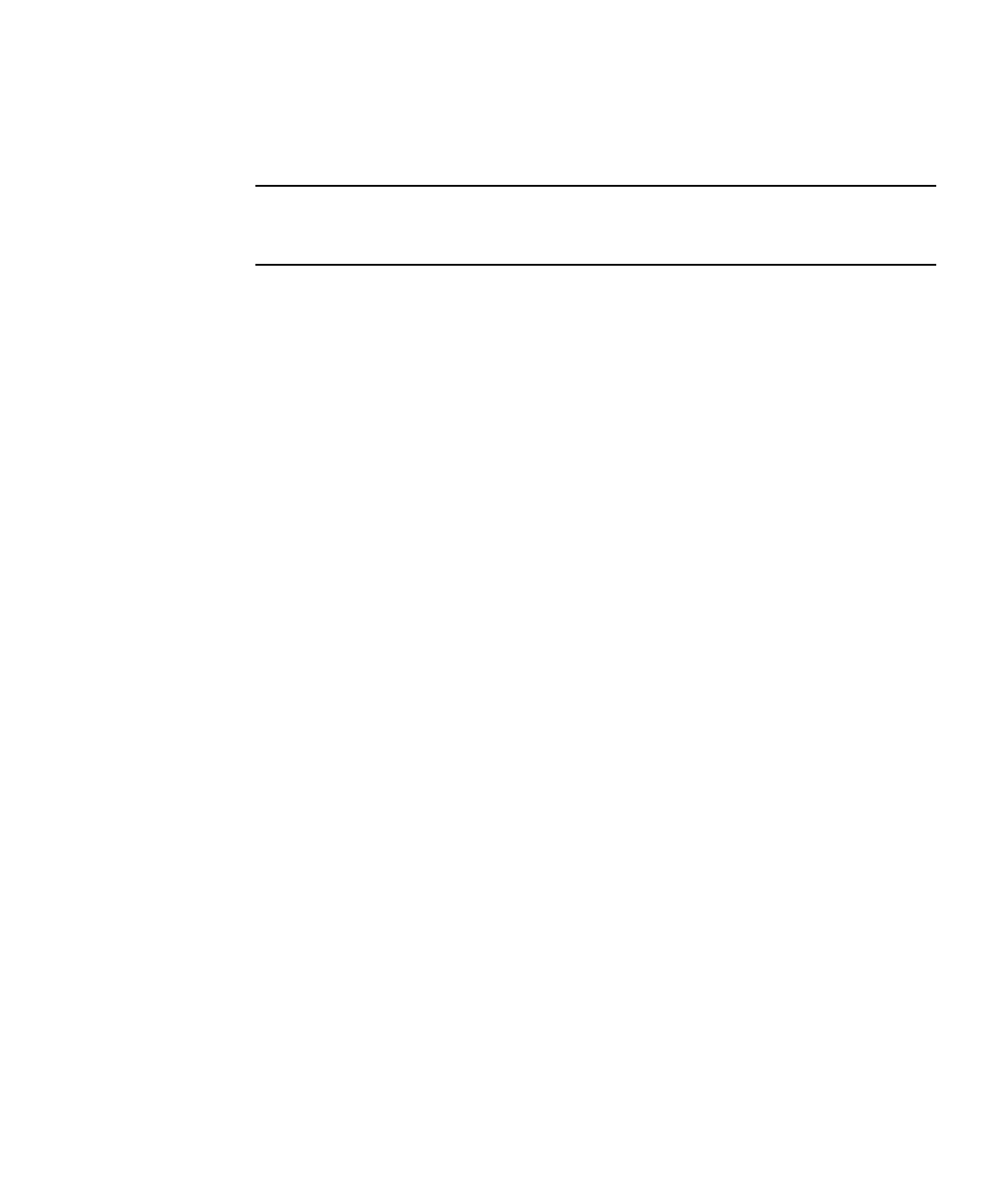
Chapter 3 Vending Manager 171
changing the price in this manner, dissociates the selected content items from their
pricing options. See “Disassociating Content From Pricing Options” on page 30 for
more information.
Note – Customizing content pricing has no Undo operation. Before enacting any
changes, be sure to review the changes to ensure that the correct changes apply only
to the intended contents.
To change the price of content per category, follow these steps:
1. Click Content from the Vending Manager’s main menu.
2. Click the Stocked Content tab.
3. Click Customize Prices.
The Customize Prices page is displayed.
An asterisk (*) beside a field indicates that it is a required field.