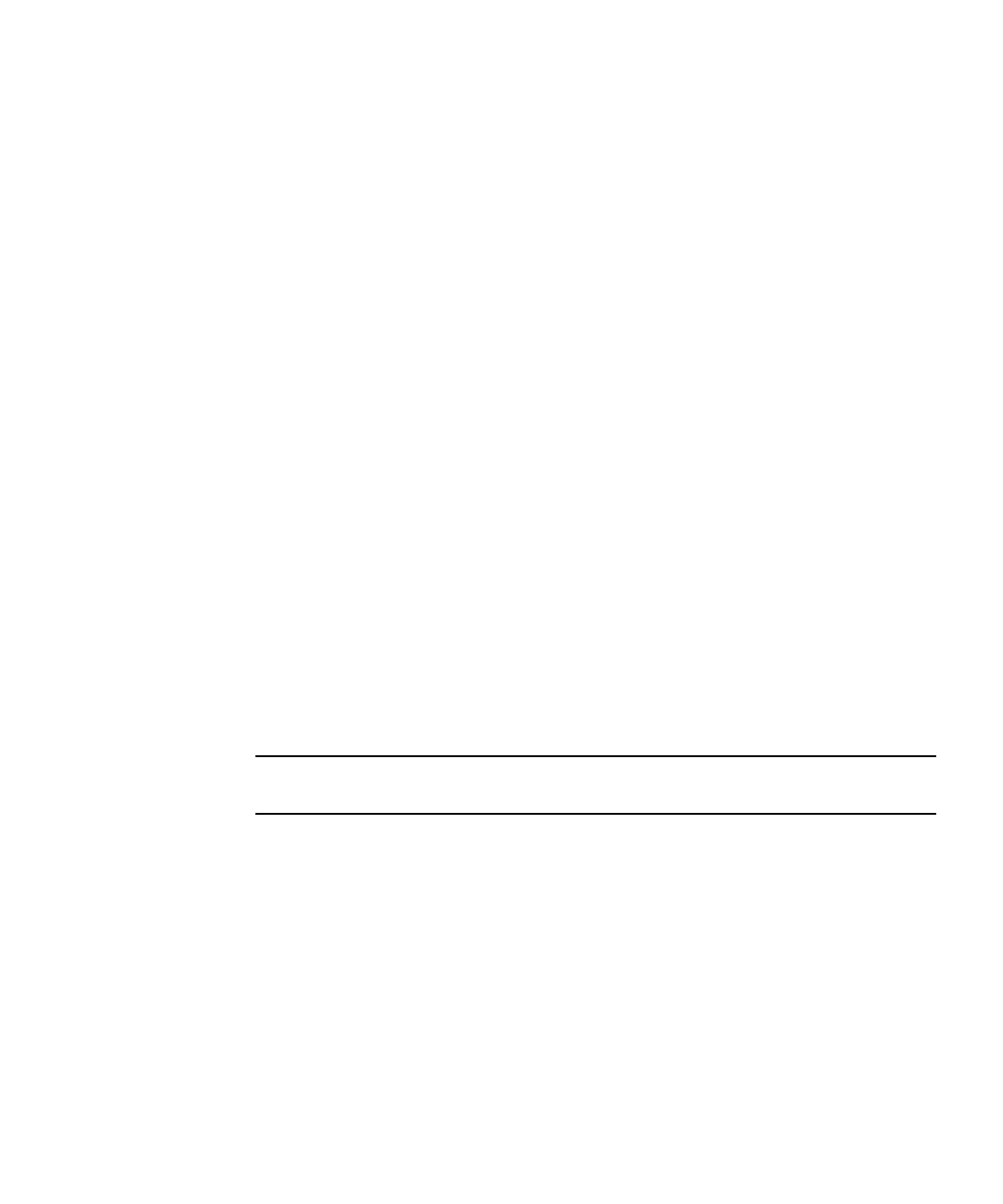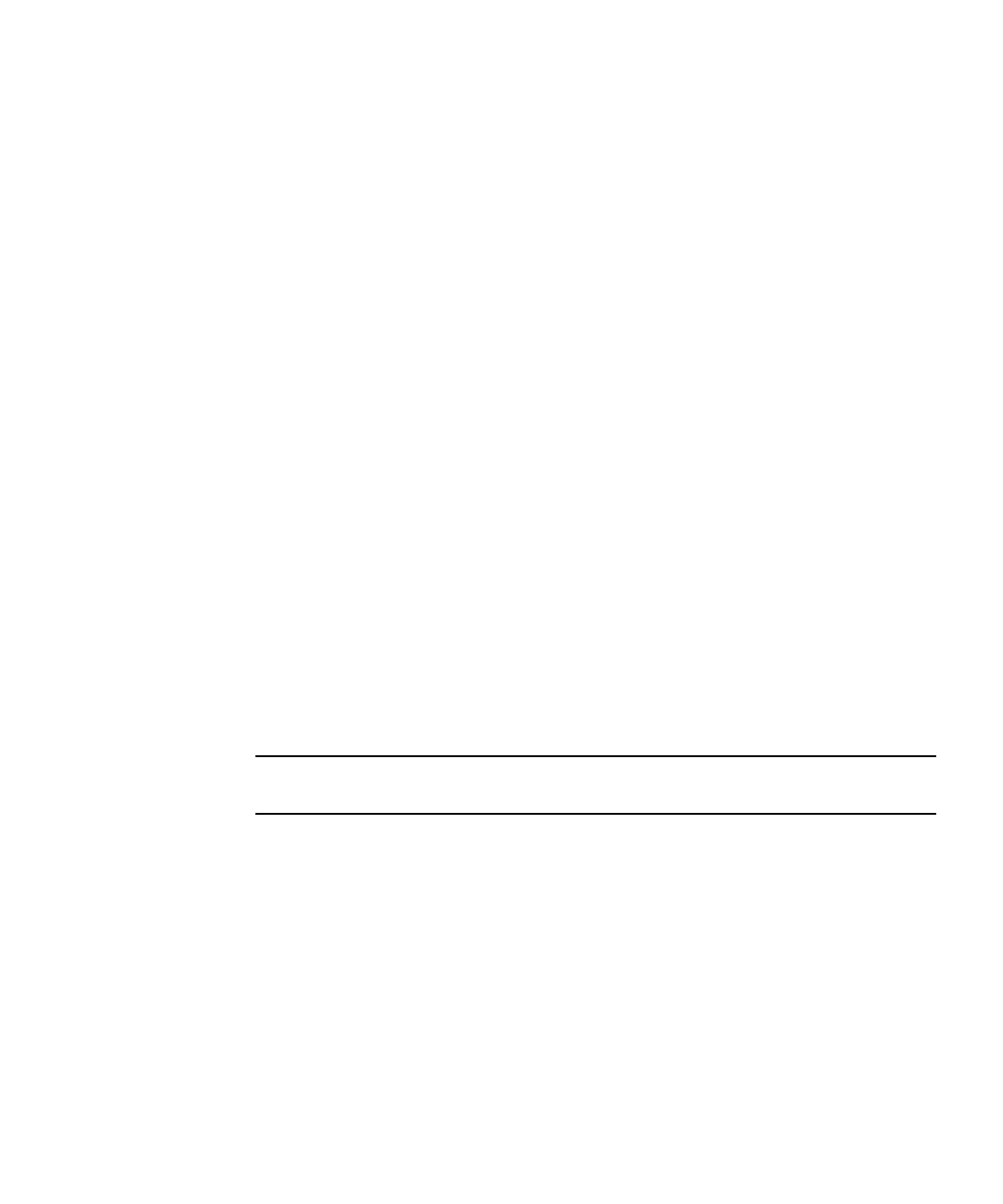
Chapter 2 Catalog Manager 113
2. Click the plan you want to view.
The Vending Plan Management page is displayed.
3. Click the Members tab.
The list of Vending Manager accounts associated with the Vending plan is displayed.
4. Click Add.
A list of Vending Manager accounts is displayed. Vending Manager accounts that are
already assigned to the account are not displayed.
5. Check one or more Vending Manager accounts that you want to assign the
Vending Plan to, then click OK.
The Vending Manager account is added as a member of the Vending plan.
▼ Removing a Member from a Vending Plan
1. From the Catalog Manager, click Plans in the main menu bar.
The Vending Plans page is displayed by default.
2. Click the plan that you want to view.
The Vending Plans Properties page is displayed.
3. Click the Members tab.
The list of Vending Manager accounts associated with the Vending plan is displayed.
4. Select the members you want to remove from the plan, then click Remove.
A Confirmation page confirms that the members will be removed from the plan.
5. Click OK.
Note – If you remove a member that has no other Vending plan assigned to it, the
default plan is assigned.
▼ Setting the Default Vending Plan
The default Vending plan is automatically assigned to new Vending Manager
accounts until alternative assignments are made.
To set the default vending plan, follow these steps:
1. From the Catalog Manager, click Plans in the main menu bar.
The Vending Plans page is displayed.
2. Click Set Defaults.
The Set Default Vending Plan page displays a list of all Vending plans.