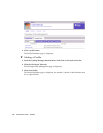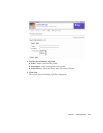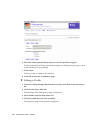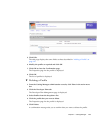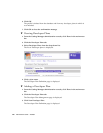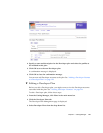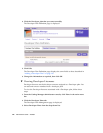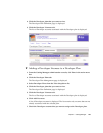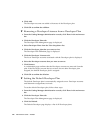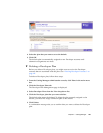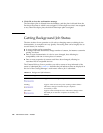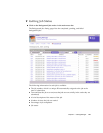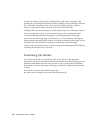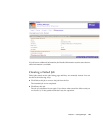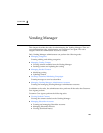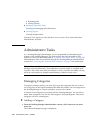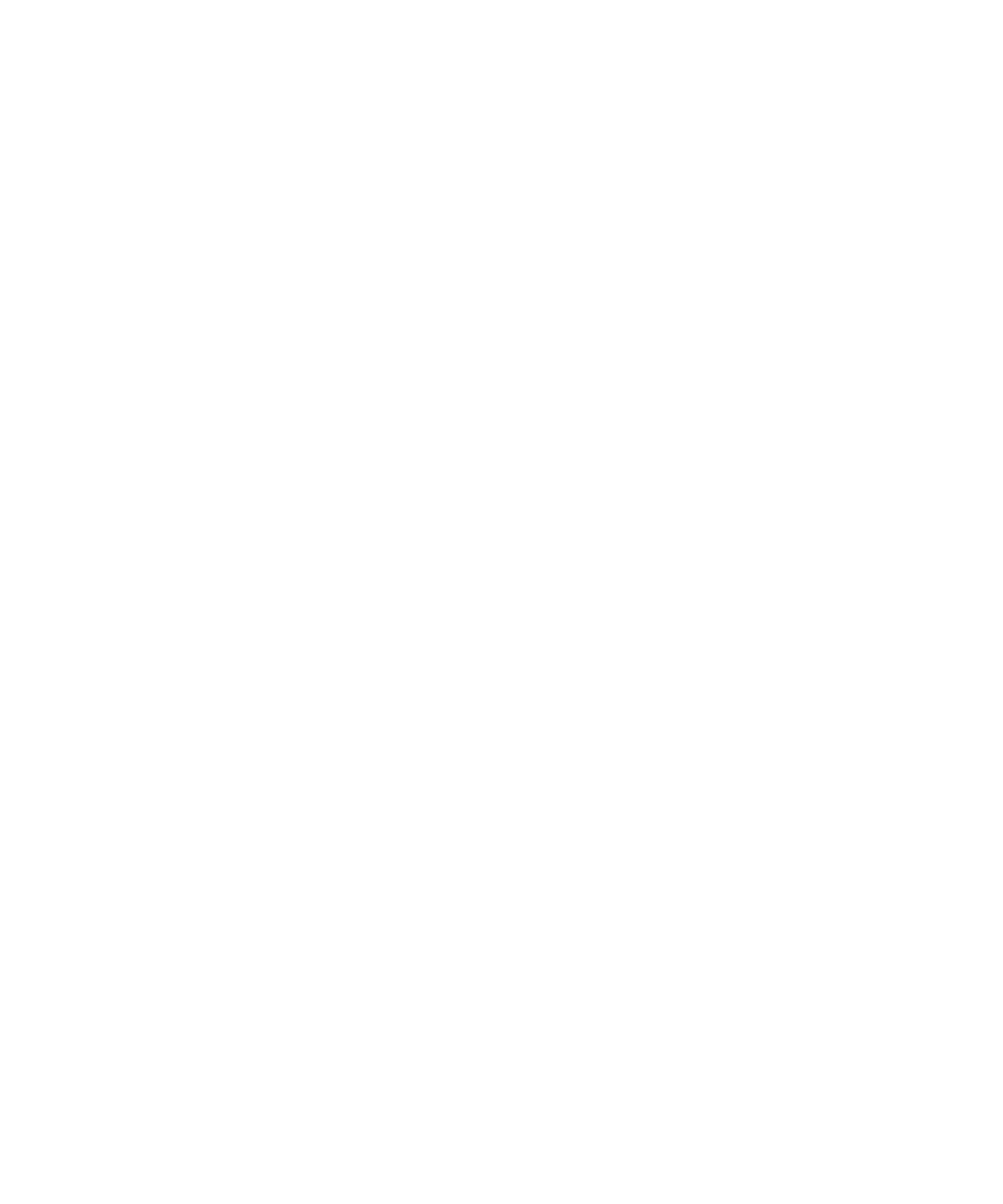
124 Administrator Guide • 2005Q4
8. Click Add.
The Developer accounts are added as licensees of the Developer plan.
9. Click OK to confirm the addition.
▼ Removing a Developer Licensee from a Developer Plan
1. From the Catalog Manager administration console, click Plans in the main menu
bar.
2. Click the Developer Plans tab.
The Developer Plan Management page is displayed.
3. Select Developer Plans from the View drop-down list.
4. Click the Developer plan that you want to view.
The Developer Plan Definition page is displayed.
5. Click the Developer Licensees tab.
The list of Developer accounts associated with the Developer plan is displayed.
6. Select the Developer accounts that you want to remove.
7. Click Remove.
A confirmation page confirms that the Developer accounts are removed from the
plan. If the Developer account that you remove has no other Developer plan
assigned, the default Developer plan is assigned.
8. Click OK to confirm the deletion.
▼ Setting the Default Developer Plan
The default Developer plan is automatically assigned to new Developer accounts
until alternative assignments are made.
To set the default Developer plan, follow these steps:
1. From the Catalog Manager administration console, click Plans in the main menu
bar.
2. Click the Developer Plans tab.
The Developer Plan Management page is displayed.
3. Click Set Default.
The Default Developer page displays a list of all Developer plans.