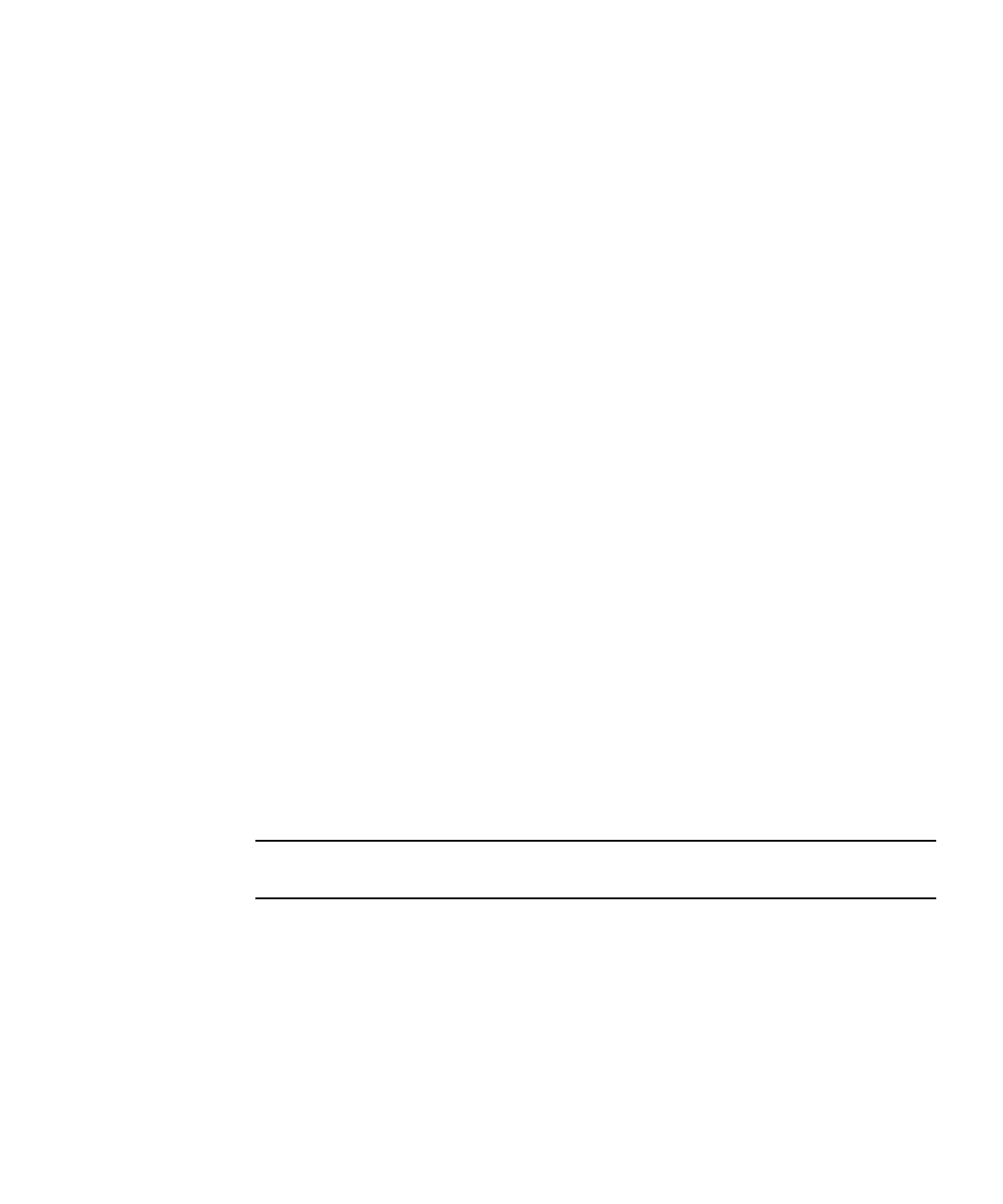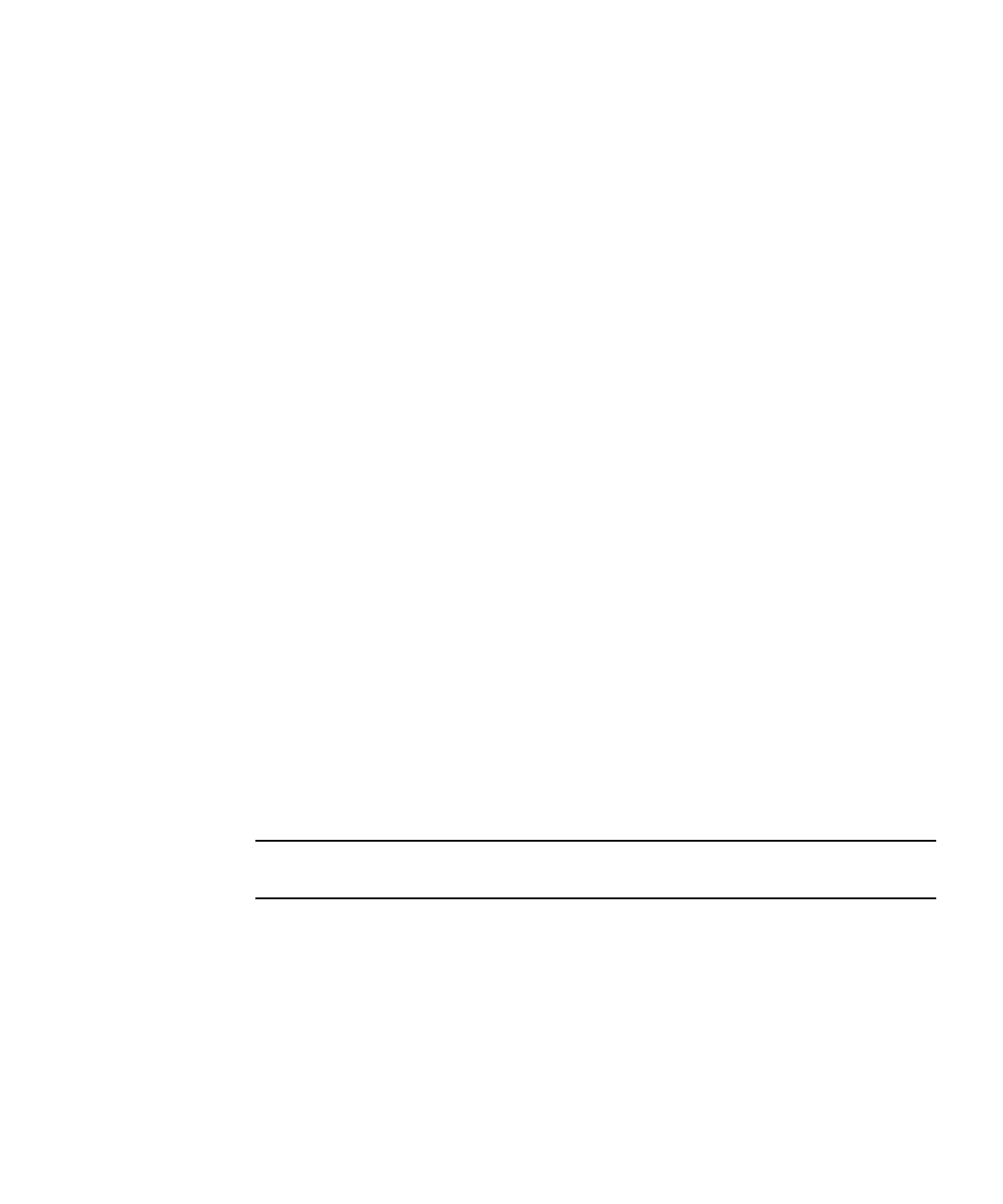
Chapter 3 Vending Manager 213
5. Modify the information as required, then click OK.
The Edit Subscriber confirmation page is displayed.
6. Click OK again to close the Confirmation page.
The Subscriber account Is updated in the database.
▼ Viewing a Subscriber’s Download History
To view the list of content that a subscriber has downloaded, follow these steps:
1. From the Vending Manager administration console, click Accounts on the main
menu bar.
2. Click the Subscribers tab.
The list of Subscriber accounts is displayed.
3. Click the Login ID of the subscriber whose history you want to view.
If you do not know the ID, search for the subscriber using their MSISDN.
The Subscriber Account page is displayed.
4. Click the Content List tab.
The Subscriber Account page shows the list of content downloaded by the
subscriber. Under the License column, any content sent or received as gift is noted
along with the Login ID of the recipient or the giver of the gift.
▼ Managing Subscriber Licenses
You can change the status of an application license for a subscriber. The change takes
effect the next time the subscriber attempts to access that application. If you cancel a
license, the subscriber must either wait for you to reactivate the license or purchase
another license to continue using the application. If you reactivate a license that you
previously cancelled, the terms of the original license are reinstated and the
subscriber is not billed.
Note – You can change the status of licenses only for content items that use the
subscription pricing option except for content that was given or received as a gift.
To manage subscriber licenses, follow these steps:
1. From the Vending Manager administration console, click Accounts on the main
menu bar.
2. Click the Subscribers tab.
The list of Subscriber accounts is displayed.