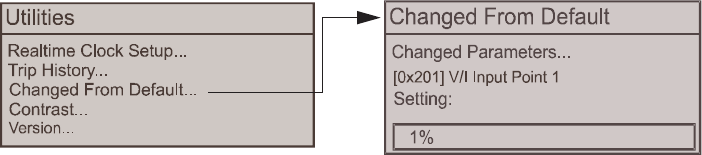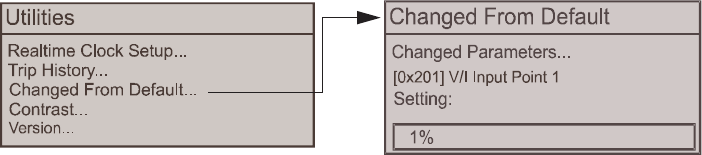
74 H9 ASD Installation and Operation Manual
Default Setting Changes
To change a default parameter setting go to the root level of the Program menu. Turn the Rotary
Encoder until the desired parameter group is within the cursor block. Press the Rotary Encoder to select
an item or to access a subgroup (repeat if required until reaching the parameter to be changed).
Press the Rotary Encoder to enter the Edit mode and the value/setting takes on the reverse video format
(dark background/light text). Turn the Rotary Encoder to change the parameter value/setting.
Press the Rotary Encoder while the parameter setting is in the reverse video mode to accept the new
setting or press the ESC key while the new parameter setting is in the reverse video mode to exit the menu
without saving the change.
For a complete listing of the Program mode menu selections, see the section titled Program Mode Menu
Navigation on pg. 46. Program menu items are listed and mapped for convenience. The Direct Access
Numbers are listed where applicable.
The default settings may also be changed by entering the Parameter Number of the setting to be changed
at the Direct Access menu (Program ⇒ Direct Access ⇒ Applicable Parameter Number). A listing of the
Direct Access Numbers and a description of the associated parameter may be found in the section titled
Direct Access Parameter Information on pg. 76.
A listing of all parameters that have been changed from the default setting may be viewed sequentially by
accessing the Changed From Default screen (Program
⇒ Utilities ⇒ Changed From Default).
Note: Parameter F201 was changed to create the example shown in Figure 28.
The Changed From Default feature allows the user to quickly access the parameters that are different
from the factory default settings or the post-reset settings. Once the Changed From Default screen is
displayed, the system scrolls through all of the system parameters automatically and halts once reaching a
changed parameter.
Once stopped at a changed parameter, the Rotary Encoder may be clicked once clockwise to continue
scrolling forward or clicked once counterclockwise to begin scrolling in reverse. With each click of the
Rotary Encoder from a stop, the system scrolls through the parameters and stops at the next parameter
that has been changed.
Press the Rotary Encoder while stopped at a changed parameter to display the settings of the changed
parameter. Press the Rotary Encoder to enter the Edit mode — the parameter value/setting takes on the
reverse video format (dark background/light text).Turn the Rotary Encoder to change the parameter
setting.
Press the ESC key while the setting is in the reverse video format to exit the Edit mode without saving the
change and to resume the Change From Default search. Or press the Rotary Encoder while the setting
is in the reverse video format to save the change. Press ESC to return to the Change From Default
search.
Pressing ESC while the system is performing a Changed From Default search terminates the search.
Pressing ESC when done searching (or halted at a changed parameter) takes the menu back one level.
Note: Communications setting changes will require that the power be removed and then re-
applied for the changes to take affect.
Figure 28. Changed From Default screen.