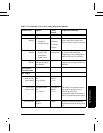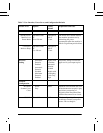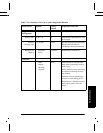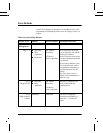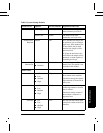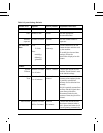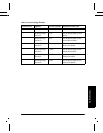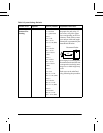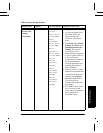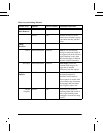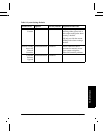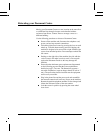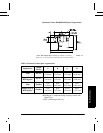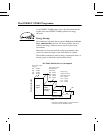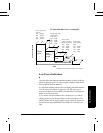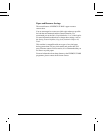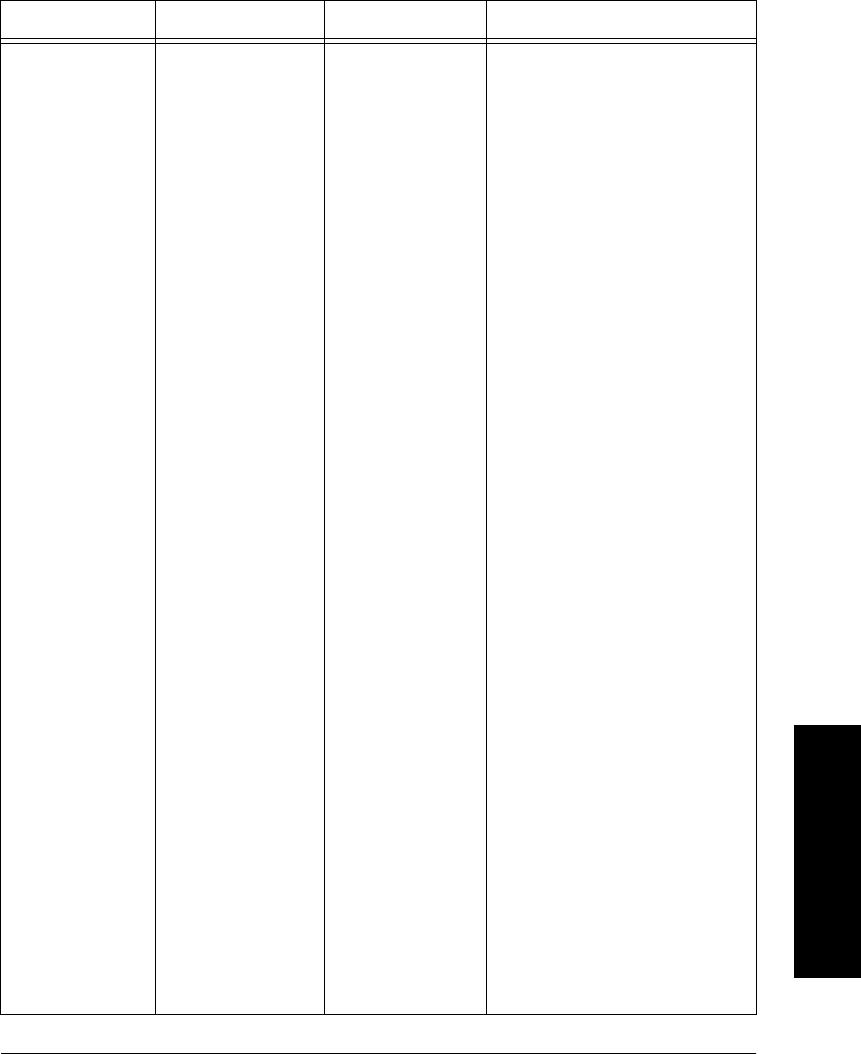
Xerox Document Centre Reference Guide Page 12 - 19
12. Reference
Document
Scanner Size
Sensing
(Continued)
Zones 7 to 12
Zone 7
A= <9 in.
B= 9.2 - 11.3 in.
11 x 8.5 (LEF)
Zone 8
A= 9-12.8 in.
B= 9.2 - 11.3 in.
11 x 8.5 (LEF)
Zone 9
A= >12.8 in.
B= 9.2 - 11.3 in.
11 x 17 in. (SEF)
Zone 10
A= <9 in.
B= >11.3 in.
A4 (LEF)
Zone 11
A= 9-12.8 in.
B= >11.3 in.
A4 (LEF)
Zone 12
A= >12.8 in.
B= >11.3 in.
A3 (SEF)
Changing Zones
1. Load the document in the
Document Feeder and
ensure that the Edge
Guides are touching the
paper.
2. Enter Tools, Press System
Settings, then More, Press
Document Scanner Size
Sensing. The common
original sizes will be
displayed that correspond
to your original. If there is
a size to match the
document that is loaded in
the Document Feeder,
select the appropriate size
matching your original,
then select Save.
3. If there is a not a size that
matches the document that
is loaded in the Document
Scanner, select Custom
size. Enter the document
size, using the User
Interface and the keypad.
Select Save.
4. Exit Tools. In order for the
new size zones to take
effect, remove and reinsert
the document in the
Document Feeder.
Table 8: System Settings Defaults
Feature Area Options Factory Default Explanation and Notes