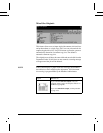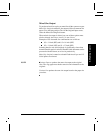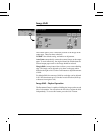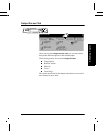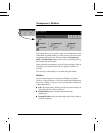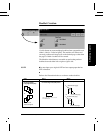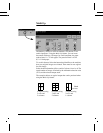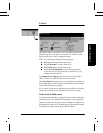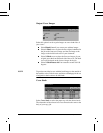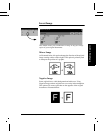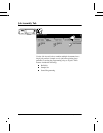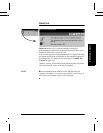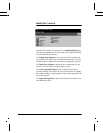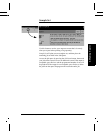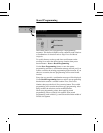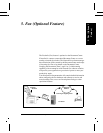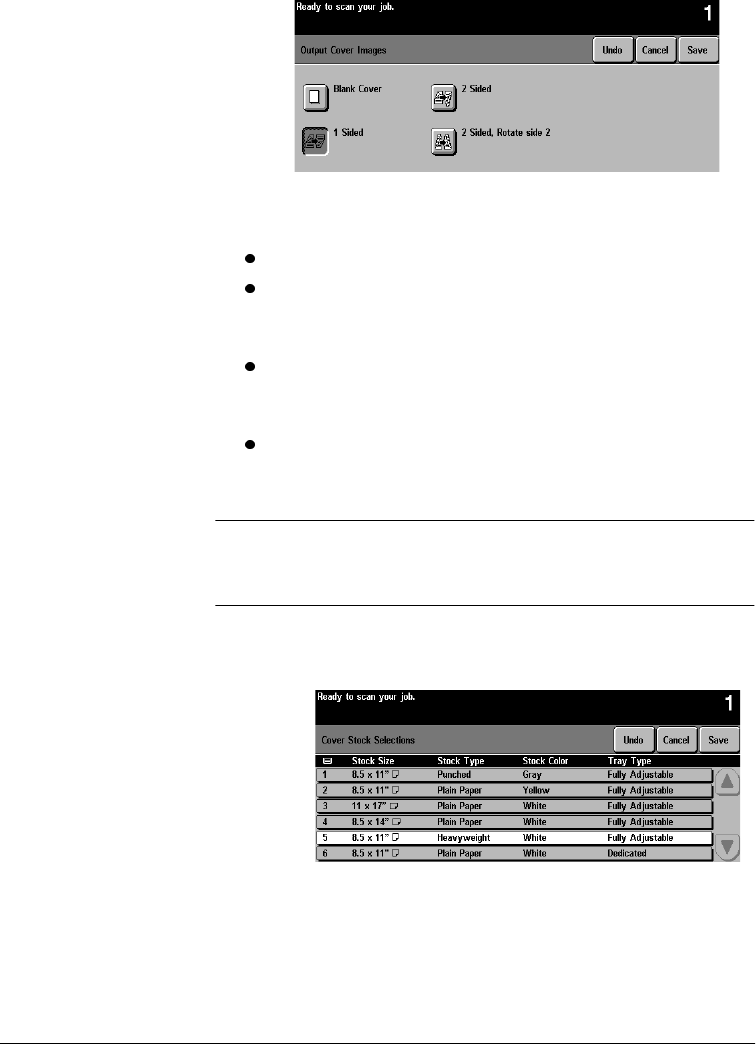
Page 4 - 32 Xerox Document Centre Reference Guide
Output Cover Images
Select this option in order to print images on one or both sides of
your covers.
Select Blank Cover if you want covers without images.
Select 1 Sided covers to place the first original submitted in
the job as the front cover image, and the last image as the
image on the inside back cover of your document.
Select 2 Sided covers to place the first two images of your
original set on the front and back side of the cover. The back
cover will be based on the last two images in the job.
Select 2 Sided Rotate side 2 to rotate the second side 180
degrees.
NOTE
To produce one-sided covers with the back image on the outside of
the booklet, select 2-sided covers and insert a blank page in the set
of originals at the location to be left blank.
Cover Stock
Select Cover Stock to select the paper tray with the desired stock.
The orientation of the selected cover stock must be the same as the
body of your copy job.