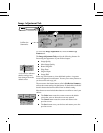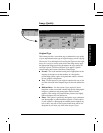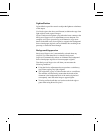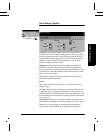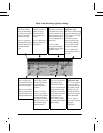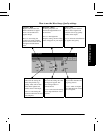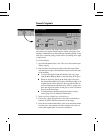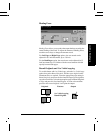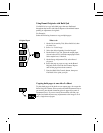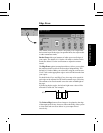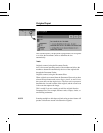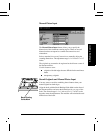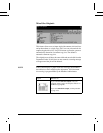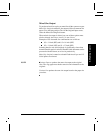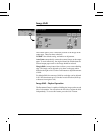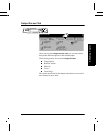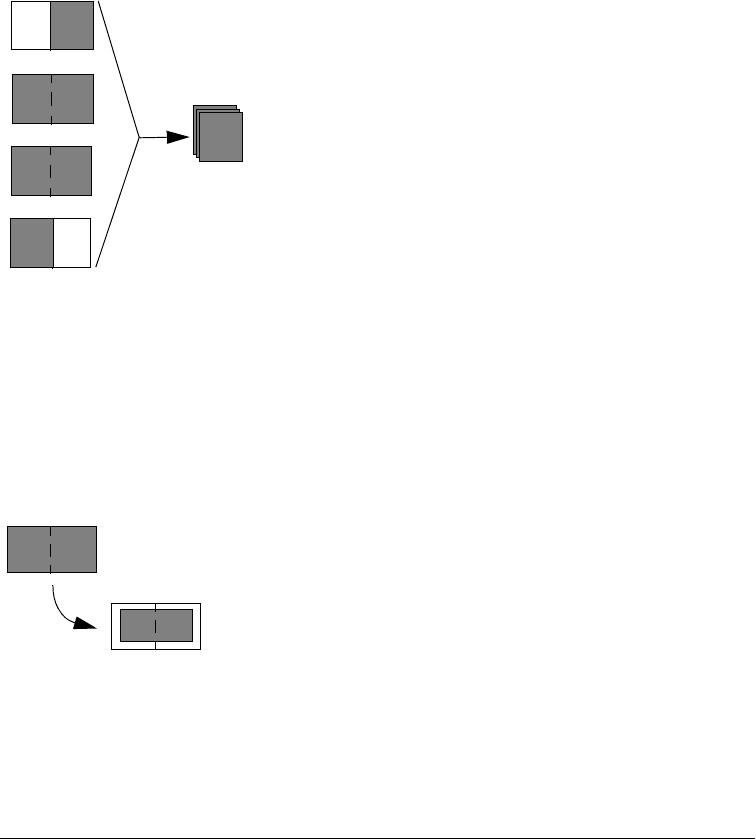
Page 4 - 20 Xerox Document Centre Reference Guide
Using Bound Originals with Build Job
Use Build Job to copy individual pages that are distributed
throughout the book or individual chapters with minimal button
pushing or adjustment of originals.
For Example:
Select the following features to copy multiple pages:
Copying both pages to one side of a Sheet
To print both pages of the book on one output page, do not use the
Bound Originals feature. Place your book on the Document Glass as
you would a non-bound document (place in upper left corner of
Document Glass). If you use Auto% the machine will find your
original and make the necessary adjustments to the image to fit it
onto a single sheet of paper.
Both
Left
Right
Both
Original Input
What to do
Output
1. On the Job Assembly Tab, Select Build Job, then
On, then Save.
2. Select 1 to 2 sided copy.
3. Select the desired quantity from the keypad.
4. On the Basic Copy Tab, Select the output paper
size and select Auto% to fill the output paper stock.
Select stapled sets, if desired.
5. On the Image Adjustment Tab, select Bound
Originals.
6. Select the page or pages to copy on the Bound
Original screen. Press the Start button. Repeat
until all the pages have been scanned.
7. Press the Build Job Controls button, then press
End Build Job to print your job.