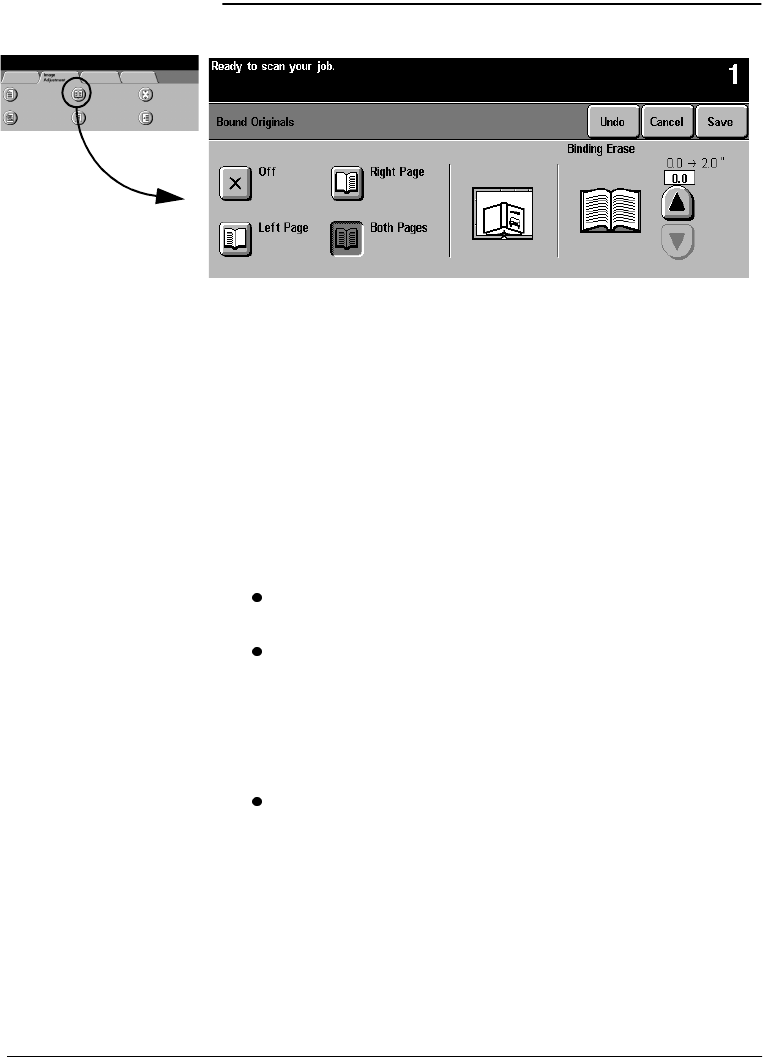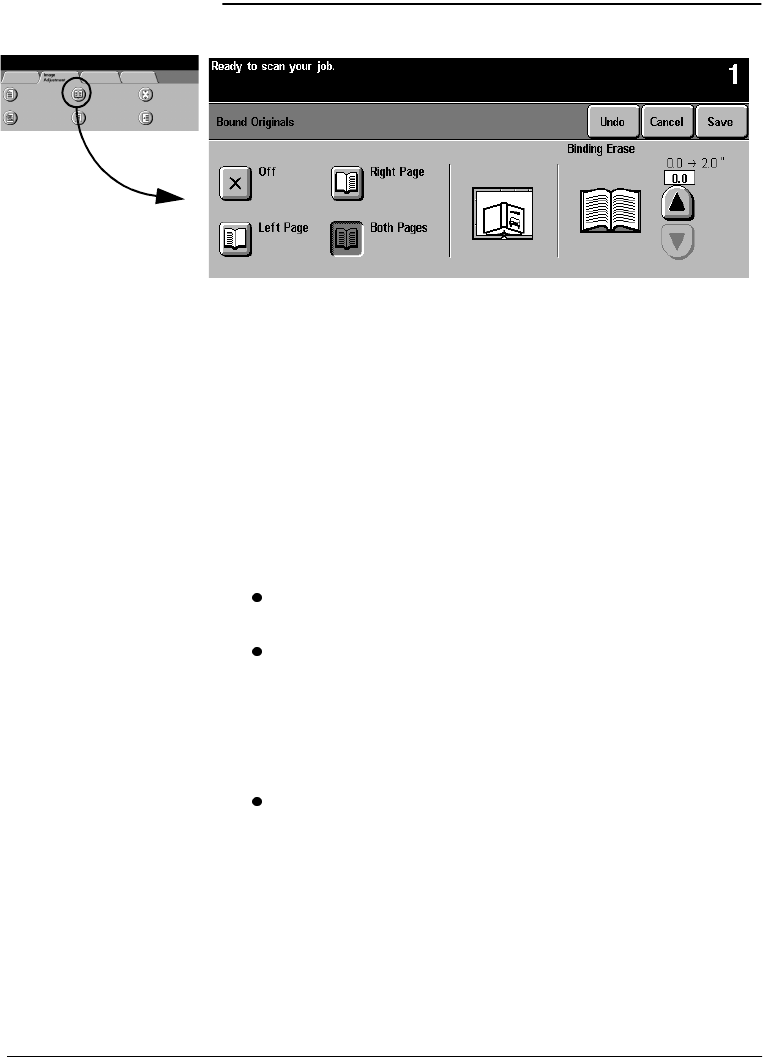
Page 4 - 18 Xerox Document Centre Reference Guide
Bound Originals
This feature is used to copy pages from books or other bound
documents onto separate single-sided or double-sided pages. The
Machine Administrator can add additional scanning options for the
Both Pages selection giving you the choice of scanning left to right
or right to left.
To use this feature:
1. Open the Document Glass cover. The cover must remain open
during copying.
2. Place the book face down anywhere on the Document Glass,
with the bottom edge of the bound document towards the front
of the machine.
To avoid skewing the book and therefore the copy, align
with the Book Binding Mark on the front edge of the glass.
When an original is placed on the front edge of the glass,
any information within 0.25 inches of the bottom edge of an
original placed will be deleted on the copy. Most books do
not have information within this area. If this is not the case,
place the original anywhere on the glass at least 0.25 inches
away from the front edge.
To compensate for books having dark borders or edges,
refer to page 4-23 for additional information.
3. Select Left Page, Right Page, or Both Pages.
4. If necessary, apply light pressure in the center of the book to
flatten it in order to minimize distortion of the image.
5. Press the Start button. Remember, as this is an automatic feature
from the glass, the machine will make multiple scans. Do not
remove the original until all scans are completed.