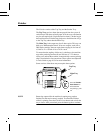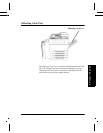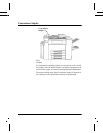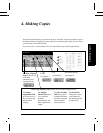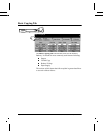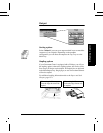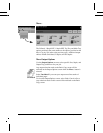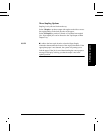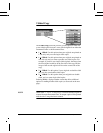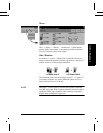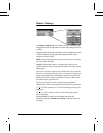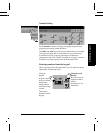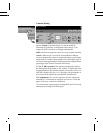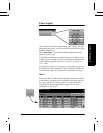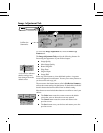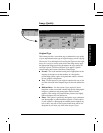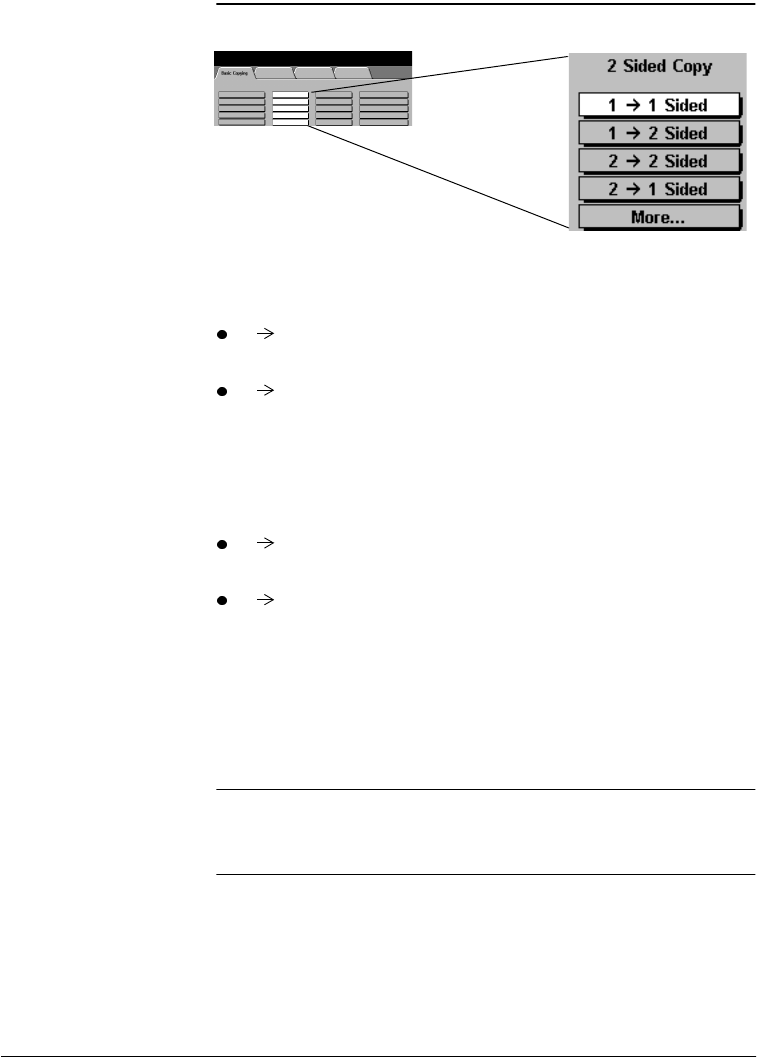
Page 4 - 6 Xerox Document Centre Reference Guide
2 Sided Copy
The 2 Sided Copy selection provides you the option to make one-
or two-sided copies from one- or two-sided originals from either the
Document Feeder or the Document Glass.
11 Sided: Use this option when your originals are printed on
1 side only and you want single-sided copies.
12 Sided: Use this option when your originals are printed on
one side only and you want to produce two-sided copies. For
example, if you have two single-sided originals, the image from
the first original would be on the first side of the copy and the
image of the second original will be on the second side of the
copy.
22 Sided: Use this option if your originals are double-sided
and you also want double-sided copies.
21 Sided: Use this option when your originals are double-
sided, and you want single-sided copies.
Selecting More... displays another screen that offers additional
options for making double-sided copies (as discussed on the next
page).
NOTE
When either 1 - 2 or 2 - 2 Sided Copy is selected and the original is
scanned from the Document Glass, no output copies will be printed
until the side 2 image has been scanned.