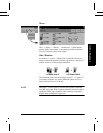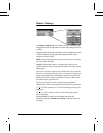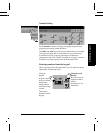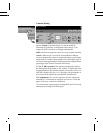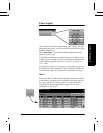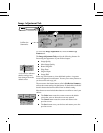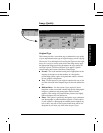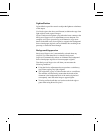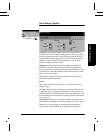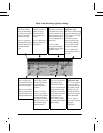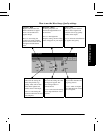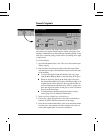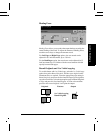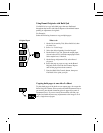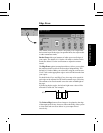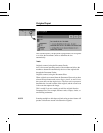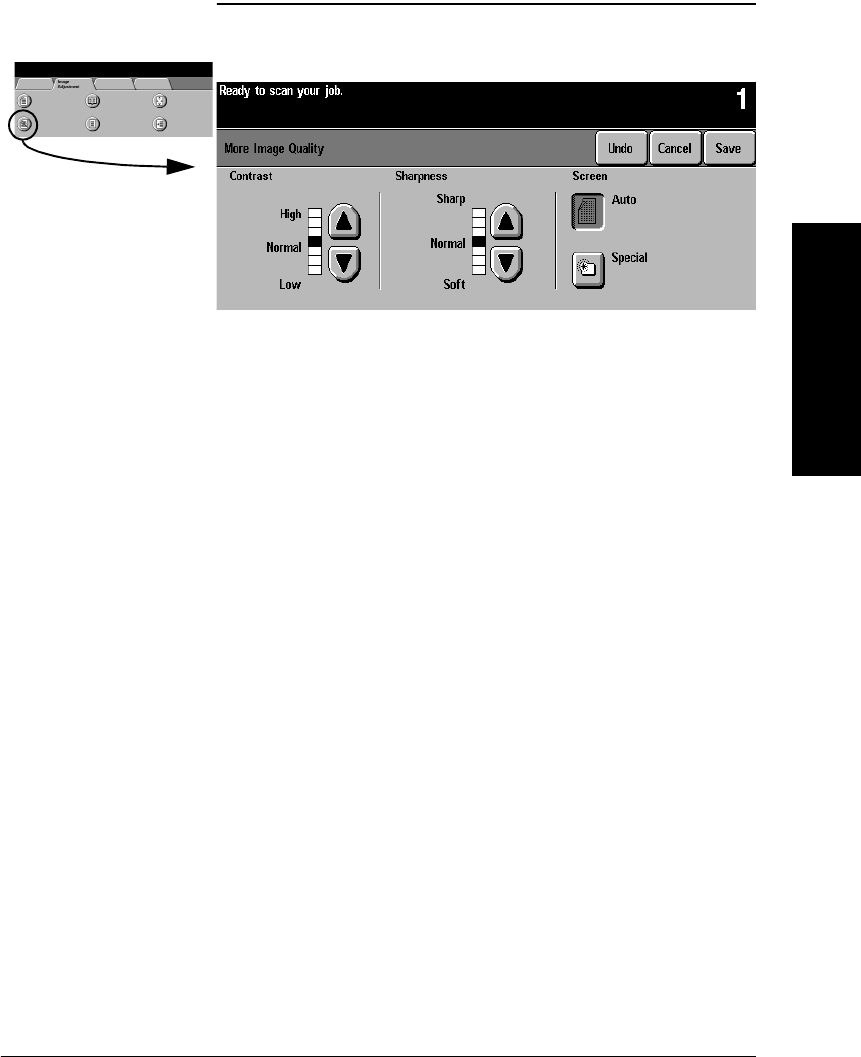
Xerox Document Centre Reference Guide Page 4 - 15
4. Making Copies
More Image Quality
Contrast controls the differences between the image densities
within the copy. Lower contrast settings improve the copy quality of
pictures by reproducing more detail in light and dark areas of the
original. Higher settings produce more vivid blacks and whites for
sharper text and lines but less detail in pictures. Use the scroll
buttons to adjust the contrast values.
Sharpness controls the balance between sharp text and moiré
(undesirable patterns within the image). Generally, sharpness is
used to enhance the copy quality after evaluating the output. Use the
scroll buttons to adjust the sharpness values from sharper to softer
after you view your output.
High sharpness settings provide the sharpest text and lines, but
increase the likelihood of moiré.
Screen
This is only available for the Normal, Text, and Halftone Photo
Original Types.
The Auto setting is preset at the factory to be on when Normal, Text,
or Halftone Photo is selected. It eliminates the risk of blotches or
small areas that have a different texture or pattern appearance than
the surrounding area, but produces a slightly grainier picture than if
Special is used.
The Special selection can be utilized to enhance continuous tone
photographs or high frequency halftone images. It is used to create
smoother, less grainy output for continuous tone and halftone
images, but the risk of blotchy copy quality defects is higher.