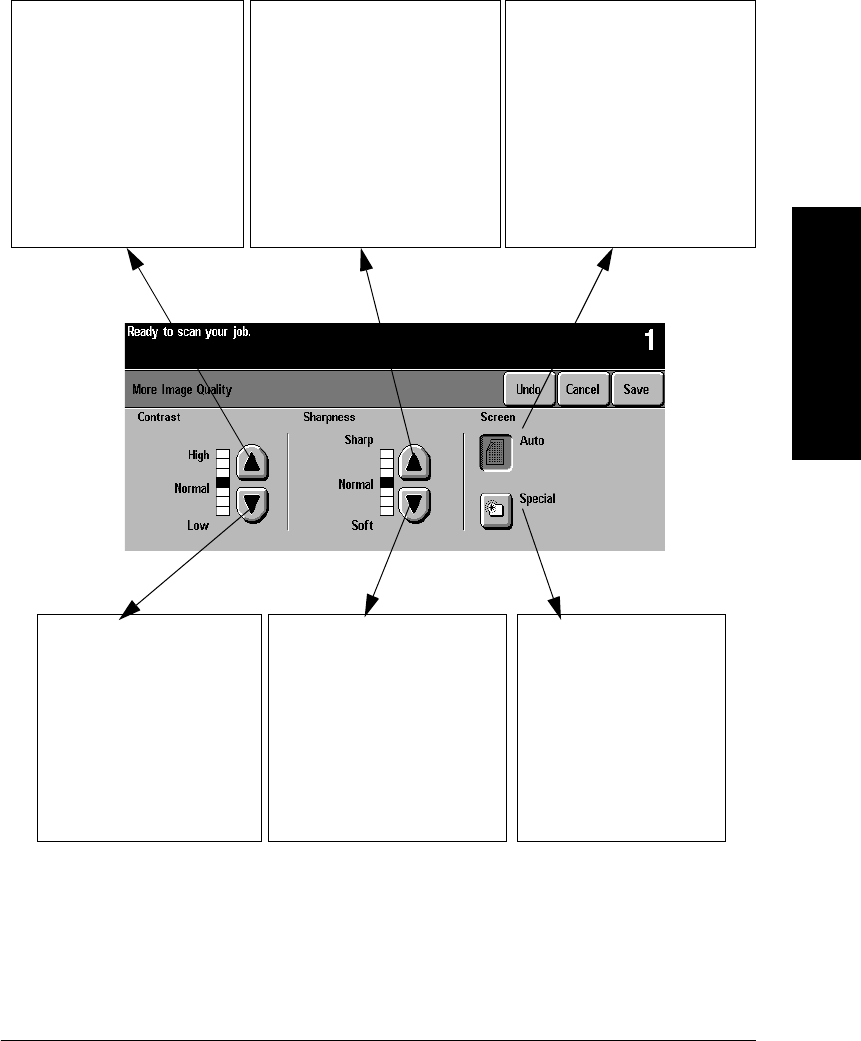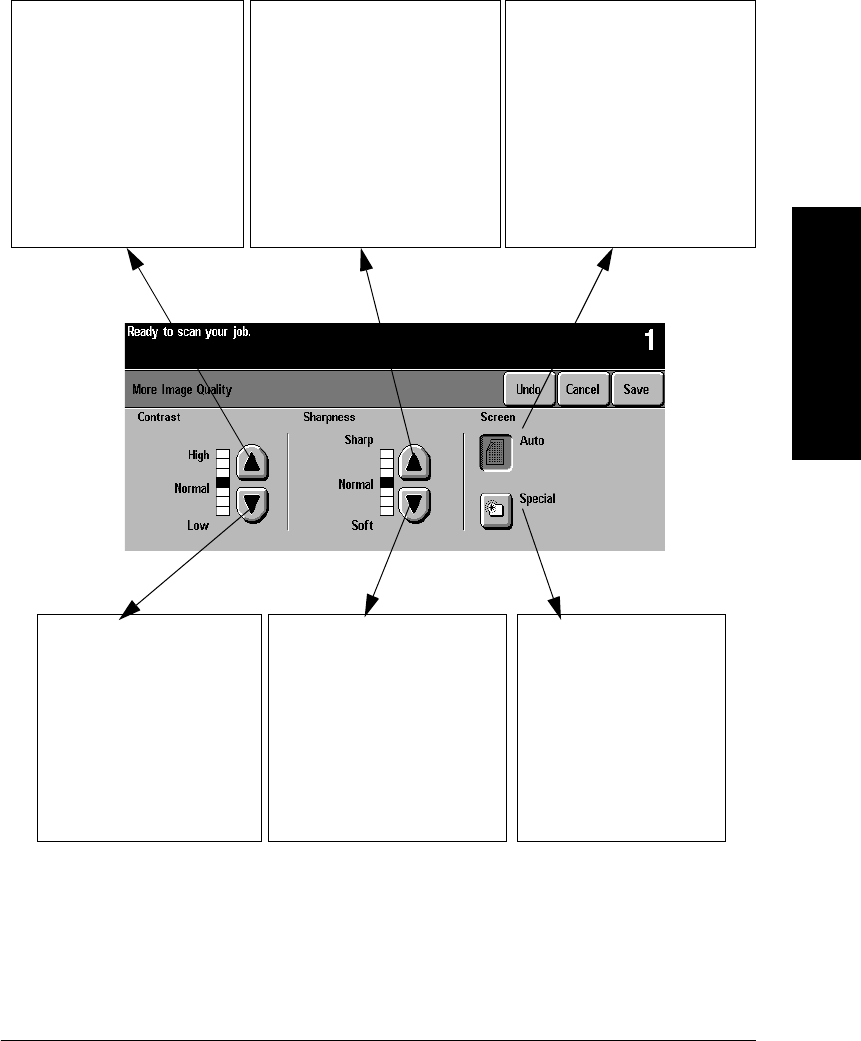
Xerox Document Centre Reference Guide Page 4 - 17
4. Making Copies
How to use the More Image Quality settings
Contrast - High
Higher contrast causes the
blacks and whites to appear
more vivid and the text to
appear sharper.
However: Increasing the
contrast will result in darker
pictures and less detail in both
the lightest and the darkest
areas.
Sharpness - Sharp
Increasing sharpness will
increase the edge definition of
text and lines.
However: The higher the
sharpness setting, the more likely
moiré will appear on your output.
Screen - Auto:
This factory preset is the best
mode for most originals and
avoids the risk of copy quality
blotches on the output.
However: Pictures and solid areas
may appear more grainy.
Contrast - Low
The lower the setting, the
better the pictorial copy
quality. There will be more
detail in the lightest and
darkest areas of the output.
However: Decreasing the
contrast reduces the text and
line sharpness.
Screen - Special:
This provides smoother and
less grainy pictures.
However: There is a higher
risk of blotches from certain
types of originals.
Sharpness - Soft
The lower the setting, the softer
the image will appear. The
lower settings reduce or
eliminate moiré.
However: The lower the setting,
the less edge definition of text
and lines.