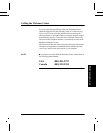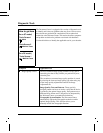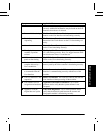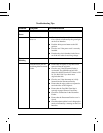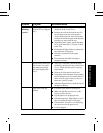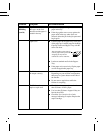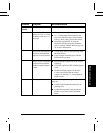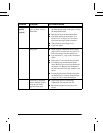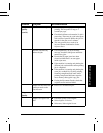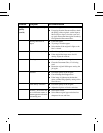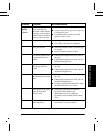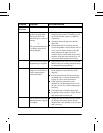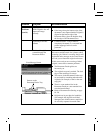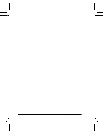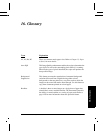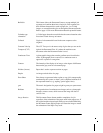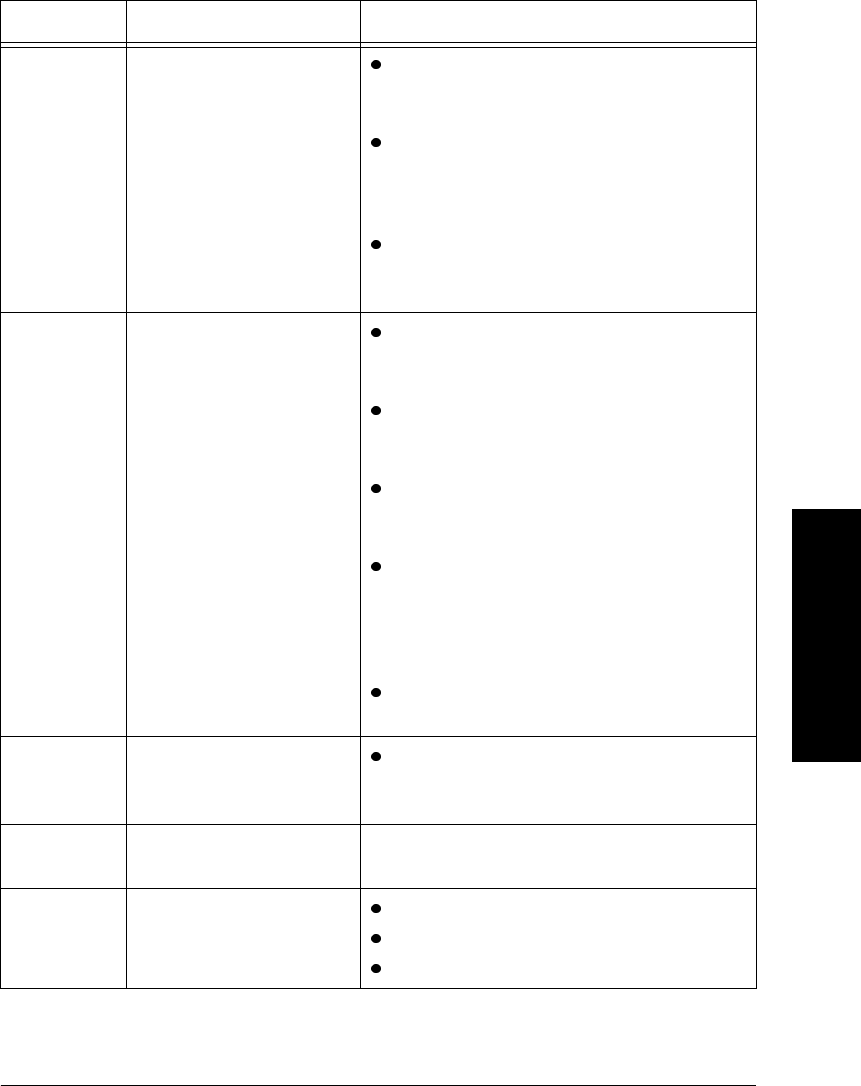
Xerox Document Centre Reference Guide Page 15 - 11
15. Problem Solving
Output
Quality
(cont’d)
Jobs scan but do not print Some jobs require image processing before
printing. This may take as long as 2
seconds per page.
Check the Job Status to determine if a job is
processing. There may be a job in the queue
with a status of paused. Delete this job if it
remains in the state over 3 minutes.
This may possibly be a result of an
incorrect feature combination. Select
Software Reset.
Machine automatically
deletes the jobs
If accompanied by an out of memory
message, check the Job Queue and delete
unnecessary jobs.
Ensure that all paper jams have been
cleared and that there is no torn paper
inside a jam area.
If the machine is scanning and printing the
different jobs, wait until the current printing
job is completed.
If the machine is scanning and printing the
same job, use Build Job to delay printing.
Scanning complicated half-tones while
printing complicated half-tones requires
more memory than typical copy jobs.
If using the Document Feeder, check that
originals are flat and not folded.
Output does not reflect the
selections made on the
Touch Screen
Press Clear All between jobs.
Copy
Quality
Output is too light or too
dark
Check the quality of the original.
Select Lighten or Darken.
Select text, if the original is text.
Problem Symptom Recommendation