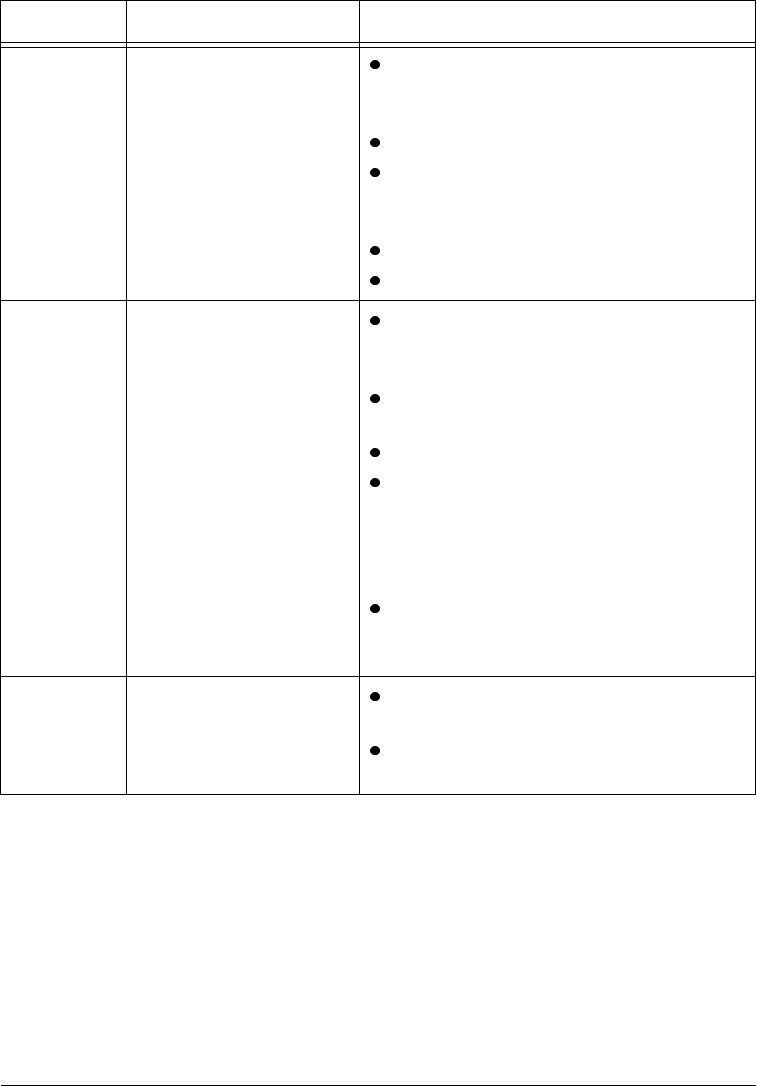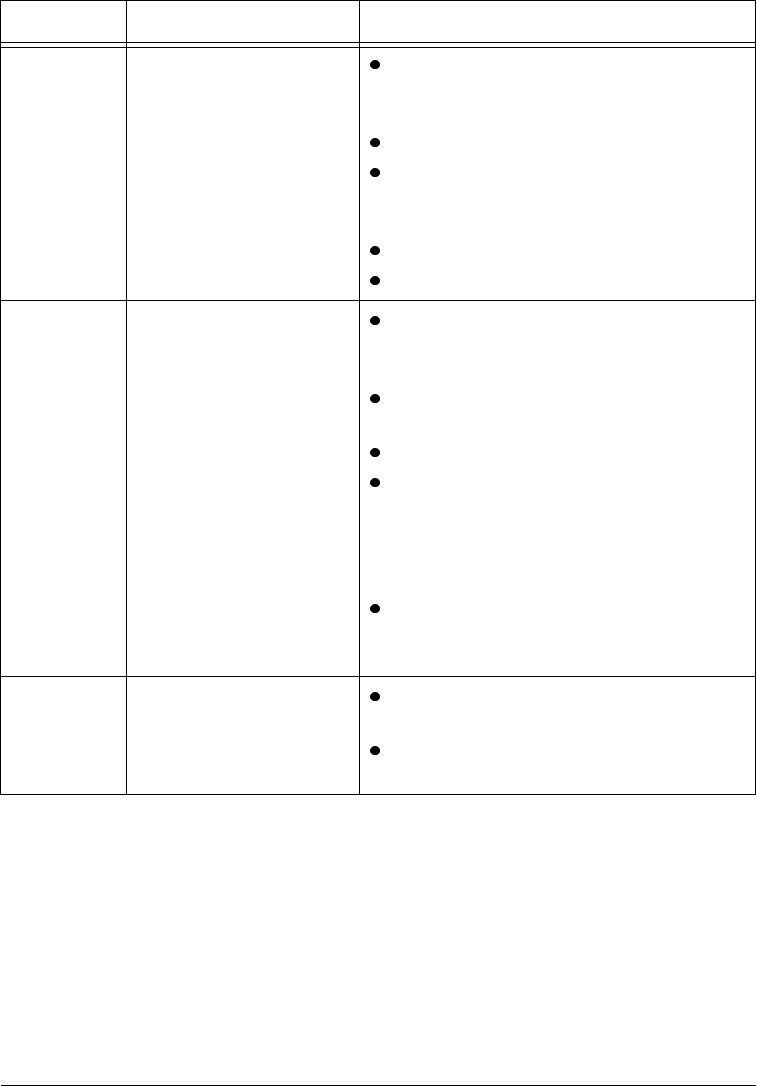
Page 15 - 10 Xerox Document Centre Reference Guide
Output
Quality
(cont’d)
There are streaks, lines,
spots, or black, solid, or
dotted lines
Clean the Document Glass, especially near
the black plastic ramp on the glass, if using
the Document Feeder.
Run the job from the Document Glass.
Check the quality of the original. Use
Border Erase or Edge Erase to remove
lines from the edges of the document.
Turn on Background Suppression.
Load fresh paper.
Image Loss
When copying a document from a larger
paper size to a smaller size, use Auto% to
reduce the image onto the smaller size.
Use reduction i.e., copy at 90% instead of
100%.
Select Auto Center and run the job again.
If scanning from the Document Glass,
select Manual Platen Input and define the
document size. Register the document in
the left rear corner and copy with the cover
down.
If using the Document Feeder, ensure the
document Size is correctly defined. Refer
to page 10 -28 for more information.
A message is displayed
that the machine cannot
sense the size of the
original on the glass
Select Original Size in the Image
Adjustment Tab and enter the size.
Rescan the original, leaving the cover
raised.
Problem Symptom Recommendation