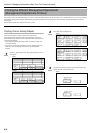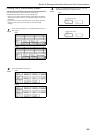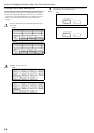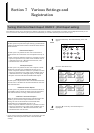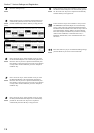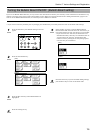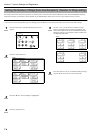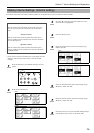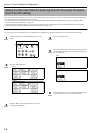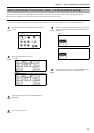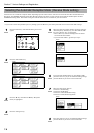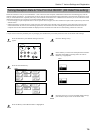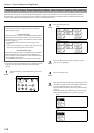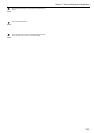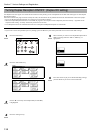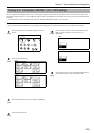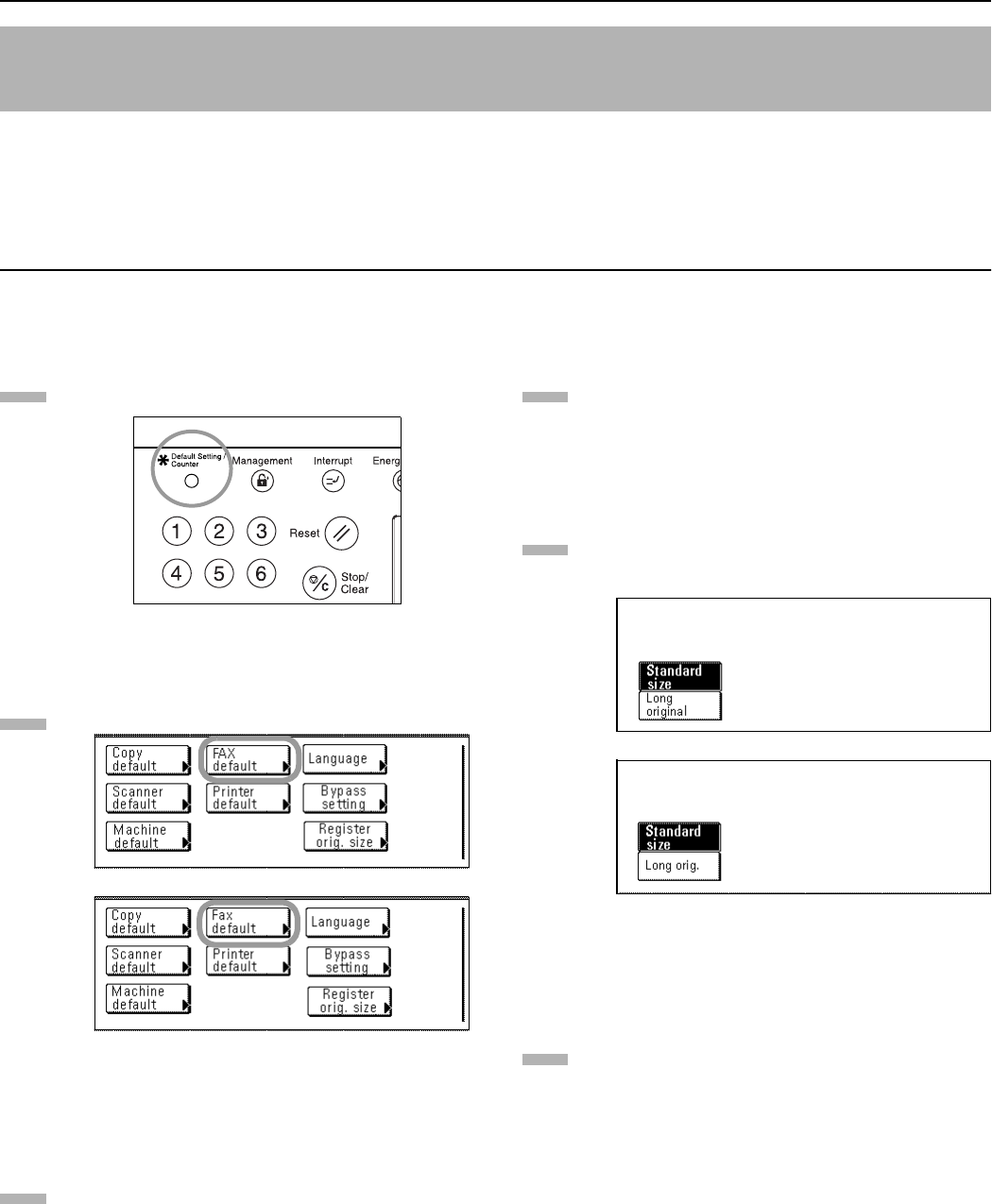
Section 7 Various Settings and Registration
7-6
Select here whether documents that are set in the Document Processor will be scanned as 8 1/2" x 11" [A4R] or other such standard size paper,
or as long documents (in the direction of the paper feed).
* It is necessary to select “Standard size” here when transmitting both sides of duplex (2-sided) documents. (Refer to “Sending 2-Sided
Documents (Duplex Transmission)” on page 3-1.)
* If you select “Long original [Long orig.]” here, it will not be possible to have documents rotated for transmission (Refer to “Rotating the
Document Image for Transmission (Rotate & Transmit function)” on page 1-16.)
* If you want to cancel the procedure part way through, press the Reset key. The touch panel will return to the initial mode settings.
Press the Default key. The Default Setting screen will
appear.
Press the “Fax default” key.
(inch)
(metric)
Press the “T” key until “Scan from Doc. P.” [“Doc. P.
scanning”] is highlighted.
Press the “Change #” key.
Select the desired original size setting by pressing either
the “Standard size” key or the “Long original [Long orig.]”
key, as appropriate.
(inch)
(metric)
Press the “Close” key. If you are finished making settings,
press the Reset key to return to the initial mode.
Setting the Document Size for Scanning from the Document Processor
(Scan from DP setting)
1
2
3
4
5
6