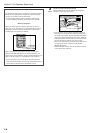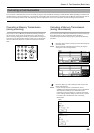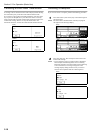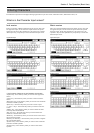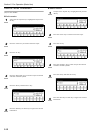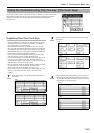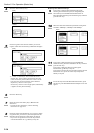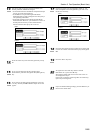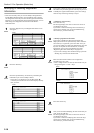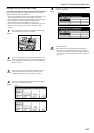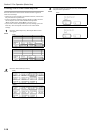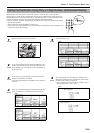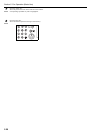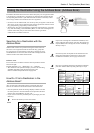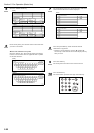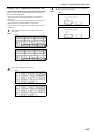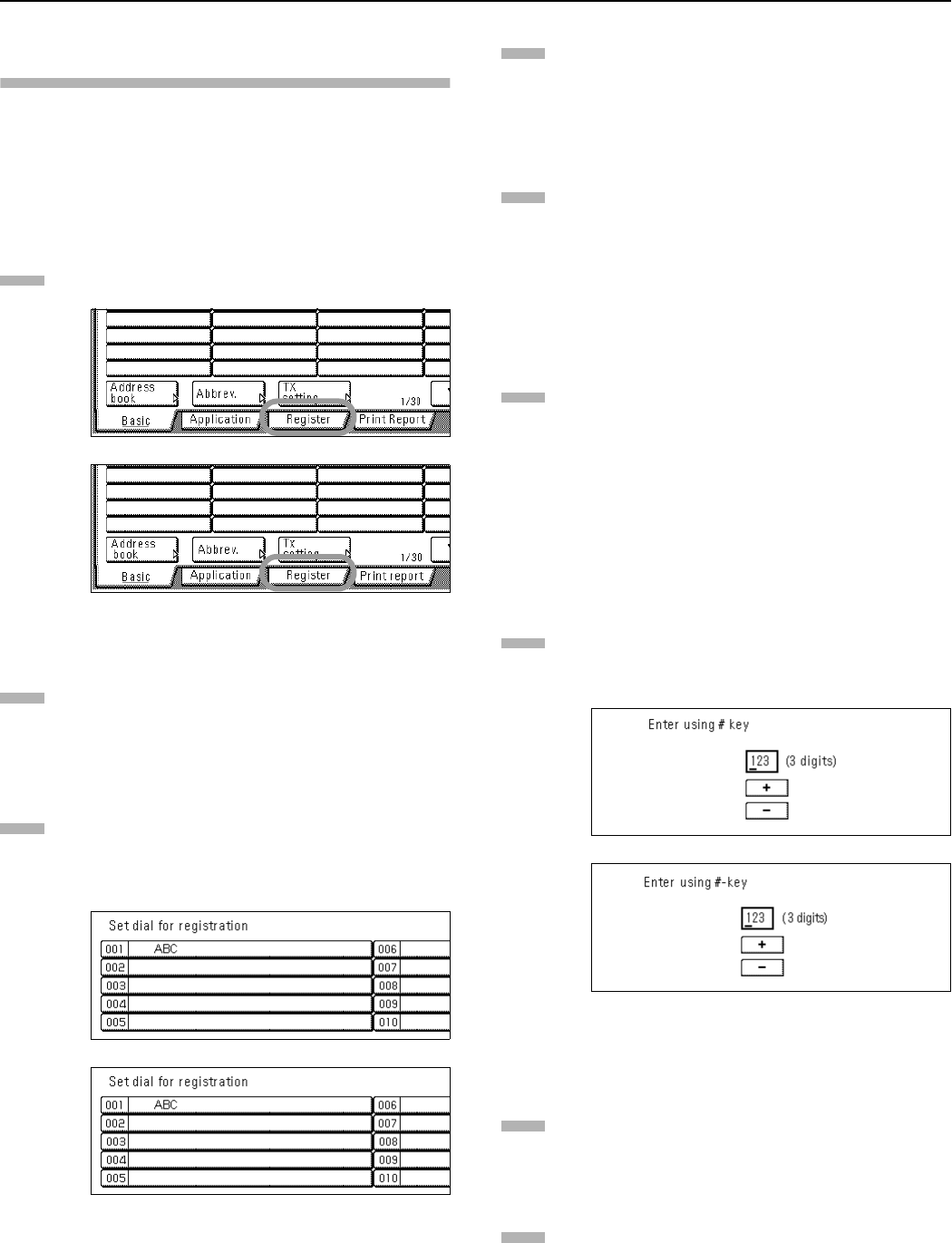
Section 2 Fax Operation (Basic Use)
2-16
Modifying or Deleting Registered
Information
* If the one-touch key that you want to modify is designated for
F-Code Based Communication, you will NOT be able to change
the designation of that key into one for Encrypted Transmission.
Likewise, if it is designated for Encrypted Transmission, you can
NOT change the designation into one for F-Code Based
Communication.
Press the “Register” key. The Registration Select screen
will appear.
(inch)
(metric)
Press the “Dial” key.
Press the speed-dial key (one-touch key) containing the
information you want to modify or delete.
* If that key is not displayed, use the “T” and/or “S”
cursor keys to switch to the screen that displays the key
that you want.
(inch)
(metric)
If you want to delete the registered one-touch key, press
the “Delete” key and then go to the next step. If you want
to modify the registered information, press the “Change
contents” key and then go directly to step 6.
> Deleting a one-touch key
Press the “Yes” key.
The message display will return to the same screen as
was displayed in step 3.
If you want to continue deleting other one-touch keys,
repeat steps 3 through 5. If you are finished deleting
one-touch keys, press the Reset key.
> Modifying registered information
If you want to modify the abbreviated number (the
displayed number of the speed-dial key under which the
one-touch key is registered), press the “Abbr. #” key. If
you want to modify any other basic information, press the
key that corresponds to that information. (To modify
information, refer to the corresponding step under
“Registering New One-Touch Keys” on page 2-13.)
* If you want to change more detailed settings, press the
“Setting” key and select the desired item.
Enter the abbreviated number of an unregistered
speed-dial key (001 - 600).
* Once a 3-digit number is entered, that number may be
changed using the “+” and “-” keys.
(inch)
(metric)
Press the “Close” key.
Once you are finished modifying all of the items that you
want, press the “OK” key.
The message display will return to the same screen as
was displayed in step 3.
If you want to continue modifying other one-touch keys,
repeat steps 3 through 9. If you are finished deleting
one-touch keys, press the Reset key.
1
2
3
4
5
6
7
8
9