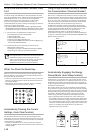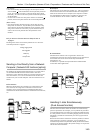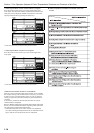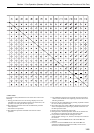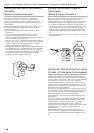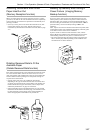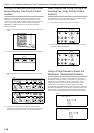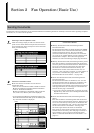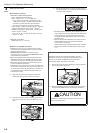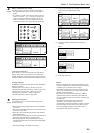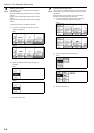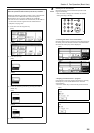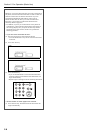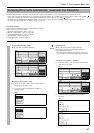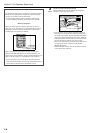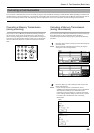Section 2 Fax Operation (Basic Use)
2-2
Setting the documents
z Acceptable documents
> When set in the Document Processor...
• Type...Standard sheet documents
• Size...5 1/2" x 8 1/2" - 11" x 17" [A5R - A3]
* If you attempt to transmit a document over 63"
[1600 mm] in length, a message indicating that a
document jam has occurred in the Document
Processor will appear in the message display.
• Paper weight...1-sided documents: 35 g/m
2
- 160 g/m
2
Duplex (2-sided) documents: 50 g/m
2
- 120 g/m
2
• Number (plain paper)...Under 8 1/2" x 11" [A4]: 100
sheets (50 g/m
2
- 80 g/m
2
)
8 1/2" x 14" or 11" x 17" [B4, A3 or Folio]: 70 sheets
(50 g/m
2
- 80 g/m
2
)
> When set on the platen...
• Maximum size: 11" x 17" [A3]
z Notes on acceptable documents
• If documents with very low contrast images or light
colored text are transmitted, they may not be received
clearly by the other party.
• MAKE SURE that documents written in ink or
containing glue, etc., have dried COMPLETELY before
setting them for transmission.
• When setting documents in the Document Processor,
ALWAYS set documents AFTER removing any clips
and staples as they can cause damage to the machine.
• Documents of sizes outside the prescribed range may
not be transmitted successfully.
• If documents with punch holes are set in the Document
Processor for transmission, gray streaks may appear on
the documents received by the other party. In this case,
set the documents in a different direction and try to
transmit them again.
(1) Adjust the document insert guides to match the
width of the documents you want to transmit.
(2) Open the eject guide when transmitting documents
of a large size such as 8 1/2" x 14" [B4] or 11" x 17"
[A3].
(3) Set the documents face-up on the document table.
* If the documents are set properly, the document set
indicator will be lit green.
* DO NOT set more documents than indicated by the
paper volume lines that are located on the inside of the
rear document insert guide. Setting more than the
acceptable number of documents can be the cause of
document jams.
* Refer to the Operation Guide for your copier for more
detailed information on the Document Processor.
* It is possible to set duplex
(2-sided) documents and have both the front and back
sides of those documents transmitted. (Refer to page
3-1.)
3
<Setting the Documents on the Platen>
Documents can also be transmitted by lifting open the
Document Processor and setting one document at a time
directly on the platen. ALWAYS use the platen when
transmitting pages from books and the like.
(1) Set the document face-down and align it properly with the
lines on the original size scales.
(2) When transmitting single-sheet documents directly from
the platen, BE SURE to close the Document Processor.
CAUTION
DO NOT leave the Document Processor open as there is a
danger of personal injury.