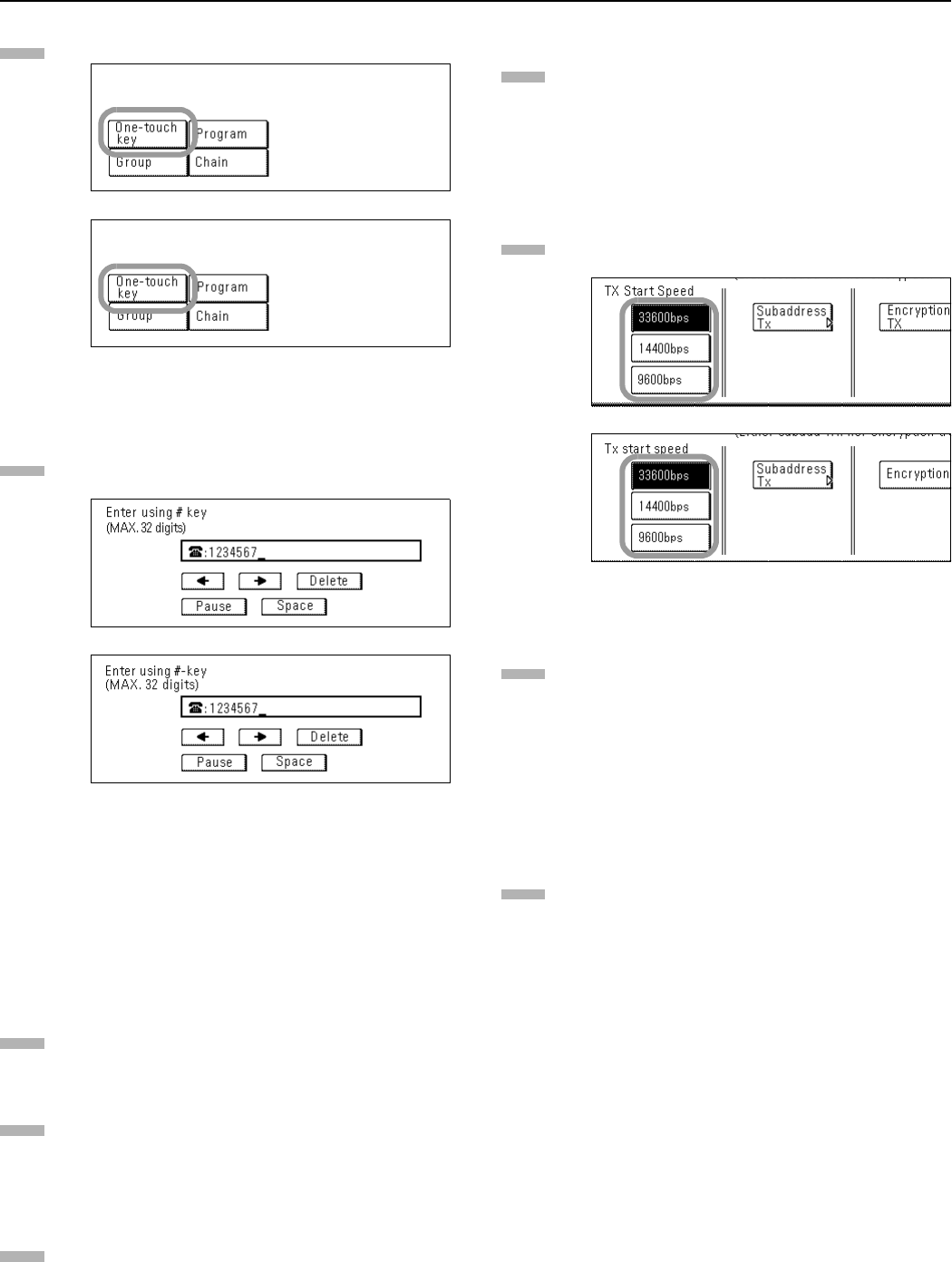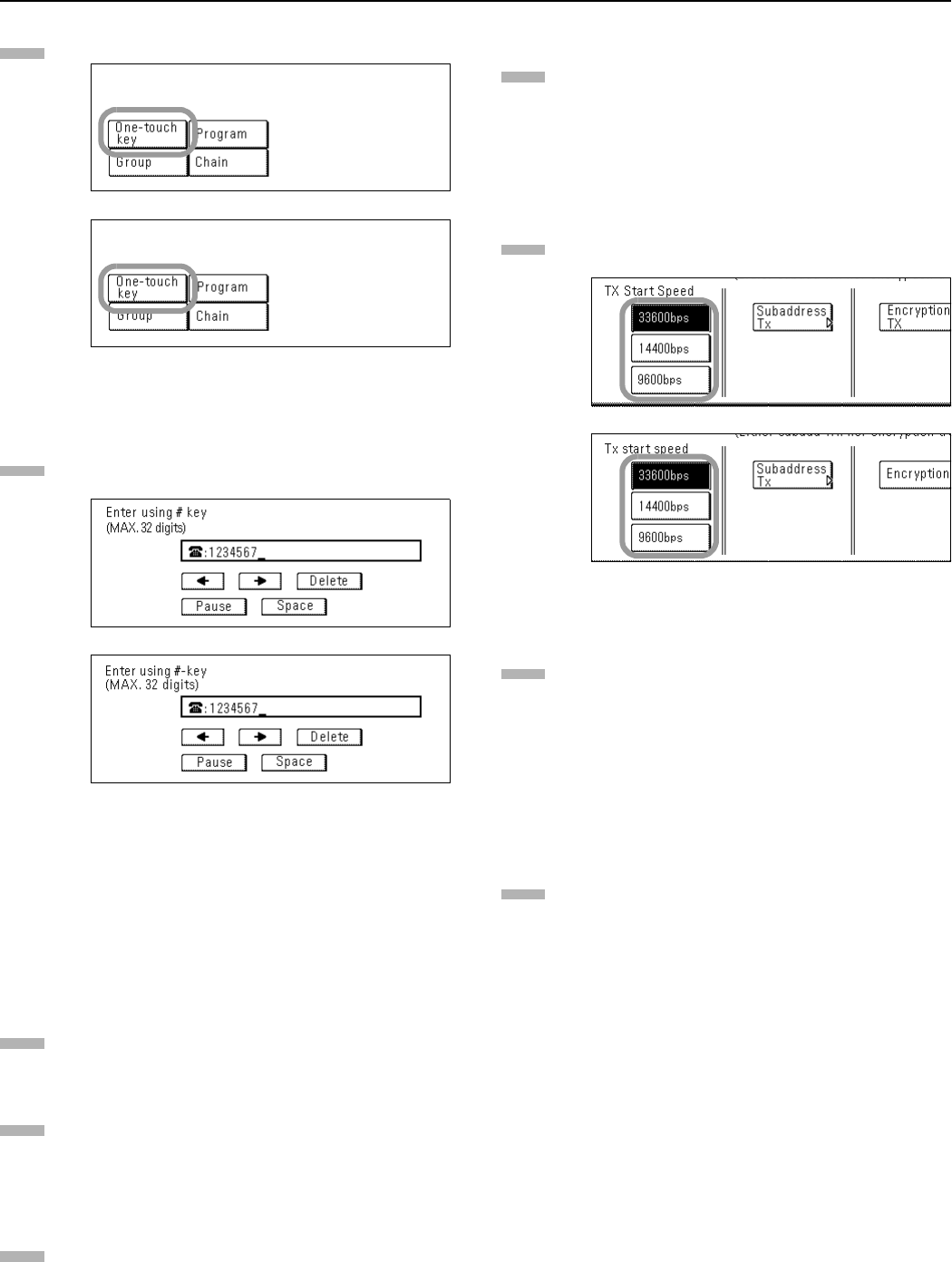
Section 2 Fax Operation (Basic Use)
2-14
Press the “One-touch key” key.
(inch)
(metric)
Use the keypad to enter the fax number you want to
register under that one-touch key. (Maximum 32 digits)
(inch)
(metric)
• “” and “” cursor keys...Use to move the cursor.
“Delete” key...Press to delete the character that the
cursor is currently under. (When the cursor is at the
last space, the previous character will be deleted.)
“Space” key...Press to enter a space.
“Pause” key...Press to enter a slight pause (indicated by
a hyphen) at that point in dialing.
Press the “Next” key.
Enter the name of the other party. (Maximum 20
characters)
* In order to enter characters, refer to “Entering
Characters” on page 2-11.
Check the registered information. If you want to change
any portion of it, press the key that corresponds to the
desired item and change the information as desired.
* If you want to register this one-touch key with the
entered information as is, go directly to step 20.
z Making More Detailed Settings
If you want to perform more detailed settings like
selecting the transmission speed, or designating this
one-touch key for F-Code Based Communication or
Encrypted Transmission, press the “Setting” key and then
go to the next step.
Select the desired transmission speed from among those
available: “33600bps”, “14400bps” and “9600bps”.
(inch)
(metric)
If you want to designate this key for F-Code Based
Communication, press the “Subaddress Tx” key and then
go to the next step.
If you want to designate this key for Encrypted
Transmission, go directly to step 15.
If you want to register this one-touch key with the entered
information as is, press the “Close” key and proceed
directly to step 20.
To use this key for F-Code Based Communication, press
the “On” key. The Subaddress/Password Input screen will
appear.
4
5
6
7
8
9
10
11
12