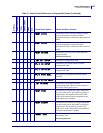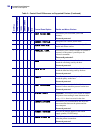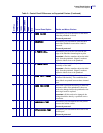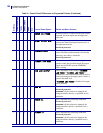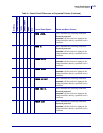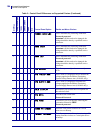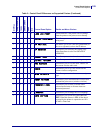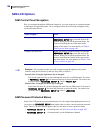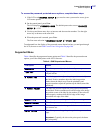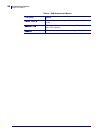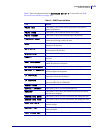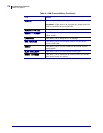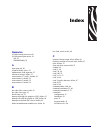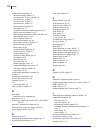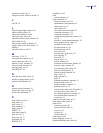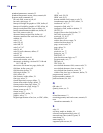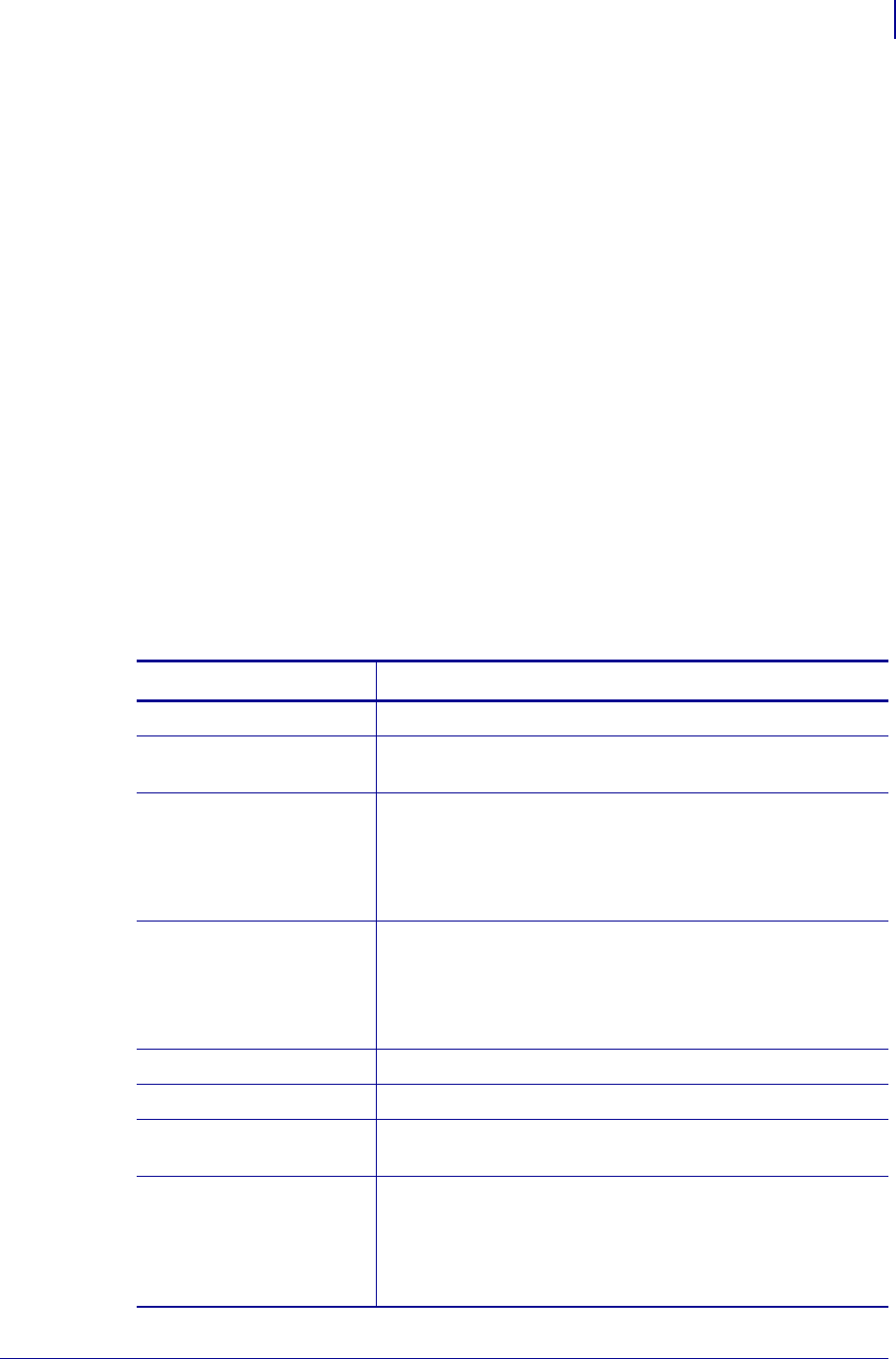
107
Control Panel Options
S4M LCD Options
11/24/09 APL-I Reference Guide 14177L-003
To access the password protected menu options, complete these steps:
1. If the LCD reads ADVANCE SETUP 3, you need to enter a password to access given
LCD menu options.
2. On the control panel, press Enter.
The LCD displays
PASSWORD 0000. The default password to access ADVANCED
SETUP 3
is 1234.
3. Use the up and down arrow keys to increase and decrease the numbers. Use the right
arrow key to advance to the next field.
4. When the password is entered, press Enter.
The first menu selection in
ADVANCED SETUP 3 is PRINT OUT.
To understand how the display of the protected menus depend on how you navigate through
the LCD, be sure to read S4M Control Panel Navigation on page 106.
Supported Menu
Table 4 identifies the unprotected menu options and Table 5 identifies the protected menu
options your Zebra S4M printer with APL-I firmware.
Table 4 • S4M Unprotected Menus
LCD Option Details
DARKNESS
This allows you to adjust the darkness of your output.
TEAR OFF
This allows you to set the position of the labels over the tear-
off/peel-off bar.
X FORMS ADJ
The label top position adjusts the print position vertically on
the label. Positive numbers adjust the label top position
farther down the label (away from the printhead), and
negative numbers adjust the position up the label (toward the
printhead).
Y FORMS ADJUST
The label left position adjusts the print position horizontally
on the label. Positive numbers move the left edge of the image
toward the center of the label by the number of dots selected
while negative numbers shift the left edge of the image
toward the left edge of the label.
MEDIA TYPE
This allows you to set the type of media you are using.
SENSOR SELECT
This allows you to choose the sensor that you want to use.
REMOVAL
This allows you to select the type of label removal method
you want to use.
PRINT SPEED
This allows you to change the print speed inches per second
(ips).
Important • Typically, the slower the print speed, the better
the print quality.