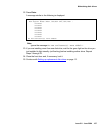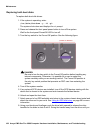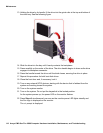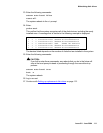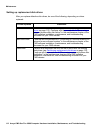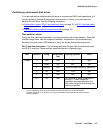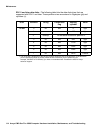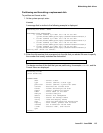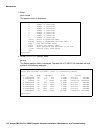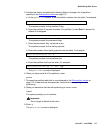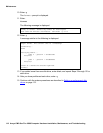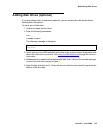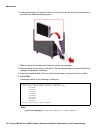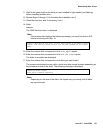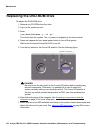Maintaining disk drives
Issue 2.0 June 2004 115
Partitioning and formatting a replacement disk
To partition and format a disk:
1. At the system prompt, enter:
format
A message that is similar to the following example is displayed:
2. Enter the disk number that corresponds to the disk that you added. Be sure to specify
the number that exactly matches the disk added.
The device number of the disk that you are partitioning, for example, c0t1d0, and the
Format Menu are displayed:
Searching for disks...done
AVAILABLE DISK SELECTIONS:
0. c1t0d0 <SUN72G cyl 14087 alt 2 hd 24 sec 424>
/pci@8,600000/SUNW,qlc@2/fp@0,0/ssd@w21000004cf81e931,0
1. c1t1d0 <SUN72G cyl 14087 alt 2 hd 24 sec 424>
/pci@8,600000/SUNW,qlc@2/fp@0,0/ssd@w21000004cf81e17f,0
3. c1t3d0 <SUN72G cyl 14087 alt 2 hd 24 sec 424>
/pci@8,600000/SUNW,qlc@2/fp@0,0/ssd@w21000004cf707d9f,0
4. c1t4d0 <SUN72G cyl 14087 alt 2 hd 24 sec 424>
/pci@8,600000/SUNW,qlc@2/fp@0,0/ssd@w21000004cf81e2f0,0
Specify disk (enter its number):
Specify disk (enter its number): 1
selecting c1t1d0
[disk formatted]
FORMAT MENU:
disk - select a disk
type - select (define) a disk type
partition - select (define) a partition table
current - describe the current disk
format - format and analyze the disk
repair - repair a defective sector
label - write label to the disk
analyze - surface analysis
defect - defect list management
backup - search for backup labels
verify - read and display labels
save - save new disk/partition definitions
inquiry - show vendor, product and revision
volname - set 8-character volume name
!<cmd> - execute <cmd>, then return
quit
format>