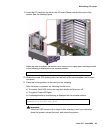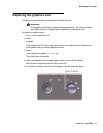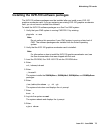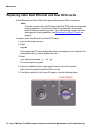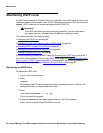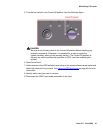Maintenance
74 Avaya CMS Sun Fire V880 Computer Hardware Installation, Maintenance, and Troubleshooting
12. Insert the new graphics card into the slot on the I/O board. Make sure that the card is
fully seated. See the following figure.
13. Rotate the purple PCI retaining clip over the back of the card faceplate until it snaps
into place.
14. Connect the monitor cable to the card.
15. Remove the ESD wrist strap.
16. Close the left door.
17. Reattach the monitor cable.
18. Turn on any external SCSI devices, starting with the device that is farthest from the
system and working toward the system.
19. Turn on the system monitor.
Turn on the system.
20. When the system comes back up, log in as root.
21. Enter:
cfgadm
This displays the PCI card configuration after you replace the card. Make sure that the
new card is displayed.
22. If you just installed an XVR-100 graphics accelerator card, continue with Installing the
XVR-100 software packages on page 75.