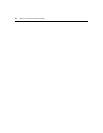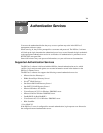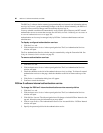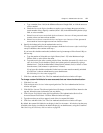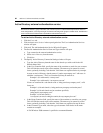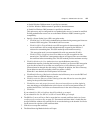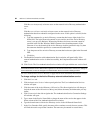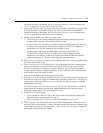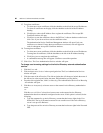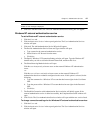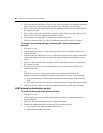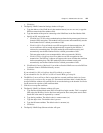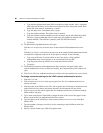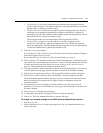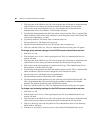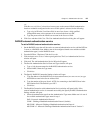86 DSView 3 Software Installer/User Guide
15. To register certificates:
a. To select one or more certificates, click the checkbox to the left of the server IP addresses.
To select all certificates on the page, click the checkbox to the left of the IP Address
heading.
b. Click Register above the IP Address list to register the certificates. The Accept SSL
Certificate window will open.
c. Click Save to store the certificate values to the DSView 3 software database on the host or
click Close if you do not wish to save the certificate values.
The Authentication Service Certificate Management window will open if only one
certificate was selected. If more than one certificate was selected, each will appear in
order in subsequent Accept SSL Certificate windows.
16. To unregister certificates:
a. To select one or more certificates, click the checkbox to the left of the server IP addresses.
To unregister all certificates, click the checkbox to the left of the IP Address heading.
b. Click Unregister to unregister the certificates.
c. A confirmation message box will appear. Confirm or cancel the operation.
17. Click Close. The User Authentication Services window will open.
To change user browsing settings for the Active Directory external authentication
service:
1. Click the Users tab.
2. Click Authentication Services in the top navigation bar. The User Authentication Services
window will open.
3. Click the name of the AD service. The side navigation bar will change to include the name of
the AD service at the top and, below the name, the information you may define.
4. From the side navigation bar, click User Browsing. The Authentication Service User Browsing
- AD window will open.
5. Click Browse Anonymously to browse users on the external Active Directory authentication
server.
-or-
Click Browse with User Credentials to browse users on the external Active Directory
authentication based on credentials configured on the server. If this option is selected, do the
following:
a. Type the username for an Active Directory account that has browse rights in the User
Name field. The log in ID must be entered in case sensitive text if the Active Directory
server is set up to use Kerberos.
b. Type the password for an Active Directory account that has browse rights in the Password
field.