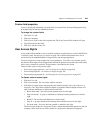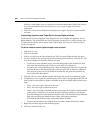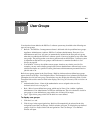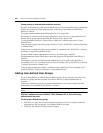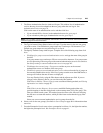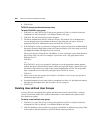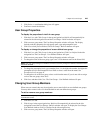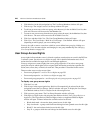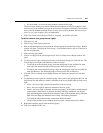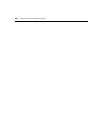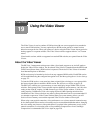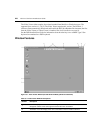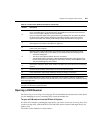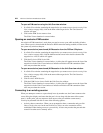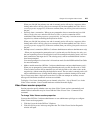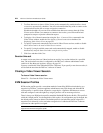Chapter 18: User Groups 247
• No check mark - no access has been granted or denied for this right
The access rights display may contain information that appears invalid. For example, virtual
media access can be enabled to a target device that does not support it. Similarly, virtual media
access could be enabled but KVM (Video Viewer) access may be disabled. See About target
device access rights on page 145 for an explanation.
5. Click Close when you are finished. The User Accounts - All window will open.
To add or remove user group access rights:
1. Click the Users tab.
2. Click Groups in the top navigation bar.
3. Built-In will automatically be selected in the side navigation bar and the User Groups - Built-in
window will open. To display the User Groups - User Defined window, click User-Defined in
the side navigation bar.
4. Click on a user group name.
5. Click Access Rights in the side navigation bar. The User Group Access Rights window will
open.
6. To add or remove a unit or unit group from the Unit and Unit Groups list, click Edit List. The
User Group Access Rights Unit Selection window will open.
• To add one or more units/unit groups, select the units/groups in the Available list, then
click Add. The units/unit groups will be moved to the List to Update list.
• To remove one or more units/unit groups, select the units/groups in the List to Update list,
then click Remove. The units/unit groups will be moved to the Available list.
7. Click OK. The User Group Access Rights window will display the current list of units/unit
groups.
8. To add/remove access rights for a unit/unit group, select a unit or unit group from the Unit and
Unit Groups list, then enable or disable a checkbox in the Access Rights table for each access
right.
• Allow - the access right is allowed for members of the user group.
• Deny - the access right is denied for members of the user group.
• Inherit - the access right is inherited from the unit group(s) to which the selected unit/unit
group belongs. When Inherit is selected, the Allow and Deny checkboxes will become
gray and unchangeable, and indicate the inherited value. If the inherited settings indicated
both Allow and Deny, the inherited value is Deny, which takes precedence.
To disable the inherit functionality, uncheck the Inherit checkbox.
• If none of the checkboxes are checked, the access right is neither allowed nor denied.
9. Repeat the preceding step for other units/unit groups.
10. Click Save and then click Close.