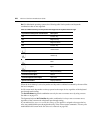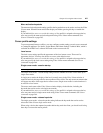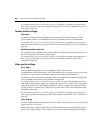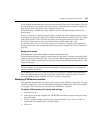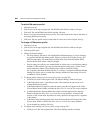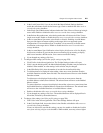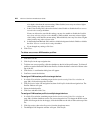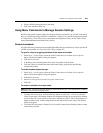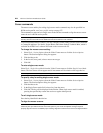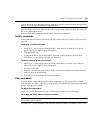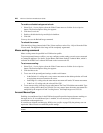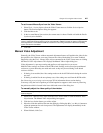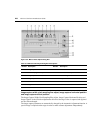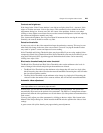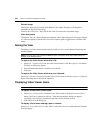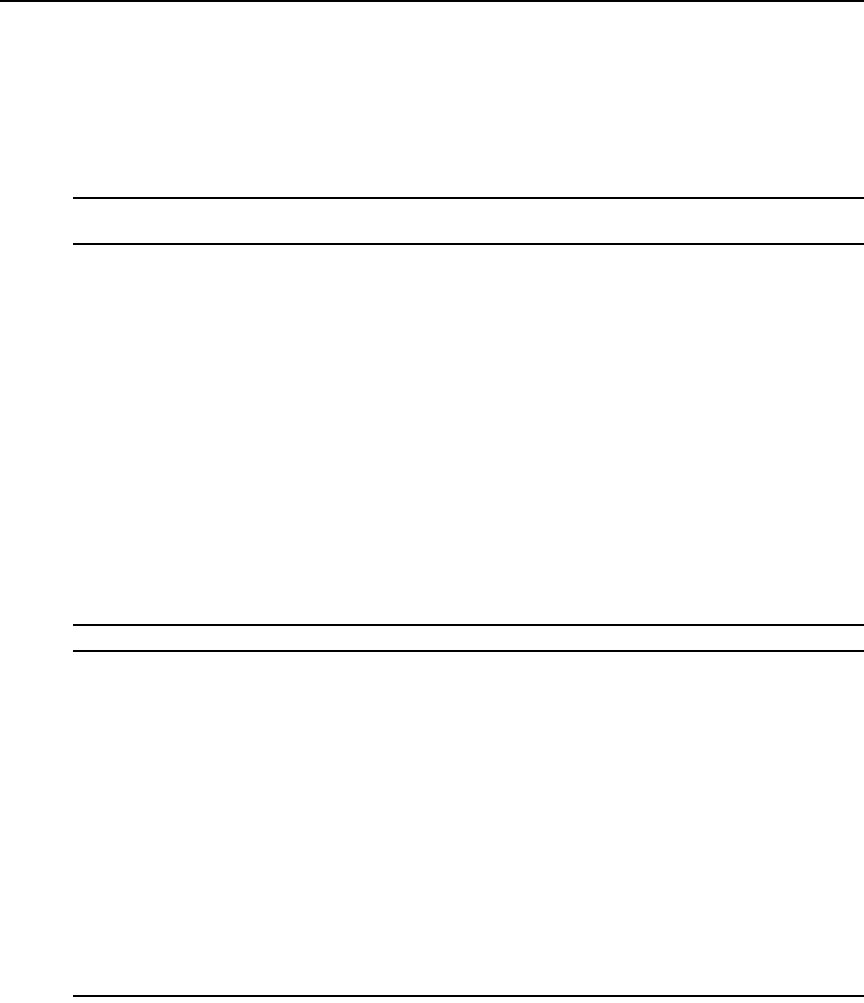
264 DSView 3 Software Installer/User Guide
Cursor commands
The mouse cursor and key for exiting single cursor mode commands may also be specified in a
KVM session profile; see Cursor profile settings on page 257.
The commands to enter and exit single cursor mode and the command to align the mouse cursors
cannot be set in a KVM session profile.
NOTE: If the target device does not support the ability to disconnect and reconnect the mouse (almost all newer
PCs do), then the mouse will become disabled and the device will have to be rebooted.
To prevent potential mouse conflicts, you may configure certain settings on each server connected
to a managed appliance. For details, see the Mouse and Pointer Settings Technical Brief, which is
available on the DSView 3 software DVD and on the Avocent web site.
To change the mouse cursor setting:
1. Select Tools - Session Options from the Video Viewer menu or click the Session Options
button. The Session Options dialog box appears.
2. Click the Mouse tab.
3. In the Local Cursor panel, select a mouse cursor type.
4. Click OK.
To enter single cursor mode:
Select Tools - Single Cursor Mode from the Video Viewer menu or click the Single Cursor Mode
button. The local cursor will not appear and all movements will be relative to the target device.
NOTE: Single cursor mode is only available on supported Windows system clients.
To specify a key for exiting single cursor mode:
1. Select Tools - Session Options from the Video Viewer menu or click the Session Options
button. The Session Options dialog box appears.
2. Click the Mouse tab.
3. In the Single Cursor mode field, select a key from the menu.
4. Click OK. The key will be displayed in the title bar. When single cursor mode is enabled,
pressing the specified key returns the session to regular desktop mode.
To exit single cursor mode:
Press the key identified in the title bar.
To align the mouse cursors:
NOTE: The DSView 3 software cannot get constant feedback from the mouse, so occasionally the mouse on the
switch may lose sync with the mouse on the host system. If your mouse or keyboard no longer responds
properly, align the mouse to re-establish proper tracking. Alignment causes the local cursor to be aligned with the