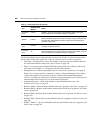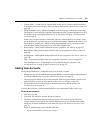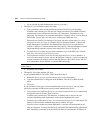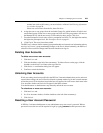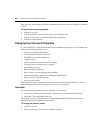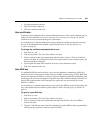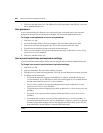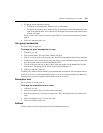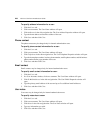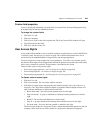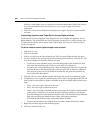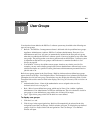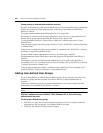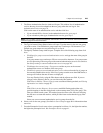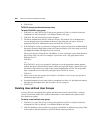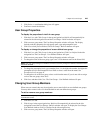238 DSView 3 Software Installer/User Guide
To specify address information for a user:
1. Click the Users tab.
2. Click on a username. The User Name window will open.
3. Click Addresses in the side navigation bar. The User Address Properties window will open.
4. Type the home address and business address of the user.
5. Click Save and then click Close.
Phone contact
The phone contact may be changed only for internal authentication users.
To specify phone contact information for a user:
1. Click the Users tab.
2. Click on a username. The User Name window will open.
3. Click Telephones in the side navigation bar. The User Telephone Properties window will open.
4. Type the home phone number, business phone number, mobile phone number, mobile business
phone number and/or pager number of the user.
5. Click Save and then click Close.
Email contact
Email contacts may be changed only for internal authentication users.
To specify email contact information for user:
1. Click the Users tab.
2. In a User Accounts window, click on a username. The User Name window will open.
3. Click E-Mail Addresses in the side navigation bar. The User E-Mail Properties window will
open.
4. Type the primary email address of the user and up to five additional email addresses.
5. Click Save and then click Close.
User notes
User notes may be changed only for internal authentication users.
To specify notes about a user:
1. Click the Users tab.
2. Click on a username. The User Name window will open.
3. Click Notes in the side navigation bar. The User Notes window will open.
4. Type any information you wish.
5. Click Save and then click Close.