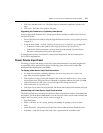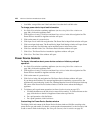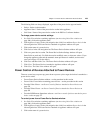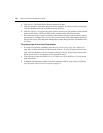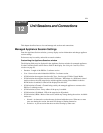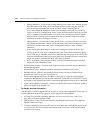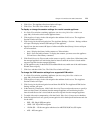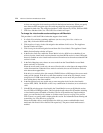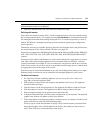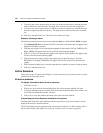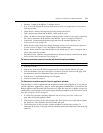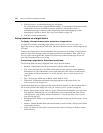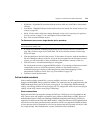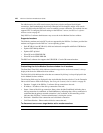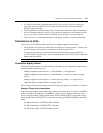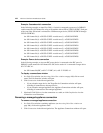Chapter 12: Unit Sessions and Connections 175
NOTE: If the KVM switch does not support virtual media, the Virtual Media Access Per IQ module and
associated buttons and links are not displayed.
8. Click Save and then click Close. The Units View window will open.
Defining exit macros
Since clients are running remotely on PCs, certain commands must be sent to the controlled target
device using keyboard macros. For example, pressing
Ctrl+Alt+Delete on your keyboard resets the
PC running the client rather than resetting the target device. To reset the target device, a macro is
needed. The DSView 3 management software provides numerous sequences pre-configured for
ease of operation.
Three kinds of macros are available: personal, global and exit. Personal macros and global macros
are created using the Video Viewer window. See Macros on page 274.
Exit macros are supported on DS1800 digital switches and the following DSR switches: DSR1010,
1021, 1022, 1024, 1030, 1031, 2010, 2020, 2030, 2035, 4010, 4020, 4030, 8020, 8030 and 8035
switches.
Exit macros allow software administrators to create a macro that returns a target device to a known
state. They reside on the managed appliances and are executed whenever a DSView 3 software
session is terminated. For example, if a user is connected to a target device and the user closes the
Video Viewer session, an exit macro may be executed that resets the target device to a known state
by logging the user out of the target device session.
Exit macros may be created and maintained by any user with Configure Unit Settings access rights.
Different groups of exit macros may be created for each managed appliance in your system.
To define exit macros:
1. In a Units View window containing appliances (see Accessing Units View windows on
page 106), click on the appliance name.
2. Click Appliance Settings in the side navigation bar and then click Sessions. The Appliance
Sessions window will open.
3. Click Exit Macros in the side navigation bar. The Appliance Exit Macros window will open.
4. Click the number of a macro. The Appliance Exit Macro Settings window will open.
5. Enter a unique description for the global macro in the Name field.
6. In the Select Keyboard field, select the country configuration of your keyboard. The keyboard
graphic in the window will update to reflect your selection.
7. Click on the buttons in the keyboard graphic to create the macro. As a button is clicked, it will
appear in the list box to the left of the keyboard graphic.
You may type or use the arrow buttons to specify a delay between buttons you selected from
the keyboard graphic. First, click the button in the list box after which you want to insert a
delay. Then, click Delay to insert the delay in the list box.