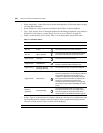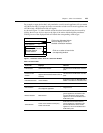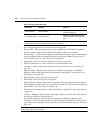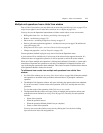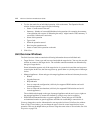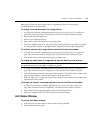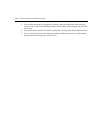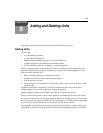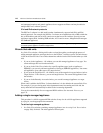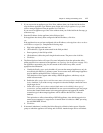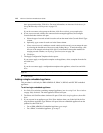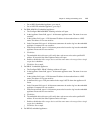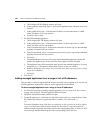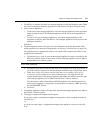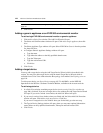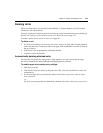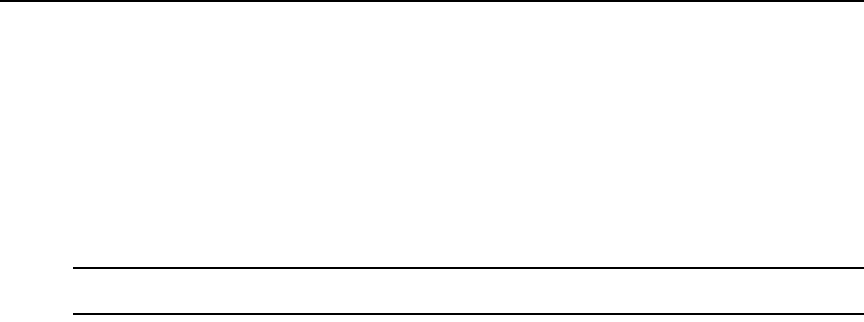
116 DSView 3 Software Installer/User Guide
environmental monitors and generic appliances do not support certificates and may be added to
multiple DSView 3 software systems.)
IPv4 and IPv6 network protocols
The DSView 3 software is a dual stack host that simultaneously supports both IPv4 and IPv6
network protocols. For example, the DSView 3 software can communicate with a DSR switch that
has an IPv6 address and with an ACS console server that has an IPv4 address. Several Avocent
appliances support IPv6, including DSR switches, ACS console servers, MergePoint SP managers
and OnBoard appliances.
NOTE: IPv6 is not supported by all appliance models. See the corresponding product or plug-in documentation
for a list of specific appliance models that support IPv6.
Wizards that add units
In a Units View window, clicking Add invokes a wizard that guides you through the process of
adding managed appliances and target devices to the DSView 3 software system. The units that are
visible in the current Units View window determines which wizard will be invoked when you click
Add.
• If you are in the Appliances - All window, you can add managed appliances of any type. You
cannot add target devices from that window.
• If you are in the Units View window for a specific appliance type (such as Appliances -
DSR4030), you can only add more appliances of that type (DSR4030 appliances). You cannot
add appliances of any other type or any target devices.
• If you are in the Target Devices - All window or any of the target device type windows (such as
Target Devices - Linux Servers), you can add target devices. You cannot add appliances from
that window.
• If you are in the Recently Accessed window, you can add a managed appliance or a target
device.
When a unit is added to the DSView 3 software database, it is also added to the current Units View.
For example, if you are viewing units in the department named Accounting and click Add, the
newly added unit will automatically be added to the Accounting department.
You can also automatically discover supported KVM switches. See Automatic Discovery on
page 135.
Adding a single managed appliance
This procedure is valid for supported KVM switches. It may also be valid for appliances supported
by a plug-in; see the appropriate documentation.
To add a single managed appliance:
1. In a Units View window containing managed appliances (see Accessing Units View windows
on page 106), click Add. The Add Appliance Wizard opens.