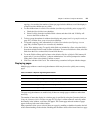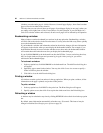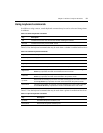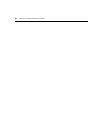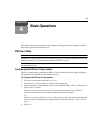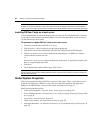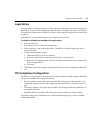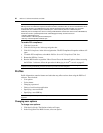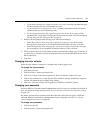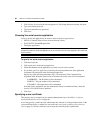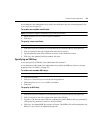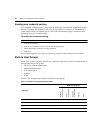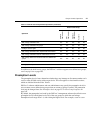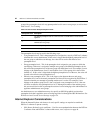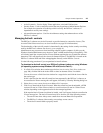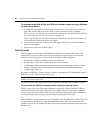Chapter 4: Basic Operations 37
• If you select Automatically collapse navigation tree nodes, a currently-expanded tree node
will be collapsed when you select another tree node.
• If you select Preserve navigation tree state, a currently-expanded tree node will remain
expanded when you select another tree node.
• If you select Automatically fully expand navigation tree nodes, all tree nodes will be
expanded. This is equivalent to clicking the Expand All Nodes arrow in the side navigation
bar; see Using the Side Navigation Bar on page 24.
3. Enable or disable prompts when leaving pages with unsaved changes:
• Check Skip prompt when leaving pages with unsaved changes, if you do not want a
message box to prompt you to save modified information when you leave a window.
• Uncheck Skip prompt when leaving pages with unsaved changes if you want a message
box to prompt you to save modified information when you leave a window.
4. Select a refresh rate or Never. By default, windows automatically refresh every 30 seconds. If
you select Never, windows will only be refreshed when you click the REFRESH icon or text in
the top option bar.
5. Click Save.
Changing the color scheme
When the color scheme is changed, it is changed only for the logged in user.
To change the color scheme:
1. Click the Profile tab.
2. Click Preferences in the top navigation bar.
3. Click Color Scheme in the side navigation bar. The Color Scheme window will open.
4. Click a color scheme to use. If the System Colors scheme is selected, the DSView 3 Explorer
window will match the user’s desktop color scheme.
5. Click Save. The color scheme will be applied to the DSView 3 Explorer window.
Changing your password
When the DSView 3 software internal authentication service is used, user accounts will indicate if
users are allowed to change their password; see User account restrictions and expiration settings
on page 236.
By default, passwords must contain at least three characters and will never expire. A different
minimum character length and an expiration date may be configured; see DSView 3 software
internal authentication service on page 80.
To change your password:
1. Click the Profile tab.
2. Click Preferences in the top navigation bar.