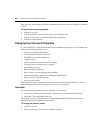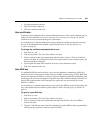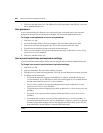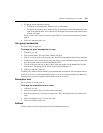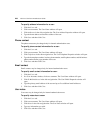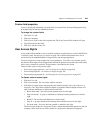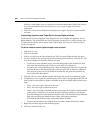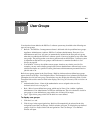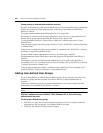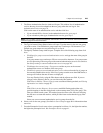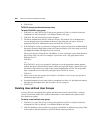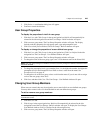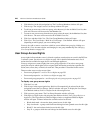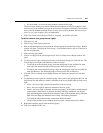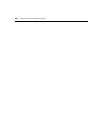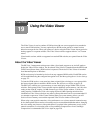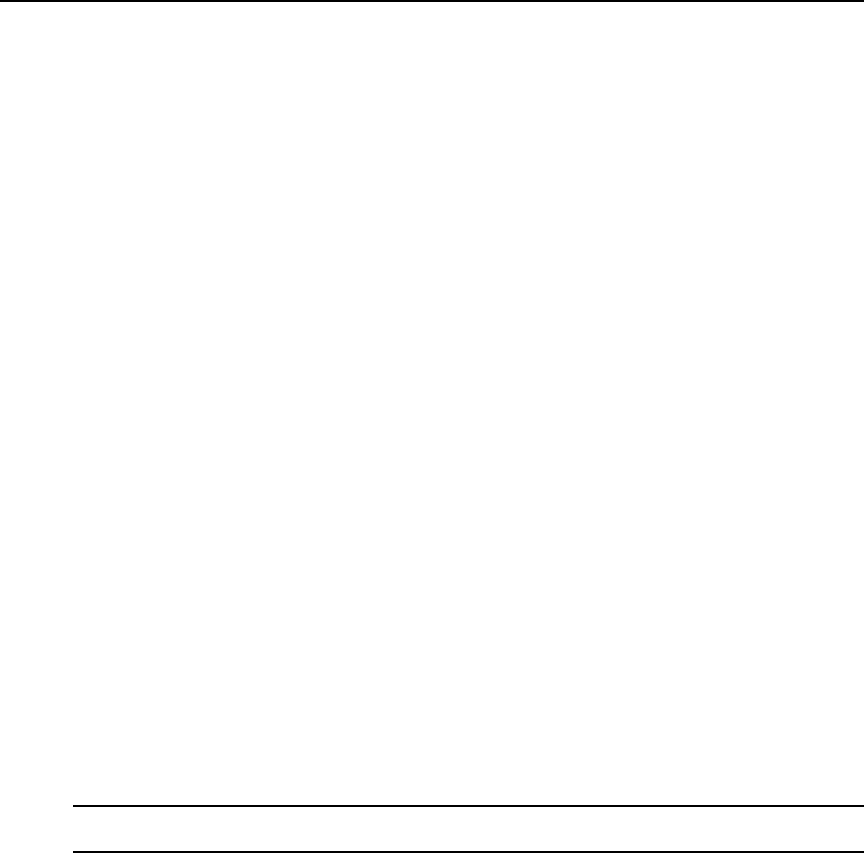
242 DSView 3 Software Installer/User Guide
Group naming in external authentication services
Groups in Active Directory (AD) external authentication services are specified using a combination
of their Active Directory folder and group name, minus the group container specified in the
DSView 3 software.
The group container defaults to the AD domain root if it is unspecified.
For example, if you have an AD external authentication service for the “sw.eng.mydomain.com”
domain with no group container specified, the “Domain Users” group in the
“sw.eng.mydomain.com/Users” folder will have a DSView 3 software equivalent of “Users/
Domain Users”.
Using the same example, but with a group container of “Users”, the DSView 3 software equivalent
is “Domain Users”.
Using the same example, but with a group container of “mydomain.com”, the DSView 3 software
equivalent is “eng/sw/Users/Domain Users”.
Groups in LDAP external authentication services are specified using a modified
distinguishedName of their LDAP object, minus the group base DN specified in the DSView 3
software.
For example, if you have an LDAP external authentication service with a group base DN of
“ou=myldap,c=US”, the “cn=Admin Users,ou=Users,o=myldap,c=US” group will have a DSView
3 software equivalent of “Admin Users”.
Using the same example, but with the “cn=Admin Users,c=Sunrise,ou=Users,o=myldap,c=US”
group, the DSView 3 software equivalent is “Sunrise/Admin Users”.
Adding User-defined User Groups
If you are using DSView 3 software internal authentication, you may add your own custom user-
defined user groups and then add other users that use DSView 3 internal authentication as
members.
External user-defined user groups (on external authentication servers) may be added, but their
membership is not controlled by the DSView 3 software.
NOTE: You must have DSView 3 software administrator or user administrator rights to add user-defined user
groups.
DSView 3 software internal, RADIUS, LDAP, Windows NT or Active Directory
authentication services
To add a user-defined user group:
1. Click the Users tab. Click Groups in the top navigation bar. Click User-Defined in the side
navigation bar. The User Groups - User Defined window will open.
2. Click Add. The Add User Group wizard will appear.