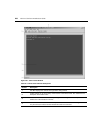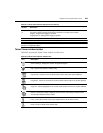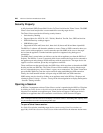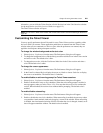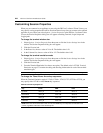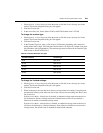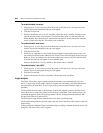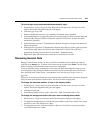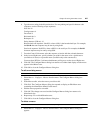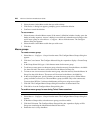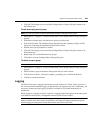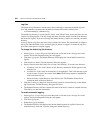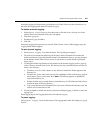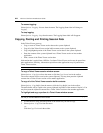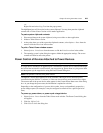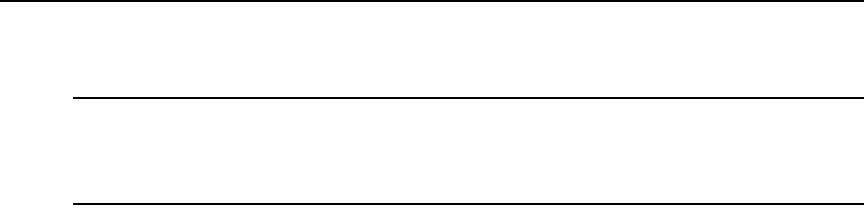
296 DSView 3 Software Installer/User Guide
Macros
NOTE: Three additional types of macros are available in the DSView 3 management software. Exit macros,
created within the DSView 3 Explorer, reside on DS1800 digital switches and DSR switches and are used by
these switches. Global macros and personal macros are created using the Video Viewer window and are used
with KVM sessions with target devices attached to DS1800 digital switches and DSR switches. None of these
macros may be used or are compatible with a Telnet Viewer.
The DSView 3 software Telnet Viewer has a macro function that allows you to create and use
macros during Telnet Viewer sessions. A macro comprises a series of keystrokes that you define.
Additionally, you may specify a hotkey in the macro’s definition. When you define a macro and
enable its inclusion in the Macros menu, you may execute the macro during a Telnet Viewer
session either by selecting it from the Macros menu or by pressing the defined hotkey on your
keyboard.
You may also define one or more global macro or personal macro groups, then add macros to the
groups. Personal macro groups may be created by any user and are only available for use on the
target device on which they are created. Global macros may only be created by a DSView 3
software administrator and are available for use by any user on the DSView 3 software system.
A macro may belong to more than one macro group or belong to both personal and global macro
groups; however, a macro does not have to belong to a macro group. Selecting Macros - Configure
- Groups takes you to the Configure Macro Groups dialog box which contains a list of defined
macro groups from which you may select one group or all defined groups. The macros in the
selected group(s) are then available for use during subsequent Telnet Viewer sessions with that
device/port.
After defining a macro or a macro group, you may edit or delete it at any time. When you delete a
macro or macro group, you are prompted for confirmation. When you change a macro group name,
each macro belonging to the changed macro group is updated, but the change is not visible until the
next Telnet Viewer session is established. When you delete a macro group, you delete only its
name - the individual macros in the group are not affected.
To create a macro:
1. Select Macros - Configure - Macros from the menu. The Configure Macros dialog box
appears.
2. Click Create. The Configure Macros dialog box expands to display an Edit Macro area.
3. In the Macro Name field, Type a 1-64 character name for the macro.
4. To define a hotkey for the macro, choose one from the Key list. To add a modifier to the
hotkey, check the Control, Shift or Alt boxes. (A macro’s hotkey is accessible only when the
macro belongs to the active macro group.)
5. By default, the Include in Menu box is checked, indicating the macro will appear in the Macros
menu. If you do not wish to include the macro in the Macros menu, uncheck this box. In this
case, if the macro definition includes a hotkey, you will still be able to use the hotkey to run the
macro, even if the macro’s name does not appear in the Macros menu.