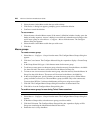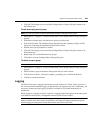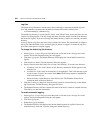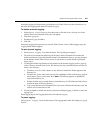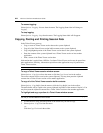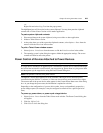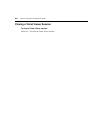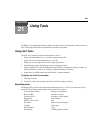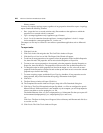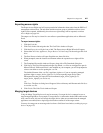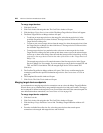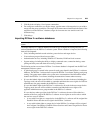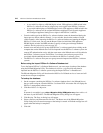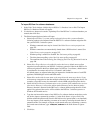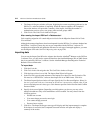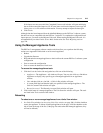306 DSView 3 Software Installer/User Guide
Primary contact
You may also export a topology report, regardless of any properties selected for export. A topology
report contains the following columns:
• Port - (target devices or cascade switches only) Port number on the appliance to which the
target device or cascade switch is connected.
• Type - (managed appliances only) Appliance type, if known.
• Level - Level of connection from the appliance. A managed appliance is level 0. A target
device attached to a managed appliance is 1, and so on.
The output .csv file may be viewed in a text editor or spreadsheet application, such as Microsoft
Excel.
To export units:
1. Click the Units tab.
2. Click Tools in the side navigation bar. The Unit Tools window will open.
3. Click the Export Units icon or link. The Export Units Wizard will appear.
4. To add one or more properties to be exported, select the properties in the Available Properties
list, then click Add. The properties will be moved to the Properties to Export list.
5. To remove one or more properties to be exported, select the properties from the Properties to
Export list, then click Remove. The properties will be moved to the Available Properties list.
6. To change the order in which properties are listed in the output .csv file, select one or more
properties in the Properties to Export list and use the up and down arrows to move the selected
properties up or down in the listing.
7. To create a topology report, enable the Export Topology checkbox. If any properties are also
being exported, they will be listed after the topology information in the report.
8. Click Next.
9. The Save Process window will open. Click Next.
10. The Completed Successful window will open, along with a File Download dialog box.
11. Click Open. The file will download and open. By default, .csv files are configured to open in
Microsoft Excel. If Microsoft Excel is not installed on your computer, you will be prompted to
select a text editor to use for opening the .csv file.
The default filename of the .csv file is unitproperties.csv. Subsequent files that you export will
be incremented (unitproperties[1].csv, unitproperties[2].csv and so on).
-or-
Click Save. The Save As dialog box will appear. Select a directory and filename and click Save
to save the .csv file.
12. Click Finish. The Units Tools window will open.