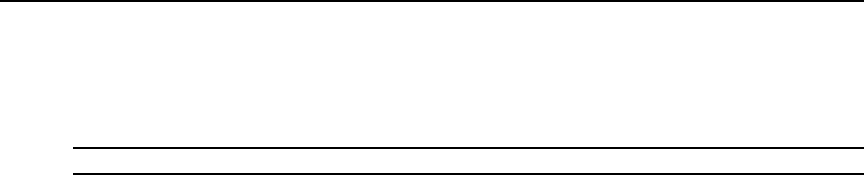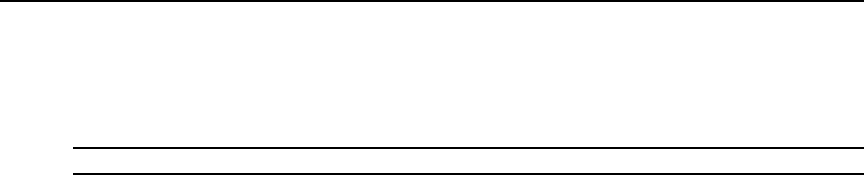
328 DSView 3 Software Installer/User Guide
10. If you want the managed appliances you are migrating to be accessible only by this DSView 3
server, enable the Enable secure mode checkbox. If you want the managed appliances you are
migrating to be accessible by any DSView 3 software system, disable the Enable secure mode
checkbox. Click Next.
NOTE: If you are migrating units from the AlterPath Manager, enabling secure mode is recommended.
11. Click Finish. The Tasks window will open. You may display the current progress of the
migration task by clicking on the name of the task.
12. Repeat the preceding steps for each type of managed appliance that you wish to migrate.
Units successfully migrated into the DSView 3 software system will appear in Units View
windows and the Migration Status field for these units will indicate Migration Completed.
Task: Sending an IPMI chassis control command to target devices
This command powers up, powers down, cycles the power (power down and then power up),
performs a gentle shutdown or resets one or more IPMI target devices.
You must have Control Target Device Power rights to send an IPMI chassis control command. See
About Access Rights on page 144.
Once this task is added, you may run it on demand at any time; see Running tasks manually on
page 334.
To add the task:
1. Click the System tab.
2. Click Tasks in the top navigation bar. The Tasks window will open.
3. Click Add. The Add Task Wizard will appear.
4. Select Send IPMI chassis control command to target devices from the drop-down menu. Type a
1-64 character name for the task.
5. Select a time to run the task (see Specifying when to run tasks on page 320). Click Next.
6. The Select Unit Group window will open. Select All Target Devices or select a particular unit
group to configure from the menu. See Grouping Units on page 205. Then click Next.
7. The Select Target Devices window will open. Select one or more IPMI target devices to
chassis control from the Available Target Devices list, then click Add. The IPMI target devices
will be moved to the Target Devices to Control list. Click Next.
8. The Select IPMI Control Function window will open. Select the power control function you
wish to perform on the IPMI target devices, then click Next.
Turn Power On - powers up the specified devices.
Turn Power Off - powers down the specified devices.
Cycle Power - powers down and then power up the specified devices. *
Reset - performs a hard reset of the specified devices.
Graceful Shutdown - performs a graceful shutdown of the specified devices. *