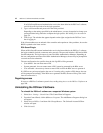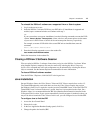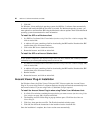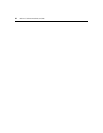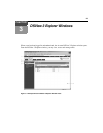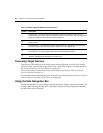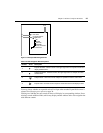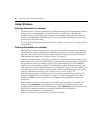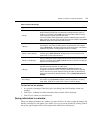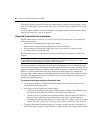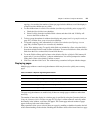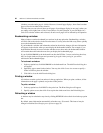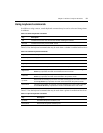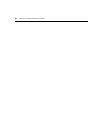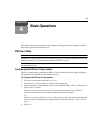26 DSView 3 Software Installer/User Guide
Using Windows
Sorting information in a window
The order of rows in a list may be changed by clicking the heading of one of the displayed columns.
When you click a column heading, the order of the list rows will change to alphabetically
ascending, based on that column. If you click the column heading a second time, the order will
change to an alphabetically descending order. An up arrow indicates ascending order and a down
arrow indicates descending order.
If you are using the topology feature in a Units View window, see Topology view on page 104 for
sorting criteria.
Filtering information in a window
Some DSView 3 software windows allow you to filter list information by providing a text string
that will be used to retrieve matching items. Filtering is useful if you have many target devices or
other items that extend over many pages. Windows that allow filtering contain a text field and a
Filter button in the content area, as shown in Figure 3.1 on page 23.
Filtering is performed either over the entire list of items or of specified columns, and can provide a
shorter, more exact list of items. When filtering is performed, each row and column is searched for
the specified text string. For example, you may wish to perform filtering to list only DSR1031
switches in the Name column, target devices with KVM connections in the Action column, idle
ACS console servers in the Status column and so on. Additionally, from a Units View window, you
can use the Custom Fields and Filter link to exclude columns from the filter and provide a more
exact list of filtered items. See Using the Customize link in windows on page 28.
When the topology feature is enabled in a Units View window, both parent and child units will
display in the filtered view. For example, if you filter for a child named target device 1 that is
attached to a DSR1031 switch, target device 1 will appear below the DSR1031 switch in the
filtered view.
When filtering, you may use an asterisk (*) before and/or after text strings as a wildcard. For
example, typing
emailserver* and clicking Filter will display items with emailserver at the
beginning (such as emailserver, emailserverbackup). Typing
*emailserver* and clicking Filter will
display items containing emailserver in any part of the name (such as emailserver,
emailserverstore, tdemailserver, tdemailserver1).
Table 3.3 lists the ways you may specify text strings for filtering.