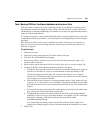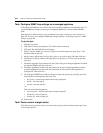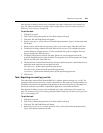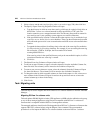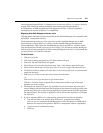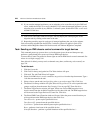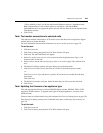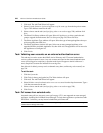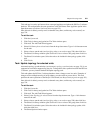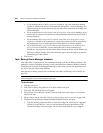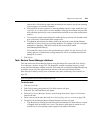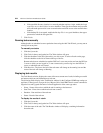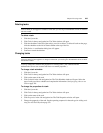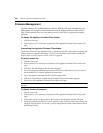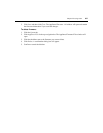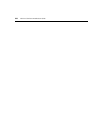Chapter 22: Using Tasks 331
This task may be used to pull names from a managed appliance and update the DSView 3 software
database. This task performs the same operations as the Pull Names from Appliance option in the
Operations menu (see Name Synchronization on page 125).
Once this task is added, you may run it on demand at any time; see Running tasks manually on
page 334.
To add the task:
1. Click the System tab.
2. Click Tasks in the top navigation bar. The Tasks window opens.
3. Click Add. The Add Task Wizard appears.
4. Select Pull Names from selected units from the drop-down menu. Type a 1-64 character name
for the task.
5. Select a time to run the task (see Specifying when to run tasks on page 320), then click Next.
6. The Select Unit Group window opens. Select All Units or select a unit group, then click Next.
7. The Select Unit window opens. Select the units to be included in the topology update, click
Add.
8. Click Finish.
Task: Update topology for selected units
Automatic topology synchronization (see Automatic topology synchronization on page 131) is not
supported on some units supported by plug-ins. To keep these units synchronized with the DSView
3 software, you may instead schedule the update topology task.
This task updates the DSView 3 software database when a change occurs in a units. Examples of
changes are the adding/removing of an IQ adaptor, cascade switch or power device. This task
performs the same operations as the Resync Unit Wizard (see Resynchronizing units on page 315).
Once this task is added, you may run it on demand at any time; see Running tasks manually on
page 334.
To add the task:
1. Click the System tab.
2. Click Tasks in the top navigation bar. The Tasks window opens.
3. Click Add. The Add Task Wizard appears.
4. Select Update Topology for selected units from the drop-down menu. Type a 1-64 character
name for the task.
5. Select a time to run the task (see Specifying when to run tasks on page 320), then click Next.
6. The Select Unit Group window opens. Select All Units or select a unit group, then click Next.
7. The Select Unit window opens. Select the units to be included in the topology update, click
Add, then click Next.
8. The Select Options window opens.