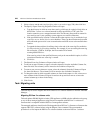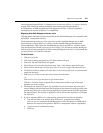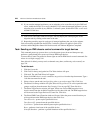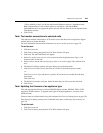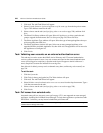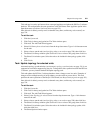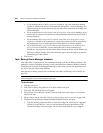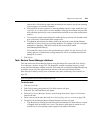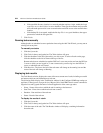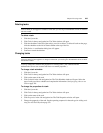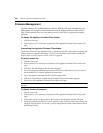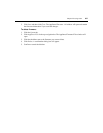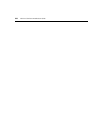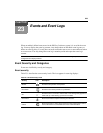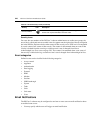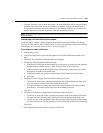334 DSView 3 Software Installer/User Guide
b. If the specified directory location is a network path that requires a login, enable the Login
required to access shared drive location checkbox. Then type the username and password
and confirm the password of a user account that has read/write access to the network share
location.
c. If the backup file is encrypted, enable the Backup File is encrypted checkbox, then type a
password to unlock the encrypted file.
7. Click Finish.
Running tasks manually
Although tasks are scheduled to run at particular times using the Add Task Wizard, you may run an
existing task at any time.
To manually run tasks:
1. Click the System tab.
2. Click Tasks in the top navigation bar. The Tasks window will open.
3. Click the checkbox to the left of the task(s) you wish to run. To select all tasks on the page,
click the checkbox to the left of Name at the top of the list.
Remote tasks that are scheduled on another DSView 3 server may not be run from the DSView
3 server to which you are logged in. To run a remote task, you must log in to the DSView 3
server on which the task was created.
4. Click Run Now. The icon to the left of the task name will change to the running icon and the
status of the task will change to Running.
Displaying task results
The Task Results window displays the status of the most current run of tasks, including successful
and unsuccessful runs and information on each run.
The following fields display in the Task Results window for the Configure SNMP trap settings on
appliance, Control power of target devices, Migrate Units, Send IPMI chassis control command to
target devices and Upgrade firmware of selected appliances of the same type tasks:
• Name - Names of the unit on which the task is running or has been run
• Start Time - Exact time at which each task run occurred
• Duration - Date and time of the task run
• Status - Result of the task run
To display the results of a task:
1. Click the System tab.
2. Click Tasks in the top navigation bar. The Tasks window will open.
3. Click the name of the task. The Task Results window will display, containing information
about the task.