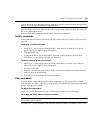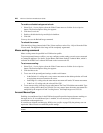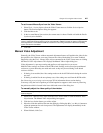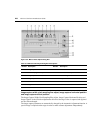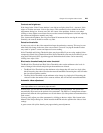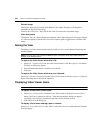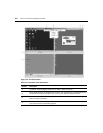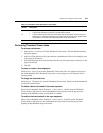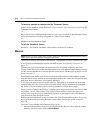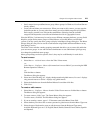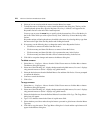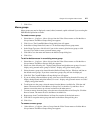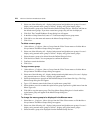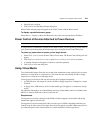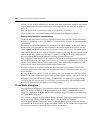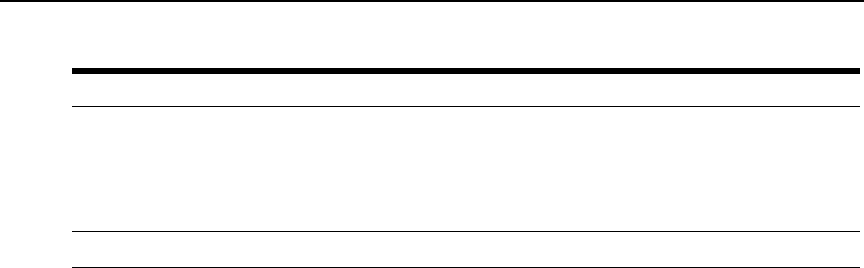
Chapter 19: Using the Video Viewer 273
Performing Thumbnail Viewer tasks
To set scan preferences:
1. Select Options - Preferences from the Thumbnail Viewer menu. The Scan Mode Preferences
dialog box appears.
2. In the View Time Per Server field, enter the time each thumbnail will be active during the scan,
in the range 10-60 seconds.
3. In the Time Between Server field, enter the time the scan will stop between each device, in the
range 5-60 seconds.
4. Click OK.
To pause or restart a scan sequence:
Select Options - Pause Scan from the Thumbnail Viewer menu. The scan sequence will pause at
the current thumbnail if the Thumbnail Viewer has a scan in progress or will restart the scan if
currently paused.
To change the thumbnail size:
Select Options - Thumbnail Size from the Thumbnail Viewer menu. Choose the desired thumbnail
size from the cascade menu.
To disable a device thumbnail in the scan sequence:
Select a device thumbnail. Select Thumbnail - <device name> - Disable from the Thumbnail
Viewer menu or right-click on a device thumbnail and select Disable from the pop-up menu.
Updating of the thumbnail image will stop until it is enabled.
To enable a device thumbnail in the scan sequence:
Select a device thumbnail. Select Thumbnail - <device name> - Enable from the Thumbnail
Viewer menu or right-click on a device thumbnail and select Enable from the pop-up menu.
Updating of that thumbnail image will resume.
5
Status indicator: The device name and status indicator appear below each thumbnail:
• A green LED indicates that a device is currently being scanned.
• A red X indicates that the last scan of the device was not successful. The scan may have
failed due to a credential or path failure (for example, the device path on the appliance was
not available). The tool tip for the LED indicates the reason for the failure.
6 Thumbnail image: Interacts with your device through this window.
Table 19.4: Thumbnail Viewer Descriptions (Continued)
Number Description