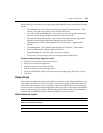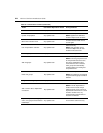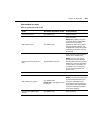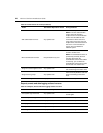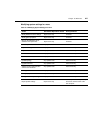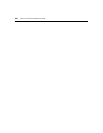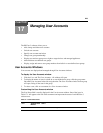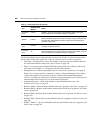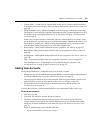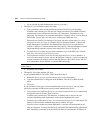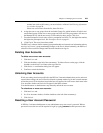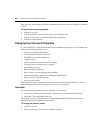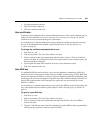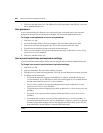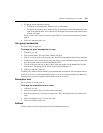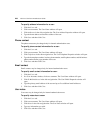Chapter 17: Managing User Accounts 231
• Custom Field 1- Custom Field 6 - Custom fields for the user. If you have specified text for a
custom field, that text will display when you display the field. See Custom field properties on
page 239.
• Group Preemption Level - Highest preemption level of all groups to which the user belongs.
For example, if a user belongs to appliance administrators (with a group preemption level of 3)
and auditors (with a group preemption level of 1), this field will display 3. See Preemption
Levels on page 41.
When a User Accounts window contains this column or a Preemption Level column, values
are not displayed for external users (users validated with external authentication services). You
may display an external user’s effective and group preemption level by selecting the user’s
name and then clicking Preemption Levels in the side navigation bar.
• Home Address - Home address defined in the user’s properties. See Address on page 237.
• Home Phone - Home phone number defined in the user’s properties. See Phone contact on
page 238.
• Mobile Phone - Mobile phone number defined in the user’s properties. See Phone contact on
page 238.
• Pager - Pager number defined in the user’s properties. See Phone contact on page 238.
• User Preemption Level - User preemption level defined in the user’s properties. See
Preemption Levels on page 41 and Preemption level on page 237.
Adding User Accounts
The following information is configured when a user account is created:
• Whether the user will be authenticated using the DSView 3 software internal authentication or
an external authentication server. See Authentication Services on page 79.
• The user groups in which the user will be included. Each user group contains specific access
rights that allow a user to perform specific actions. See User Groups on page 241.
• The preemption level for interrupting or disconnecting serial or KVM sessions. See
Preemption Levels on page 41.
You must have DSView 3 software administrator or user administrator rights to add a user.
To add a user account:
1. Click the Users tab.
2. Click Add. The Add User Account Wizard will appear.
3. The Select Authentication Service window will open. This window lists the DSView 3
software internal service and all the external authentication services that have been added,
which may be used to authenticate users when they log in. See Authentication Services on
page 79.
Select an authentication service and then click Next.
• If you selected DSView Internal, go to step 4.