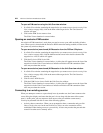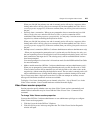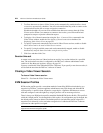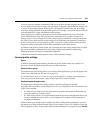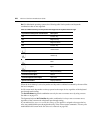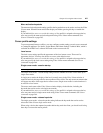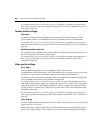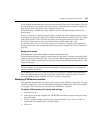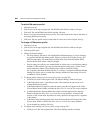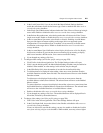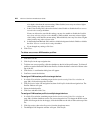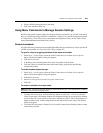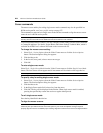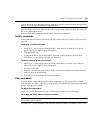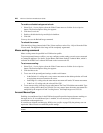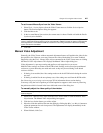260 DSView 3 Software Installer/User Guide
To add a KVM session profile:
1. Click the Units tab.
2. Click Profiles in the top navigation bar. The KVM Session Profiles window will open.
3. Click Add. The Add KVM Session Profile window will open.
4. Enter a 1-64 character name for the new profile. The name cannot be the same as the name of
an existing KVM session profile.
5. Click Add. The new profile will be created with all values set to Inherit Default Settings.
To change a KVM session profile:
1. Click the Units tab.
2. Click Profiles in the top navigation bar. The KVM Session Profiles window will open.
3. Click the profile name.
4. Change the desired settings.
• For many settings, the choices will include Inherit Default Settings, if you are changing
any profile other than the default profile. When you select Inherit Default Settings, the
fields for that setting will automatically be filled with values from the Default KVM
Session Profile; these values cannot be changed.
• Several settings also allow you to enable/disable an Allow users to override these settings
checkbox. When enabled, users may override that profile setting using a Video Viewer
menu command or button. When disabled, users cannot override the setting.
For all profiles other than the default profile, if a setting is configured with Inherit Default
Settings, the Allow users to override these settings checkbox for that setting will not be
available (it will be disabled).
5. To change general settings (see General profile settings on page 255):
a. Click General in the side navigation bar. The General Settings window will open.
b. In the Name field, enter a 1-64 character name. This cannot be the same name as an
existing KVM session profile.
c. In the Default Macro Group field, select the macro group that will appear in the Video
Viewer Macros menu. Enable or disable the Allow users to override this setting checkbox.
d. In the Keyboard Pass Through Mode field, enable or disable keyboard pass through.
Enable or disable the Allow users to override this setting checkbox. As noted in the
window, in full screen mode, keystrokes are always passed to the target device, regardless
of this setting.
e. In the Menu Activation Keystroke field, select the keystroke that will activate the Video
Viewer menu. Enable or disable the Allow users to override this setting checkbox.
f. If you changed any settings, click Save.
6. To change cursor settings (see Cursor profile settings on page 257):
a. Click Cursor in the side navigation bar. The Cursor Settings window will open.