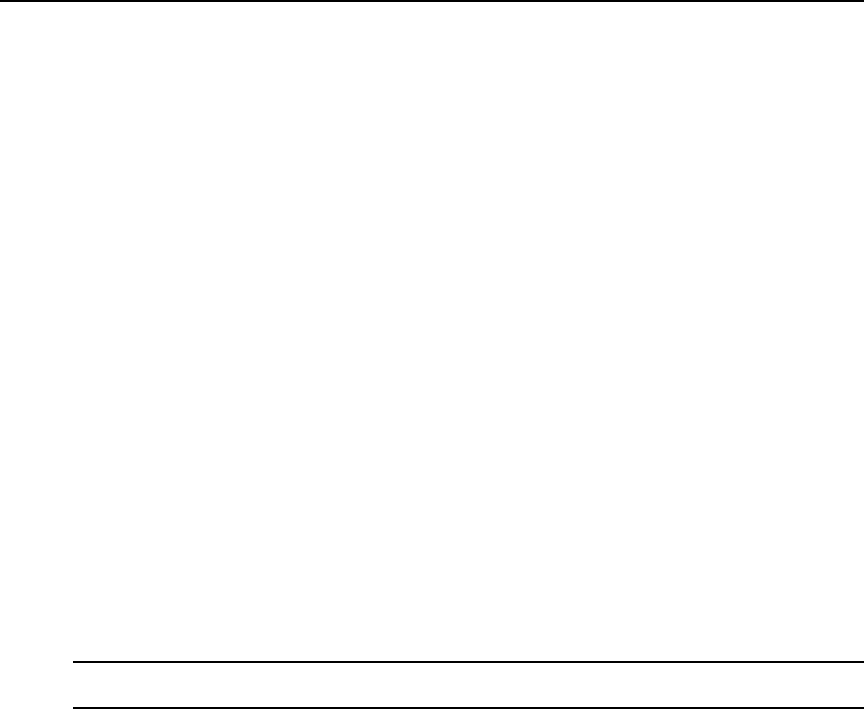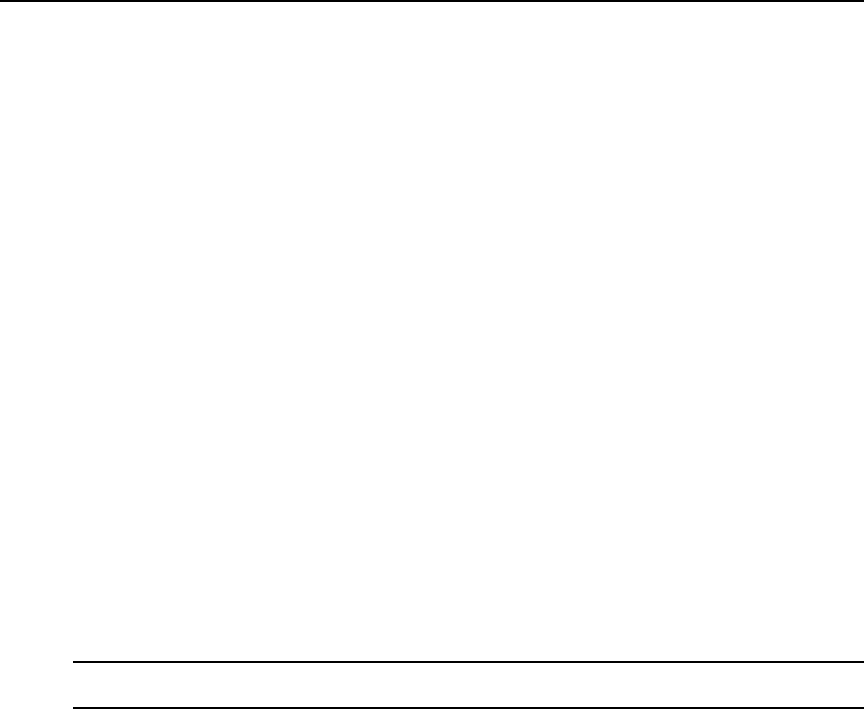
332 DSView 3 Software Installer/User Guide
a. If you enable the Remove offline connections checkbox, any units connections that are
reported as offline in the unit will be deleted from the DSView 3 software database. The
Update topology for selected units task does not add offline connections to the DSView 3
software database
b. If you enable the Delete target devices that no longer have connections checkbox, target
devices that no longer have connections will be permanently deleted from the DSView 3
software database.
c. If you enable the Allow target devices with the same name to be merged into a single
target device checkbox, the connection to a target device in the unit will be merged with
the connection(s) to an existing target device in the DSView 3 software database.
d. If you enable the Allow target devices that contain default names to be added for these
type of connections checkbox, you may then enable one or more connection type
checkboxes. Any target devices that contain default names in the unit will be added to the
DSView 3 software database only if the connection type in the unit matches an enabled
connection type in this window.
9. Click Finish.
Task: Backup Power Manager database
This task creates a compressed .zip file containing a backup of the Power Manager database. The
backup file contains everything necessary to fully restore the Power Manager database if needed.
The backup file is named dsviewPluginBackup.zip by default, but you may also append the date
and time to the end of the backup filename.
Once this task is added, you may run it on demand at any time; see Running tasks manually on
page 334.
NOTE: Power management features require the Power Manager plug-in. For more information about using
power management, see the Power Manager Plug-in help.
To add the task:
1. Click the System tab.
2. Click Tasks in the top navigation bar. The Tasks window will open.
3. Click Add. The Add Task Wizard will appear.
4. Select Backup Power Manager database from the drop-down menu. Type a 1-64 character
name for the task.
5. Select a time to run the task, then click Next. See Specifying when to run tasks on page 320.
6. The Specify Power Manager Database Backup Properties window will open.
a. Type the directory location in which to create the backup file, which may be a physical
local drive on the DSView 3 server or a shared network location specified by a UNC
(Universal Naming Convention) path. The Location field cannot be set to a mapped