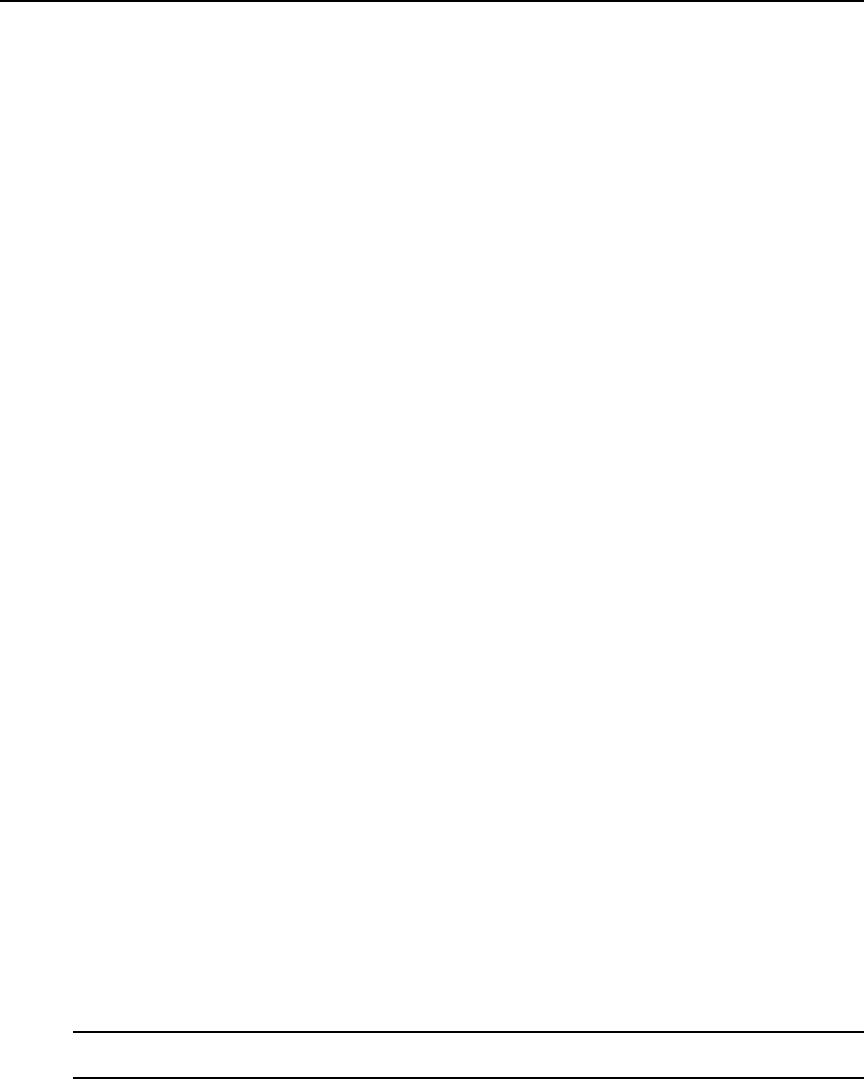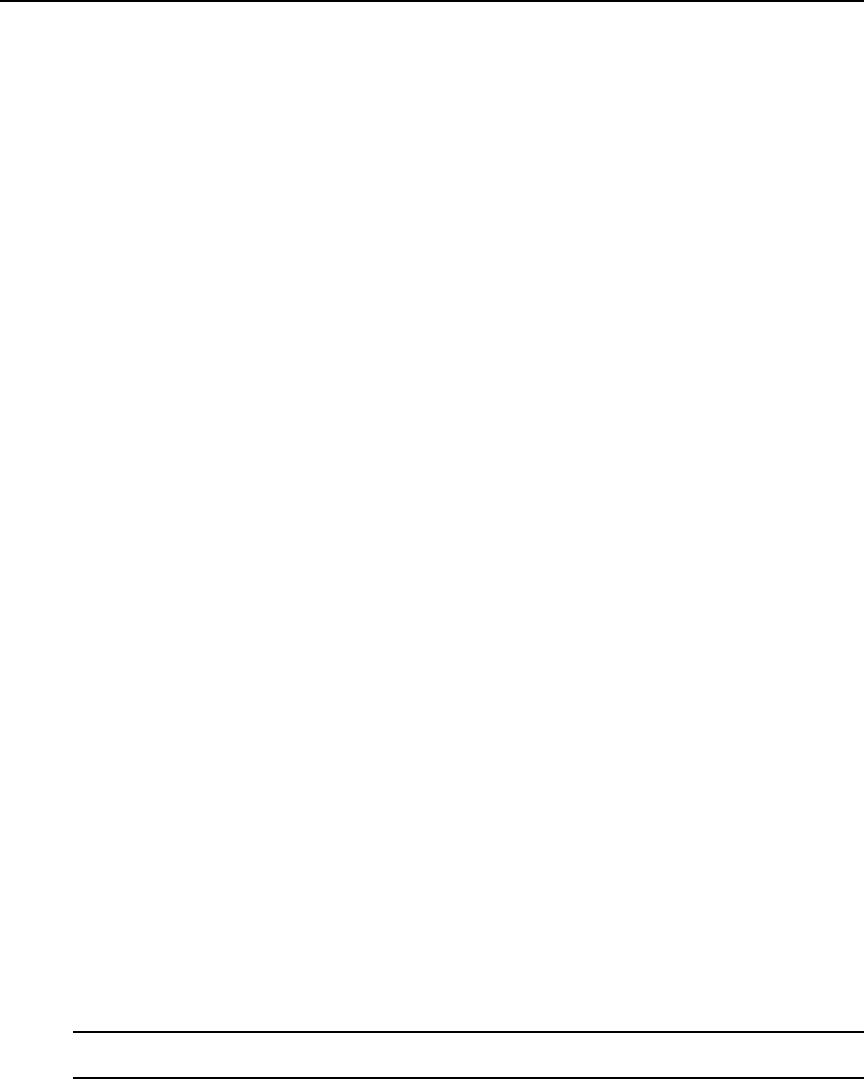
266 DSView 3 Software Installer/User Guide
To enable or disable background refresh:
1. Select Tools - Session Options from the Video Viewer menu or click the Session Options
button. The Session Options dialog box appears.
2. Click the General tab.
3. Enable or disable the Background Refresh checkbox.
4. Click OK.
You may also use the Refresh Image command.
To refresh the screen:
Click the Refresh Image button in the Video Viewer toolbar or select View - Refresh from the Video
Viewer menu. The digitized video image will be completely regenerated.
Mouse scaling command
Mouse scaling cannot be specified in a KVM session profile.
To prevent potential mouse conflicts, you may configure certain settings on each server connected
to a managed appliance. For details, see the Mouse and Pointer Settings Technical Brief, which is
available on the DSView 3 software DVD and on the Avocent web site.
To set mouse scaling:
1. Select Tools - Session Options from the Video Viewer menu or click the Session Options
button. The Session Options dialog box appears.
2. Click the Mouse tab.
3. To use one of the preconfigured settings, enable a radio button.
• In the Default 1:1 scaling ratio, every mouse movement on the desktop window will send
an equivalent mouse movement to the server.
• In the High 2:1 scaling ratio, the same mouse movement will send a 2X mouse movement.
• In the Low 1:2 scaling ratio, the value will be 1/2X.
4. To set custom scaling, click the Custom radio button. The X and Y fields become enabled. Type
a mouse scaling value in the X and Y fields. For every mouse input, the mouse movements are
multiplied by the respective X and Y scaling factors. Valid input ranges are 0.25-3.00.
Avocent Mouse Sync
Enabling Avocent Mouse Sync in the KVM session profile provides improved mouse tracking on
the target device. If Avocent Mouse Sync is enabled, it is not necessary to disable mouse
acceleration on the target device.
If overrides are allowed (see Managing KVM session profiles on page 259), the primary user can
require the Video Viewer to override the profile settings.
NOTE: Avocent Mouse Sync is supported on Windows or Macintosh target devices connected with a USB2 IQ
module.