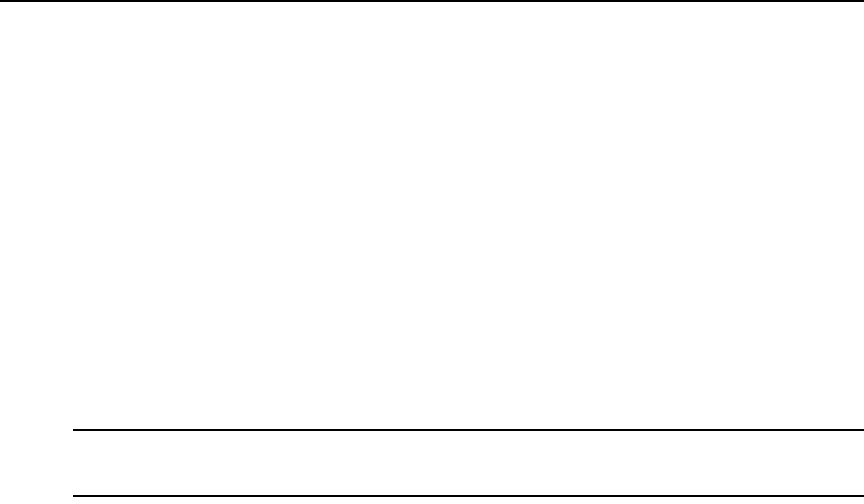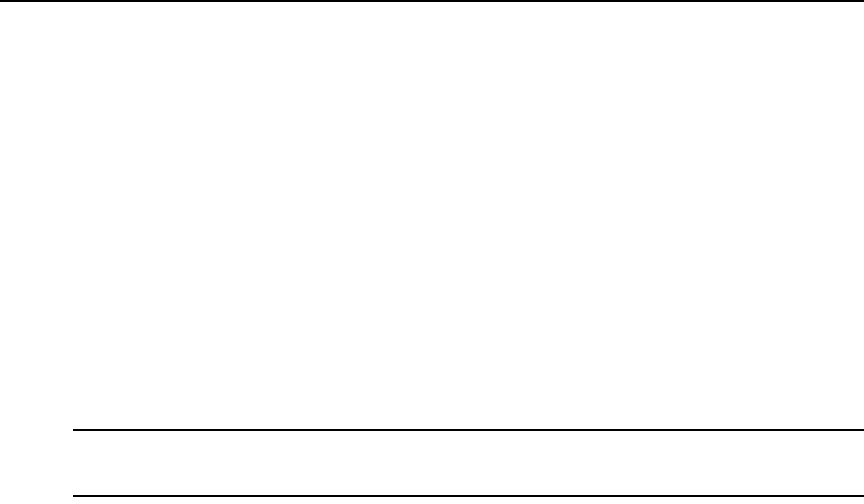
20 DSView 3 Software Installer/User Guide
5. Click OK.
For Windows, Linux and Solaris operating systems, the DSView 3 software client automatically
downloads and installs the JRE the first time it is needed. For Macintosh operating systems, you
must update Java and install the JRE using the Macintosh software updates. Refer to the Macintosh
operating system documentation for more information.
To install the JRE on a Windows client:
1. In a DSView 3 software Units View window (see Accessing Units View windows on page 106),
click an Action link.
2. A window will open, containing a link for downloading the JRE installer. Download the JRE
installer, then close all browser windows.
3. Click on the JRE icon to launch the installer.
4. Restart the browser, and click an Action link.
To install the JRE on a Linux or Solaris client:
NOTE: Only one version of the JRE can be installed in the browser for DSView 3 software support. Depending
on your system’s configuration, you may have to log in as the root user to install the JRE. Contact your system
administrator if you need help with installing software as the root user.
1. In a DSView 3 software Units View window (see Accessing Units View windows on page 106),
click an Action link.
2. A window will open, containing a link for downloading the JRE installer. Download the JRE
installer, then close all browser windows.
3. Run the installer.
4. Restart the browser, and click an Action link.
Avocent Viewer Plug-in Installation
On Windows clients, the Video Viewer, Telnet and VNC Viewers require the Avocent Viewer
Plug-in. If you are using Firefox 2 or Internet Explorer, the plug-in downloads automatically from
the browser window. If you are using Firefox 3, additional set up is required.
To install the Avocent Viewer Plug-in when using Firefox 3 on a Windows client:
1. In a Units View window containing the target device you want to access (see Accessing Units
View windows on page 106), click an Action link.
2. The Installing Avocent Viewer Plug-in pop-up window opens. Click Download Avocent
Viewer Plug-in.
3. Click Save, then open the saved file. The Firefox downloads window opens.
4. Click OK, the follow the instructions in the installer wizard to install the file.
Once the installation is complete, the viewer session starts automatically.