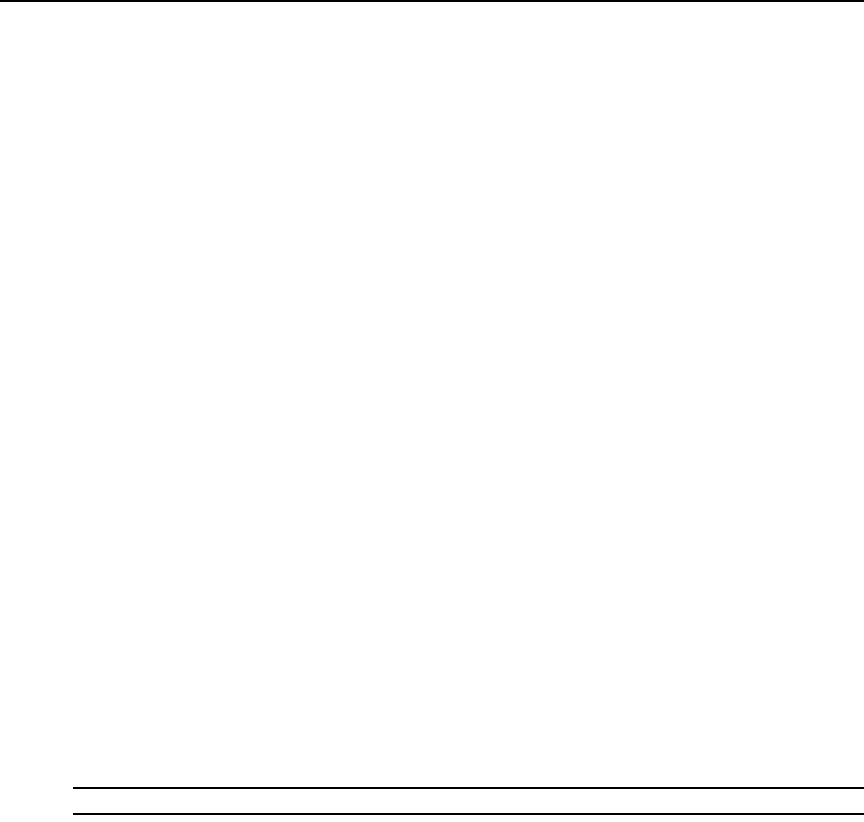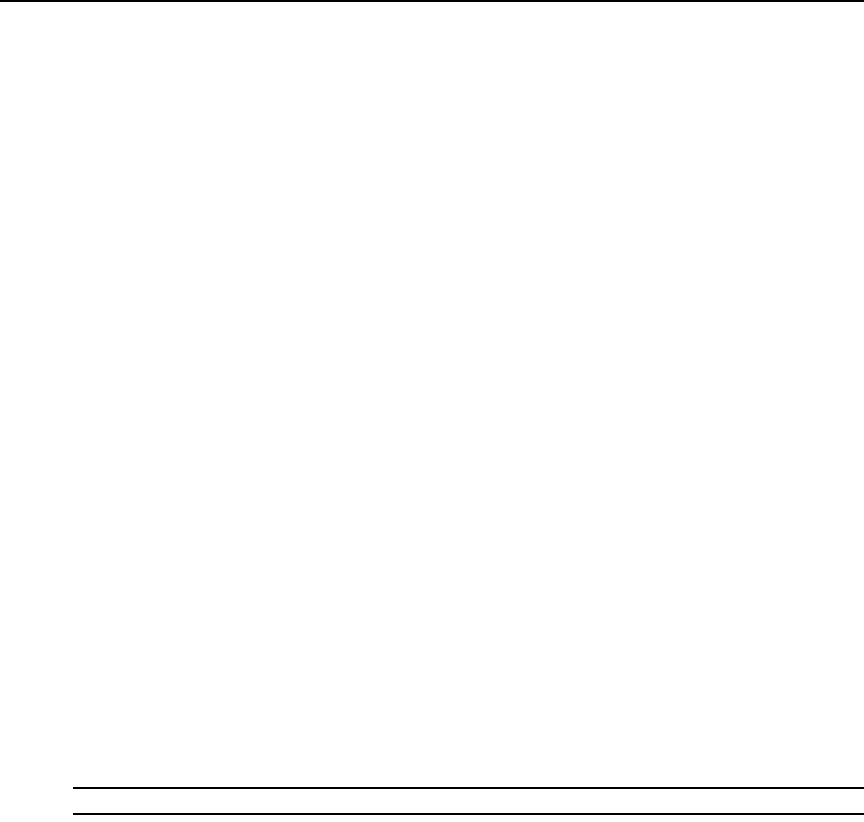
326 DSView 3 Software Installer/User Guide
5. Select a time to run the task (see Specifying when to run tasks on page 320), then click Next.
6. The Specify Export Event Log Properties window will open.
a. Type the directory in which to create the event log, which may be a physical local drive on
the DSView 3 server or at a shared network location specified by a UNC path. The
location cannot be set to a mapped network drive.The directory name must be entered in
case sensitive text if your operating system supports case sensitive filenames.
b. If the specified directory location is a network drive that requires a log in, enable the Login
required to access shared drive location checkbox. Then, type the username and password
and confirm the password of a user account that has read/write access to the network share
location.
c. To append the date and time (in military time) to the end of the event log file, enable the
Use date and time for file naming checkbox. For example, if you are creating the event log
file on October 1, 2005 at 10:04 pm, the file created will be named
eventlog1001052204.csv.
If an event log exists in the specified directory and you do not enable this option, it will be
overwritten when the new event log is created.
d. Click Next.
7. The Select Event Log Columns to Export window will open.
8. To add one or more columns to export, select the column(s) from the Available Columns list,
then click Add. The column(s) will be moved to the Columns to Export list.
9. To remove one or more columns to export, select the column(s) from the Columns to Export
list, then click Remove. The column(s) will be moved to the Available Columns list.
10. To change the order in which exported columns are listed in the output .csv file, select one or
more columns in the Columns to Export list and use the up and down arrows to move the
selected columns up or down in the listing.
11. Click Finish.
Task: Migrating units
NOTE: This task is valid only when the DSView 3 software is installed on a supported Windows system.
This task may be used to migrate units from a DSView 2.x software database or from the AlterPath
Manager.
Migrating DSView 2.x software units
This task updates DS1800 digital switches, CPS appliances or DSR switches within the unit group,
or any of those managed appliances using firmware compatible with DSView 2.x software to
firmware that is compatible with the DSView 3 management software.
The managed appliances should not be Flash upgraded from DSView 2.x firmware to firmware that
supports DSView 3 software before using the Migrate Units command. The recommended
procedure is to first import the DSView 2.x software database to the new DSView 3 software