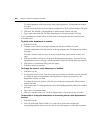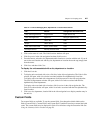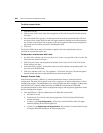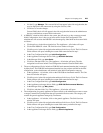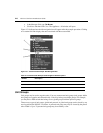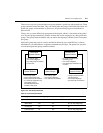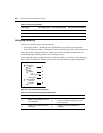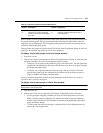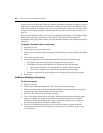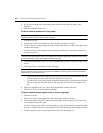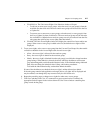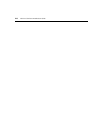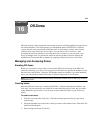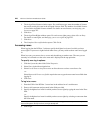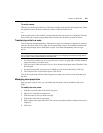214 DSView 3 Software Installer/User Guide
When you click on a unit group in the side navigation bar that has a document icon (that is, it has no
subgroups), a window will open, listing the units in the group. This window can include the same
fields as other Units View windows; see Units View windows fields on page 107. You may enable
or disable a field display using the Customize link. See Using the Customize link in windows on
page 28.
When you customize this window, you may also enable/disable the display of descendants. When
enabled and a unit group is selected in a side navigation bar, the window will display all
descendants of the group. When disabled, only the immediate children of the selected group will be
displayed.
To display information about a unit group:
1. Click the Units tab.
2. Click Groups in the top navigation bar.
3. Click the group container or the parent group of the unit group you want to display information
about.
4. Click on the unit group name.
5. The side navigation bar will contain information links about the selected unit group.
•Click Name in the side navigation bar to display the unit group name.
•Click Members in the side navigation bar to display the unit group members.
•Click Groups to display a list of groups that are members of the unit group.
•Click Units to display a list of units that are members of the unit group.
•Click Access Rights in the side navigation bar to display the unit group access rights.
6. Click Close.
Adding or deleting a unit group
To add a unit group:
1. Click the Units tab.
2. Click Groups in the top navigation bar. The Unit Groups window will open.
3. Click the checkbox next to the group container (Global Root or Personal Root) or the group
name that you want to be the parent of the new unit group.
4. Click Add. The Add Unit Group window will open.
5. Type a 1-64 character name for the unit group. The name must be unique within the parent
group. For example, two groups can be named “development” but they cannot both be
members of the unit group “Huntsville.” (This unique name restriction does not apply to
personal unit groups that are owned by different users.)
6. If you do not want the unit group (or any of its child unit groups) to appear in the side
navigation bar, enable the Do not display this unit group nor any child unit groups as unit
views checkbox.