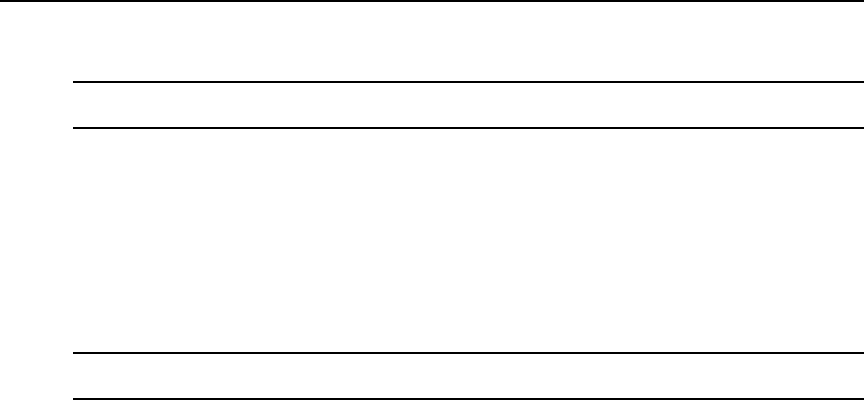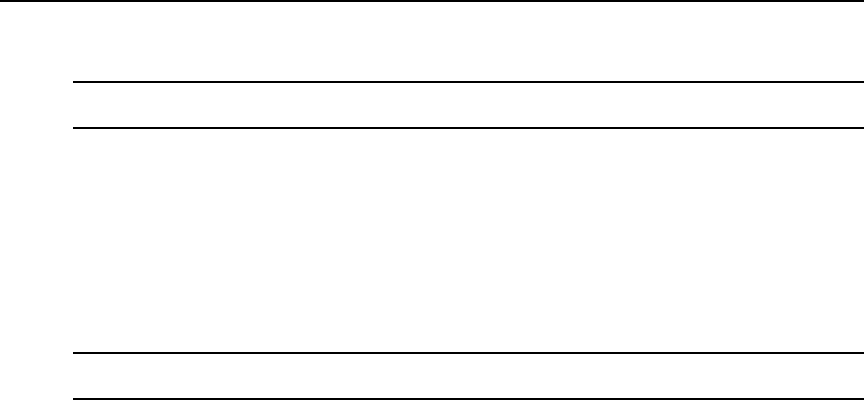
Chapter 10: Managing Units 141
To change the identity properties for a unit:
NOTE: Identity properties are visual representations only. Defining incorrect information may cause confusion
(for example, mistyping a serial number).
1. In a Units View window (see Accessing Units View windows on page 106), click on the
appliance or target device name.
2. Click Properties in the side navigation bar. The Unit Identification Properties window will
open. To change information, type a part number, serial number, model number and/or asset
tag number.
3. Click Save and then click Close. The Units View window will open.
To change the location properties for a unit:
NOTE: Location properties are visual representations only. Defining incorrect information may cause confusion
(for example, a mistyped room number).
1. In a Units View window (see Accessing Units View windows on page 106), click on the
appliance or target device name.
2. Click Properties in the side navigation bar and then click Location in the side navigation bar.
The Unit Location Properties window will open.
3. Type or use the menus to select the site, department and/or location for the unit.
4. Click Save and then click Close. The Units View window will open.
To change the location properties for one or more units from a Units View window:
1. In a Units View window (see Accessing Units View windows on page 106), click the checkbox
next to the unit(s). To change location properties for all units in the page, click the checkbox to
the left of Name at the top of the list. (If the page contains units that do not support location
properties, they will not be affected.)
2. Click Operations, then select Properties from the drop-down menu.
3. The Multiple Unit Properties window will open. Click Location.
4. Type or use the menus to specify the site, department and/or location for the units.
5. Click Save and then click Close. The Units View window will open.
To change the contact properties for a unit:
1. In a Units View window (see Accessing Units View windows on page 106), click on the
appliance or target device name.
2. Click Properties in the side navigation bar and then click Contacts in the side navigation bar.
The Unit Contacts window will open. Type the names and phone numbers of the primary and
secondary contacts.
3. Click Save and then click Close. The Units View window will open.