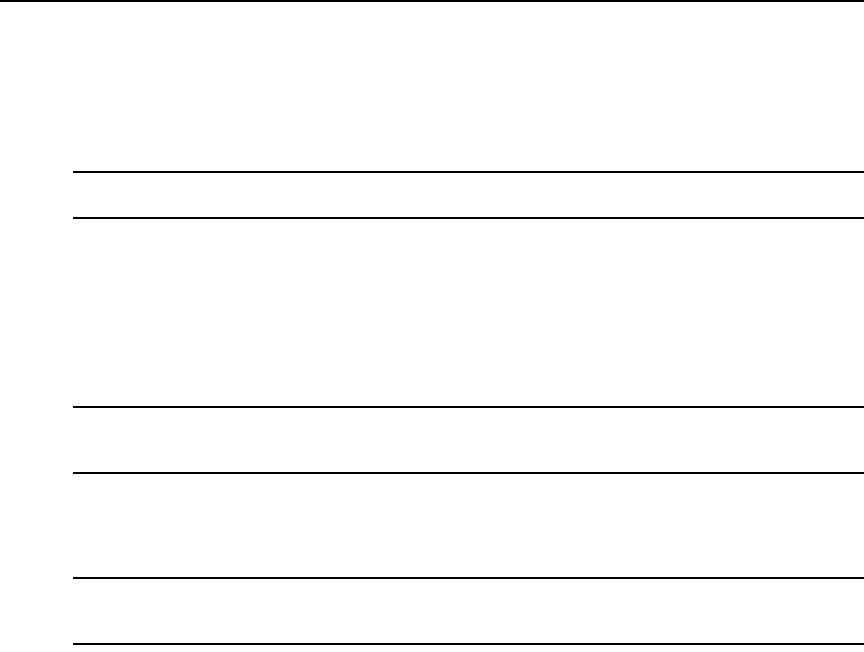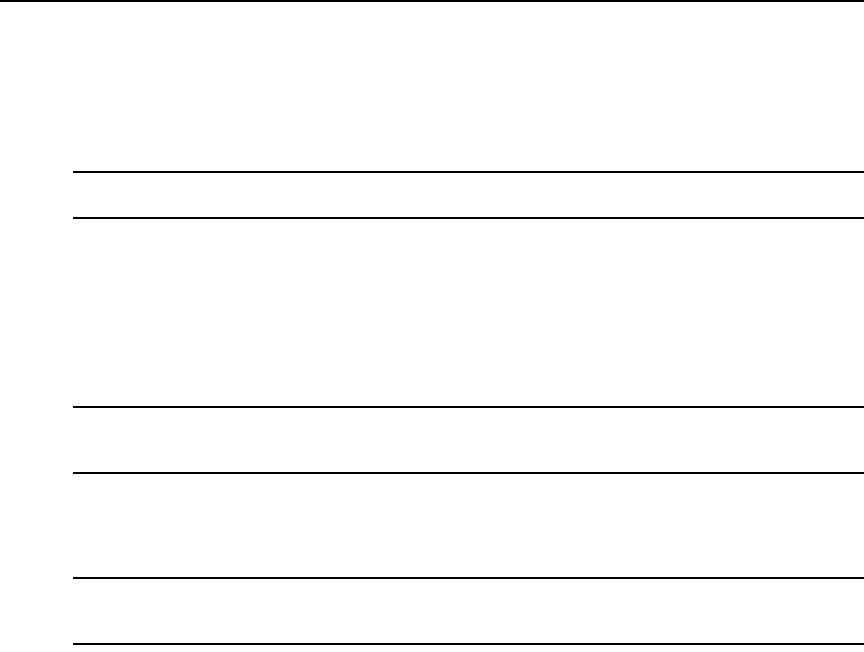
216 DSView 3 Software Installer/User Guide
6. If you do not want the units in the unit group to belong to any other unit group, select
Exclusive.
7. Click Save and then click Close.
To add or remove members in a unit group:
NOTE: Removing a unit group or unit member from a unit group does not delete the group/unit from the DSView
3 software system or any other group to which it belongs.
1. Click the Units tab.
2. Click Groups in the top navigation bar. The Unit Groups window will open.
3. To add or remove a group member of the unit group, click Members in the side navigation bar
and then click Groups.
To add or remove a unit member of the unit group, click Members in the side navigation bar,
and then click Units.
NOTE: If you select a group container (Global Root or Personal Root), you can only add unit groups as members
- you cannot add units; therefore, when you click Members in the side navigation bar, Groups is the only choice.
You cannot add units or groups to the global unassigned unit group.
4. The Unit Group Members (Units) or Unit Group Members (Groups) window will open. Click
Assign.
5. The Assign Units to Unit Group window will open.
NOTE: Once a unit is added to an exclusive unit group, it cannot be added to any other groups. If a unit is
already a member of a non-exclusive group and is then added to an exclusive group, the unit is automatically
removed from the non-exclusive group.
• To add one or more units to the unit group, select the unit(s) from the Available Units list,
then click Add. The units will be moved to the Units to Assign list.
• To remove one or more units already assigned to the unit group, select the unit(s) from the
Units to Assign list, then click Remove. The units will be moved to the Available Units
list.
6. Click Save and then click Close. The Unit Group Members window will open.
7. Click Close. The Unit Groups window will open.
To add or remove access rights for one or more unit groups:
1. Click the Units tab.
2. Click Groups in the top navigation bar. The Unit Groups window will open.
3. Click the checkbox to the left of one or more unit groups, then click Rights. The Unit Group
Access Rights window will open.
If you are setting access rights for one unit group, you may click on the unit group name, then
click Access Rights in the side navigation bar to access the Unit Group Access Rights window.
4. To add or remove a user or user group from the User and User Groups list: