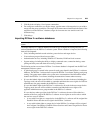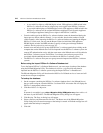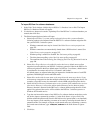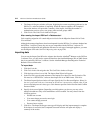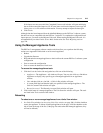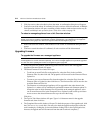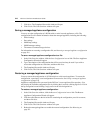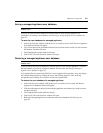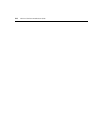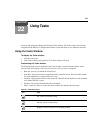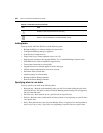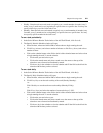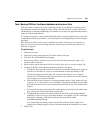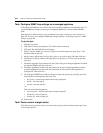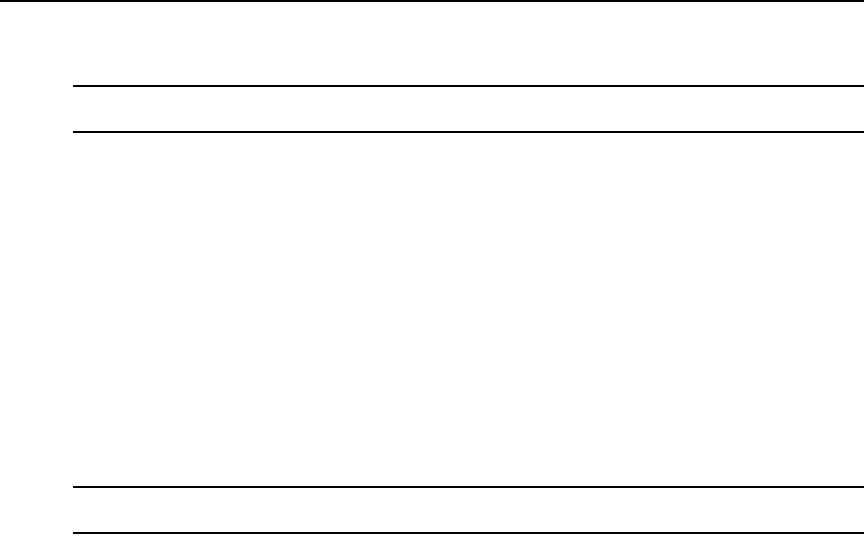
Chapter 21: Using Tools 317
Saving a managed appliance user database
NOTE: You may not save the user database of a DS1800 digital switch or DSR1161, DSR2161, DSR4160,
DSR800 switch.
You may save the local user database on a KVM switch or serial console appliance. For
information on restoring a user database, see Restoring a managed appliance user database on
page 317.
To save the user database of a managed appliance:
1. In the Unit Overview window, click the Save User Database icon or link. The Save Appliance
User Database Wizard will appear.
2. Type a description of the user database that will be saved and can be used if you wish to restore
the database, and then click Next.
3. The Completed Successful window will open.
4. Click Finish. The Unit Overview window will open.
Restoring a managed appliance user database
NOTE: You may not restore the user database of a DS1800 digital switch or DSR1161, DSR2161, DSR4160 or
DSR800 switch.
You may restore the local user database of a KVM switch or serial console appliance. To restore
the user database, a previously saved user database file must exist. See Saving a managed
appliance user database on page 317.
User database files are stored in the DSView 3 server appliance files repository. You may display
the available database files by clicking the System tab, clicking Appliance Files in the top
navigation bar and clicking User Database in the side navigation bar.
To restore the user database of a managed appliance:
1. In the Unit Overview window, click the Restore User Database icon or link. The Restore
Appliance User Database Wizard will appear.
2. Click the radio button to the left of the managed appliance user database you wish to restore,
and then click Next.
3. The Completed Successful window will open.
4. Click Finish. The Unit Overview window will open.
5. Reboot the managed appliance to enable the restored user database. See Rebooting on
page 313.